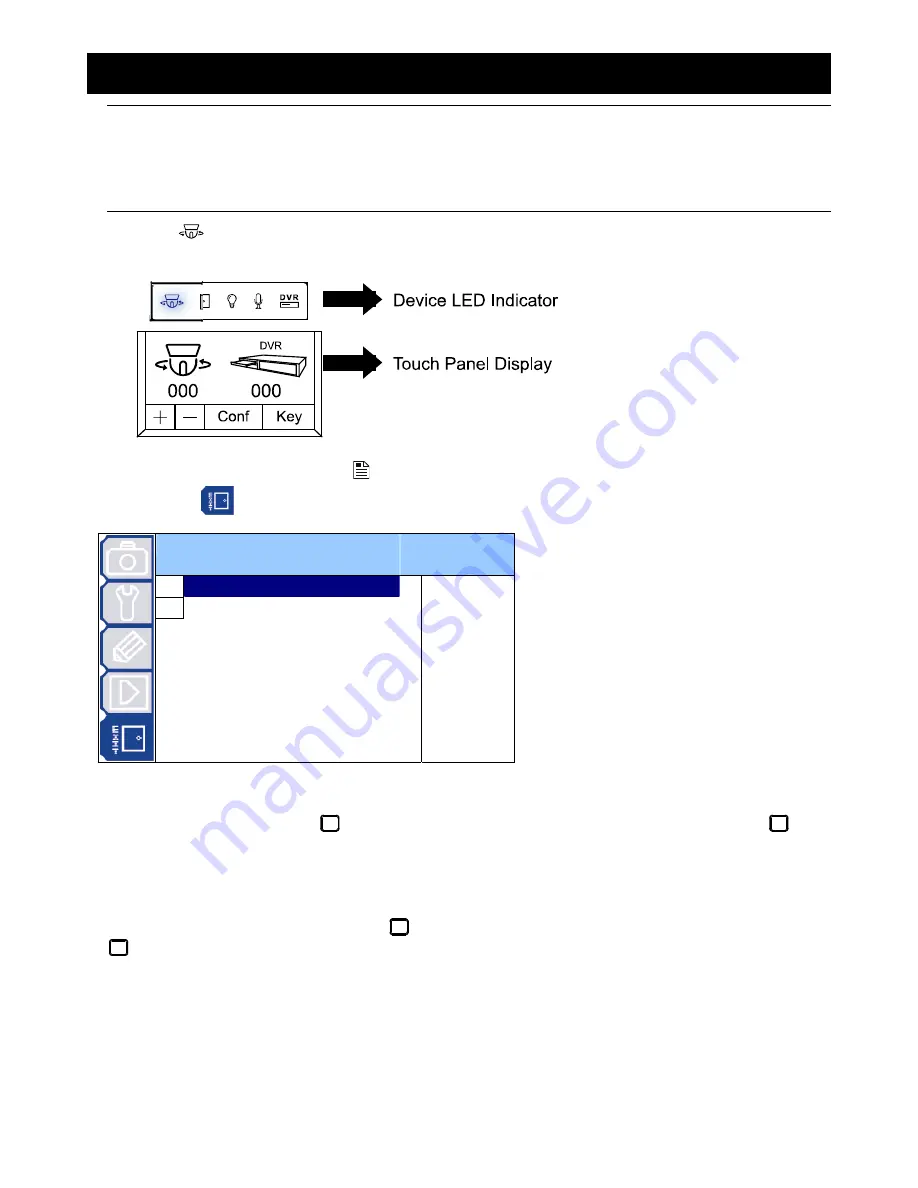
MAIN MENU – EXIT
-25-
9. MAIN MENU – EXIT
Note:
The following description assumes that users are using our brand’s keyboard controller to control the speed
dome camera.
For details about using the DVR or other brand’s keyboard controller to control the speed dome camera,
please refer to “APPENDIX 2 CAMERA CONTROL VIA OUR DVR” at page 27, or “APPENDIX 3 CAMERA
CONTROL VIA OTHER KEYBOARD CONTROLLER” at page 28.
Press
on the keyboard controller to enter the camera control mode, or use the stylus to click the speed dome
camera icon on the touch panel of the controller to enter the camera control mode, as shown in the picture below.
In the camera control mode, press
on the controller to access the main menu of the speed dome camera.
Move to EXIT “
”, and you will see the following window:
E
E
X
X
I
I
T
T
1
SAVING
2 WITHOUT
SAVING
9.1 Exit & Save the Changes
Move to “SAVING” and press
. You’ll see a pop-up message “Are your sure ?” on the monitor. Press
again
to confirm and exit the menu.
9.2 Exit Without Saving the Changes
Move to “WITHOUT SAVING” and press
. You’ll see a pop-up message “Are your sure ?” on monitor. Press
again to confirm, and exit the menu without saving the changes.
Summary of Contents for AVP321Z
Page 8: ...INSTALLATION AND SETUP 4...



















