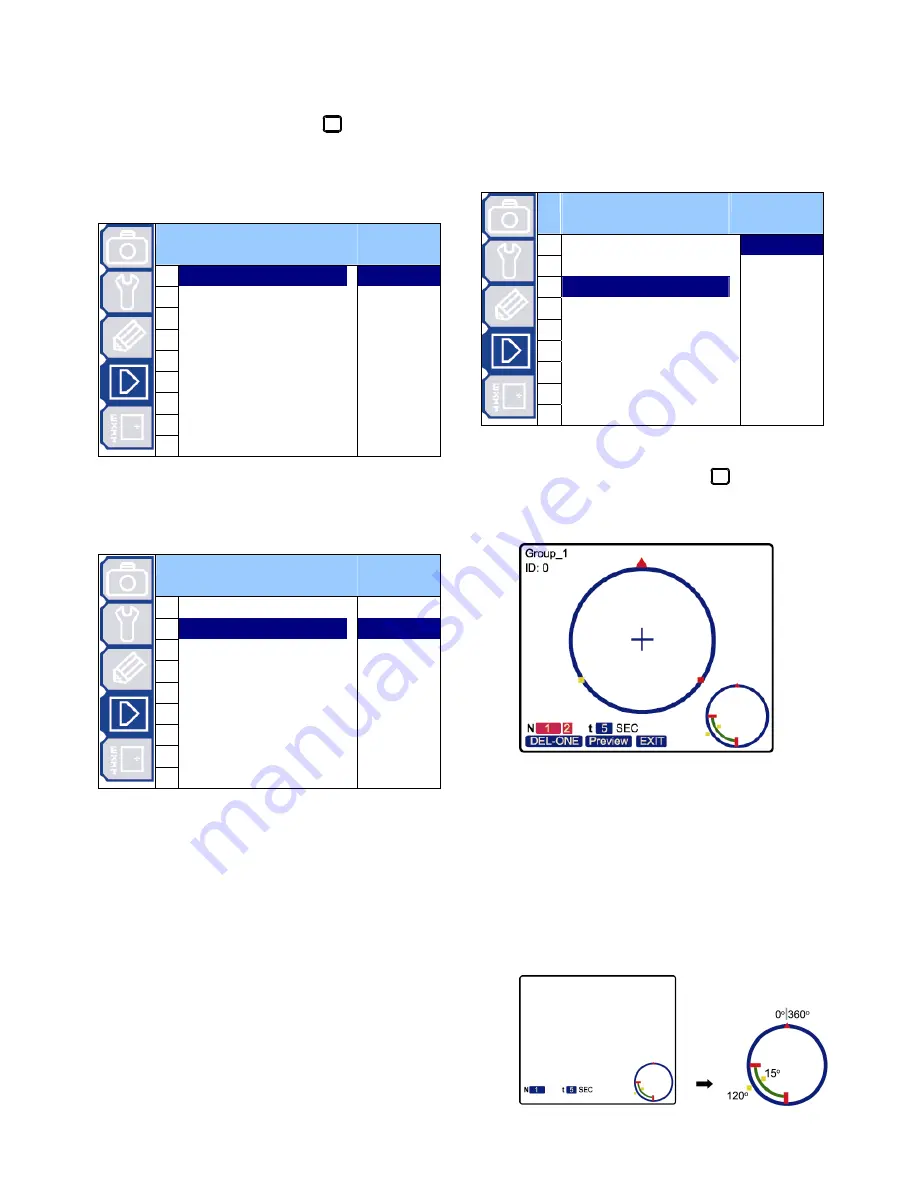
MAIN MENU – MODE
-20-
8.1 Reset Default
To restore all camera settings to the factory default
settings, move to “Set”, and press
to confirm.
When you see the message “Initial…OK” on the
monitor, all the camera settings are reset to default
settings. To exit the message window, press the left
key.
M
M
O
O
D
D
E
E
1
Reset Default
Set
2 Pan / Tilt Speed
3 Preset
Setup
4 Tracking
Setup
5 Home
Position
6 Auto
Focus
7 Calibration
8 Auto
Scan
9 Auto
Mode
8.2 Pan / Tilt Speed
The pan / tilt speed can be set to Slow / Fast /
Super (super fast).
M
M
O
O
D
D
E
E
1 Reset
Default
Slow
2
Pan / Tilt Speed
Fast
3 Preset
Setup
Super
4 Tracking
Setup
5 Home
Position
6 Auto
Focus
7 Calibration
8 Auto
Scan
9 Auto
Mode
8.3 Preset Setup
The preset point setting is used to specify the
camera position (pan and tilt) and the lens zoom setting.
You can set up to 256 preset points (8 groups, each
group has 32 preset points).
M
M
O
O
D
D
E
E
1 Reset
Default
Group_1
2 Pan / Tilt Speed
Group_2
3
Preset Setup
Group_3
4 Tracking
Setup
Group_4
5 Home
Position
Group_5
6 Auto
Focus
Group_6
7 Calibration
Group_7
8 Auto
Scan
Group_8
9 Auto
Mode
8.3.1 Set the Preset Points
Move to “Group_1”, and press
to enter the
setting mode. You will see a similar preset point window
as shown in the picture below.
8.3.2 Factory Default Preset Points
For convenience, there are two factory-default
preset points within each preset group. The first
position is “Pan: 120
∘
; Tilt: 15
∘
”. and the second
position is “Pan: 240
∘
; Tilt: 15
∘
”.
The preview graphs of the factory-default preset
points are shown as below.
Factory-default preset point 1:
Summary of Contents for AVP321Z
Page 8: ...INSTALLATION AND SETUP 4...
























