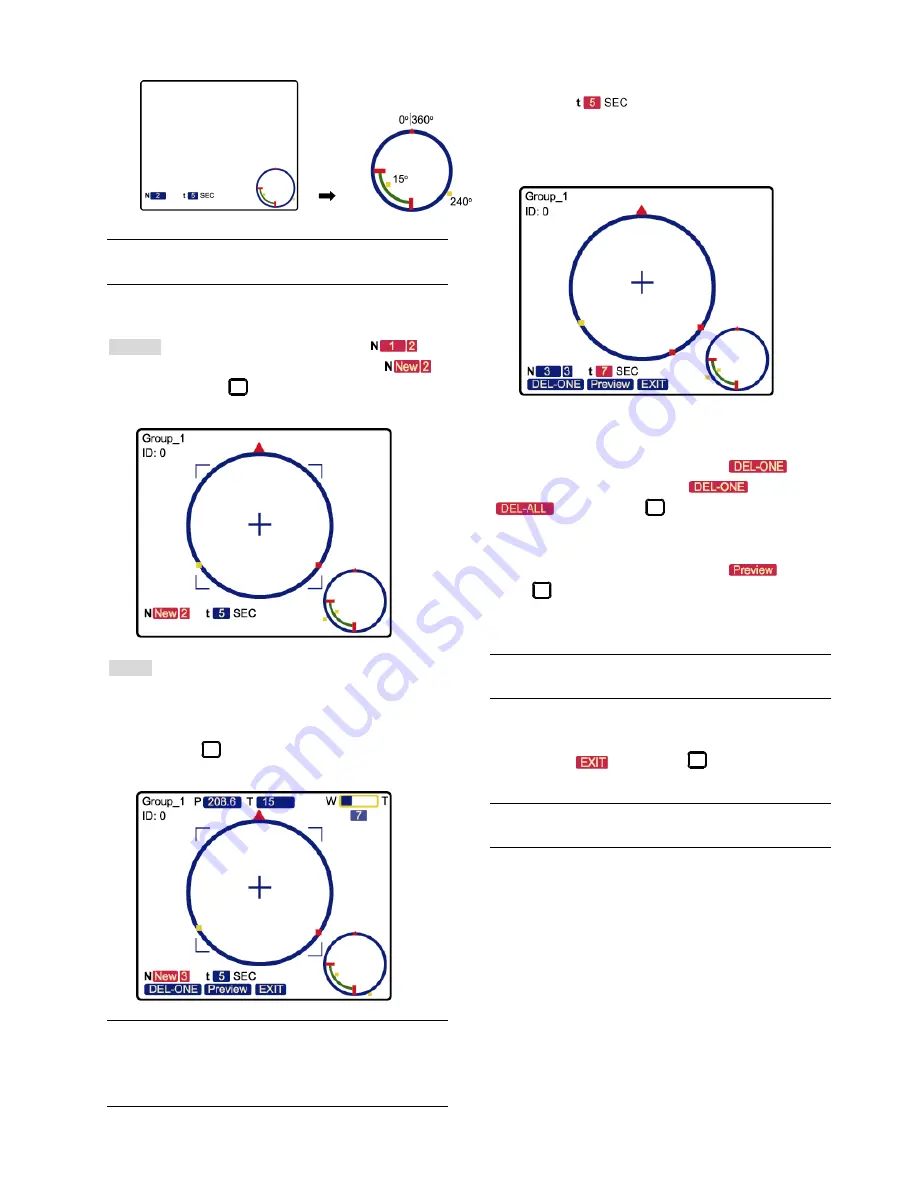
MAIN MENU – MODE
-21-
Factory-default preset point 2:
Note:
Each preset group needs to have at least two
preset points
.
8.3.3 Add New Preset Points
Step 1: Use the left / right key to move to “
”,
and use the up / down key to select “
”,
and press
. You will see a similar window
as follows.
Step 2: Use the joystick to specify the camera position
(pan and tilt) and the lens zoom setting. For
example, set the 3rd preset point as “Pan:
208.6
∘
; Tilt: 15
∘
; Zoom: 7X ”. After setup,
press
to record the setting, and you will
see the similar window as follows.
Tips:
Use the joystick to control the speed dome
camera to move up / down / left / right. Turn
the joystick clockwise to zoom in. Turn the
joystick counter-clockwise to zoom out.
8.3.4 Set Duration Time of the Preset Points
Move to “
”, and use the up / down key to
select the duration second. For example, set the
duration second as 7, and you will see the similar
window as follows.
8.3.5 Deleting the Preset Points
Use the left / right key to move to “
”, and
use the up / down key to select “
” or
“
”. Then, press
to confirm.
8.3.6 Preview the Preset Points
Use the left / right key to move to “
”, and
press
to start previewing the preset points. The
interval time between each point is one second for your
quick checking.
Note:
The sequence of all the preset points will follow
the order of the minimal panning route.
8.3.7 Exit the Preset Point Setting Menu
Move to “
”, and press
to exit the preset
point setting menu.
Note:
You can set up to 256 preset points (8 groups,
each group has 32 preset points).
Summary of Contents for AVP321Z
Page 8: ...INSTALLATION AND SETUP 4...























