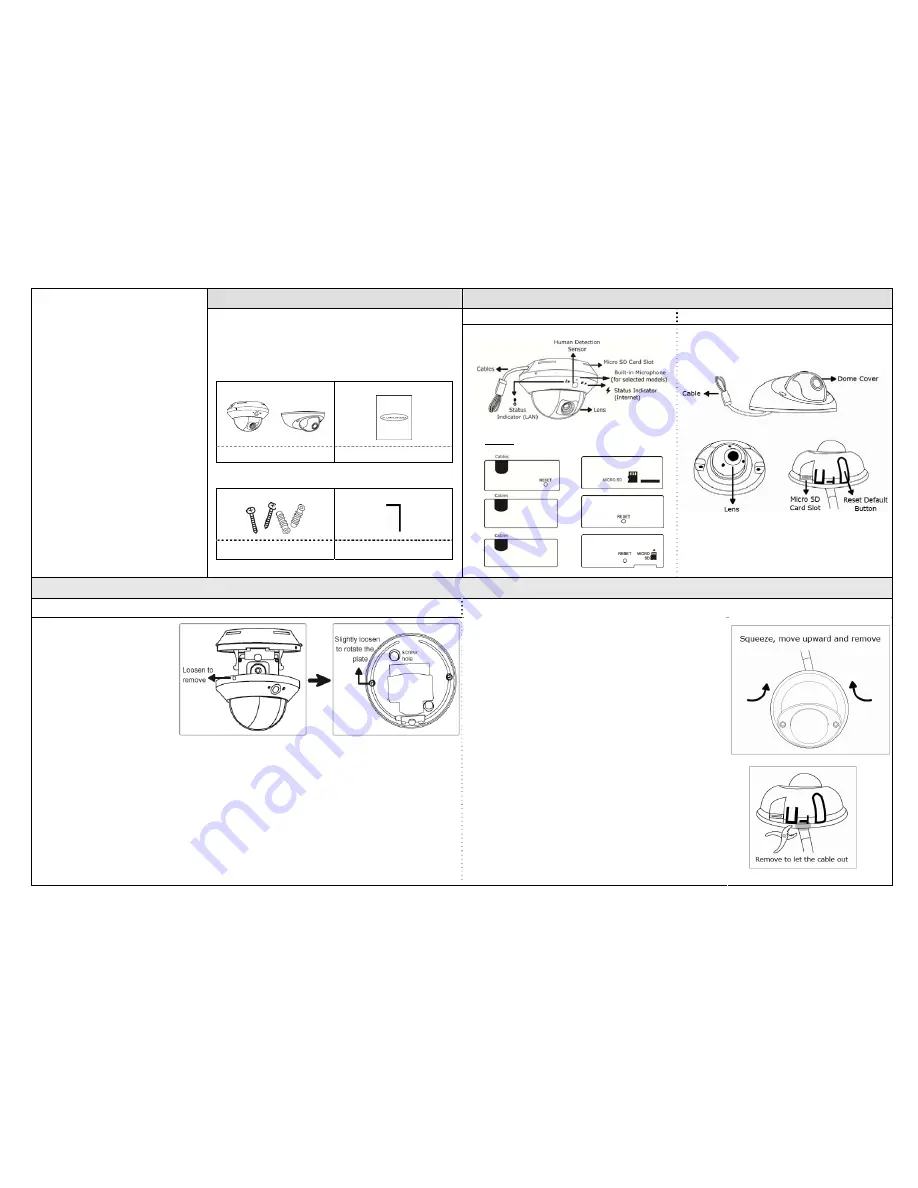
583Z
PACKAGE CONTENTS
Camera Overview
Type 1
Type 2
QUICK GUIDE
For more product details, please visit
www.surveillance-download.com/user/m521.swf
Before starting to set up your camera, please make sure items below are in your
box:
Standard package:
or
Camera
Quick Guide
Optional accessories:
Screws & Wall Plugs
Wrench
Side View (depending on the model you use )
A
B
C
INSTALLATION
Type 1
Type 2
Step 1: Separate the dome cover from
the camera.
Step 2: Make sure the screw holes on the
plate are aligned with the holes
on the camera base. If not,
slightly loosen the two screws on
the plate and rotate it.
Step 3: Mark the locations of the two screw holes on the ceiling or wall, and drill a hole for each on the ceiling or wall. The distance between
your camera and the location you want to monitor should be 3 ~ 4 meters.
Step 4: Fix the camera to the ceiling or wall with the supplied screws.
Step 5: Connect your camera to power.
Step 6: Pan, tilt and rotate the lens itself to adjust the position and viewing angle of the camera, and fasten the two screws on the plate to fix.
Note: You don’t need to
manually pan the type with motorized pan.
Step 7: Replace the dome cover back to the camera.
Note: Please wipe the inner part of the dome cover against the lens for clear images.
Step 1: Separate the dome cover from the camera.
Squeeze two sides of the dome cover as located and indicated below, and
move it upward to remove.
Step 2: Place the camera to where you want to install, on the ceiling or wall, and
mark the points for screws.
Step 3: (Optional) When the cable is arranged to walk along the wall, find and cut
as indicated below to let the cable out.
Step 4: Fix the camera to the ceiling or wall with the supplied screws.
Step 5: Connect your camera to power.
m521a_504a_311_511_328c_428c_328d_428d quick_V1.2
(TURN BACK TO CONTINUE)
























