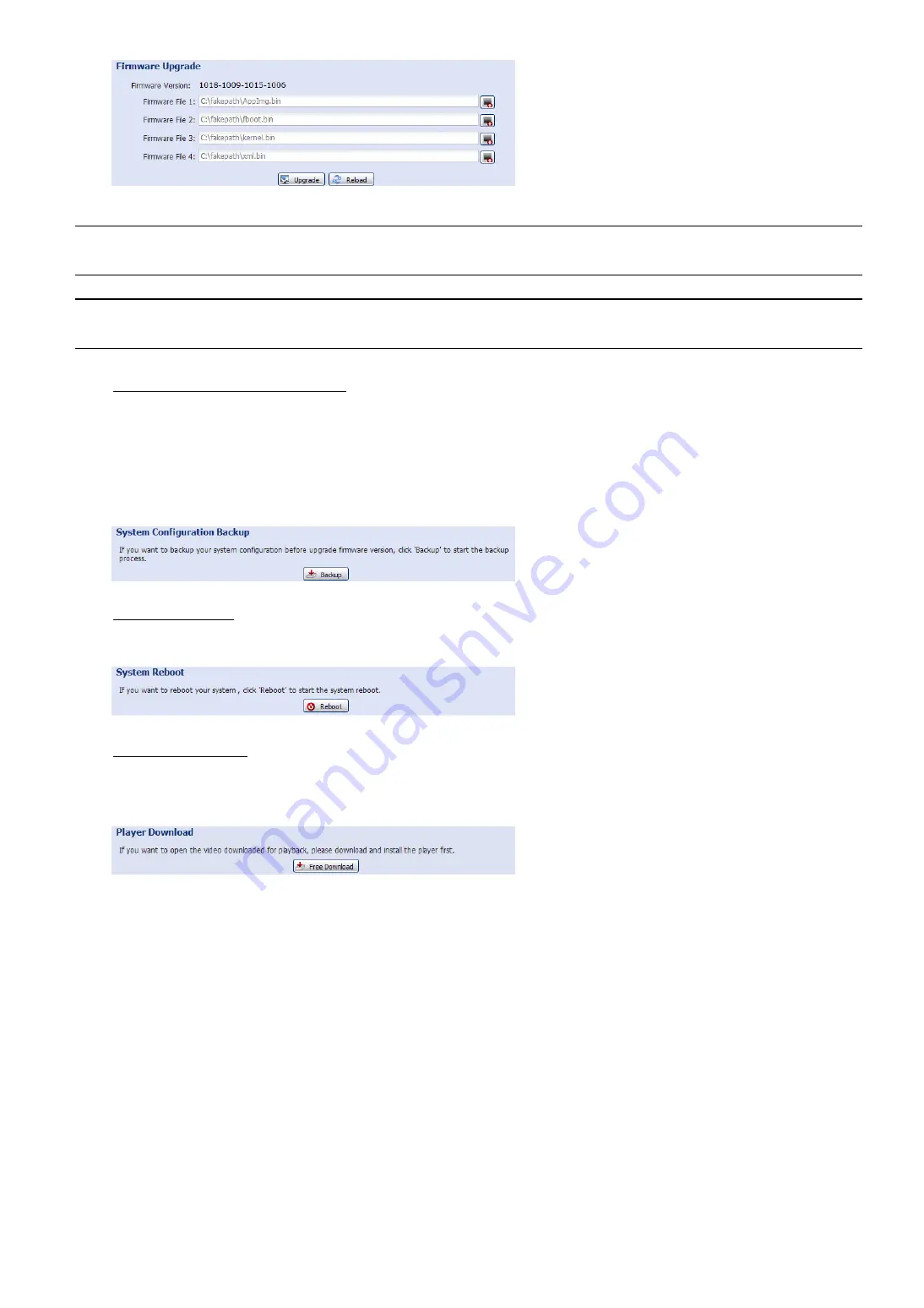
21
Step2: Select “Upgrade” to start system upgrading.
Note:
You’ll be prompted to keep current configurations. It’s recommended to keep them, or all
configurations will be restored to default values after upgrade.
Note:
It takes a few minutes to finish the upgrade process. Do not disconnect the power during
firmware upgrade, or the upgrade may be failed. The camera will reboot after the upgrade.
System Configuration Backup
This function is used to copy your system configuration to a “System.bin” file.
You may import the same system configuration to another camera, or restore your system configuration when
the camera is reset to default values.
Select “System.bin” in “Firmware Upgrade”, and select “Upgrade” to import the system configuration.
System Reboot
Select “Reboot” to restart your camera if needed.
Player Download
To see the event video clips downloaded to your PC, you need to first install our own video player in your PC.
Select “Free Download” to download the video player, and double click the file to install it.
Summary of Contents for AVM302A
Page 1: ...Multilingual Version English Italiano Espa ol Fran ais Deutsch...
Page 33: ...Chinese_m301_operation_V1 1...
Page 41: ...5 2 3 DPTZ PTZ DPTZ 1 DPTZ DPTZ 2 DPTZ VGA QVGA...
Page 42: ...6 2 4 NVR 11 00 12 00 14 00 15 00 4 8 16 4 8 16...
Page 45: ...9 3 2 4 GMT NTP SNTP tock stdtime gov tw 3 2 5 FTP FTP 3 2 6 E Mail...
Page 48: ...12 3 3 3 3 3 4...
Page 49: ...13 3 3 5 1 10 1 30 1 15 1 6 1 2 180 0 10 0 100 3 4 3 4 1 SXGA HD720P VGA QVGA 3 4 2...
Page 50: ...14 3 5 3 5 1 NVR 22 2...
Page 51: ...15 3 6 3 6 1 N O N C Motion JPEG 1 10 5 10 20 40...
Page 53: ...17 3 7 2 3 7 3...
Page 54: ...18 3 7 4 Login with CAPTCHA Image 3 7 5 1 New 16 16 1 5 10 1 1 2 1 2...
Page 55: ...19 3 7 6 1 2 System bin AVN801 AVN801 System bin...
Page 56: ...20...
















































