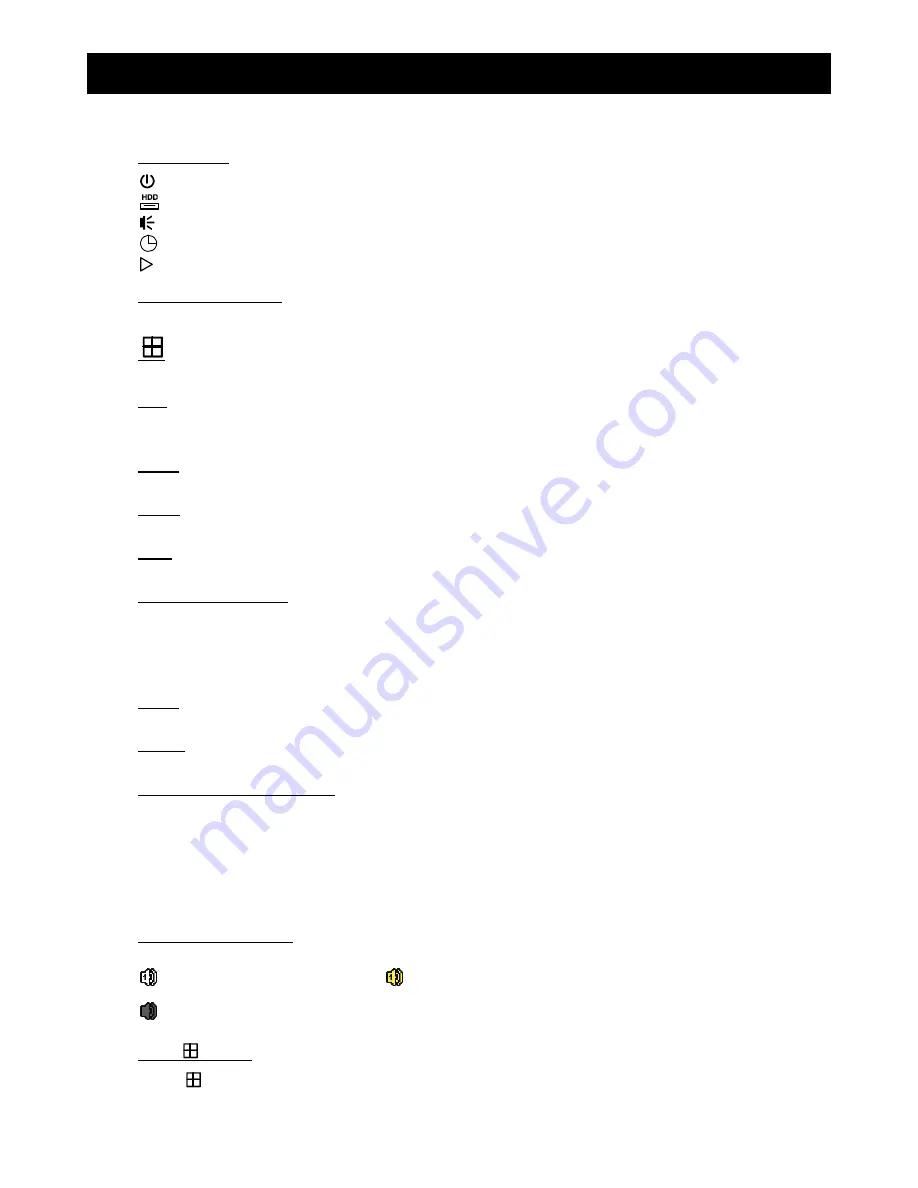
10
4. FRONT AND REAR PANELS
4.1 Front Panel
1) LED
Indicators
DVR is powered on.
HDD is reading or recording.
An alarm is triggered.
Timer recording is on.
Under playback status.
2) CH1 ~ 16 / 1 ~ 8 / 1 ~ 4
Press the channel number buttons to select the channel to display.
3)
Press to show the 4 channel display mode.
4) SEQ
Press to display each channel in full screen one by one starting from CH1. When the last channel is displayed, it
will repeat from CH1 again. To exit this mode, press “SEQ” again.
5) SLOW
In the playback mode, press to show slow playback.
6) ZOOM
Press to enlarge the picture of selected channel in the FRAME or FIELD recording mode.
7) PLAY
Press to playback the latest recorded data.
8) LIST (Event List Search)
Press to quickly search the recorded files by event lists: RECORD / MOTION / ALARM / TIME / HUMAN
DETECTION / IVS / STATISTIC, or select FULL to show all the event logs.
To quickly search the time you want, select “QUICK SEARCH”. For details, please refer to “5.4.1 QUICK
SEARCH” in the user manual.
9) MENU
Press “MENU” to enter the main menu.
10) ENTER
Press “ENTER” to confirm the setting.
11)
(
▲
) /
(
▼
) /
(
◄
) /
(
►
)
Press
▲
/
▼
/
◄
/
►
to move up / down / left / right.
In the playback mode:
Press “
” to pause playback.
Press “
” to stop playback.
Press “
“ to fast forward.
Press “
“ to fast rewind.
12) AUDIO (SLOW + ZOOM)
Press “SLOW” + “ZOOM” to select live or playback audio from audio channel 1~4.
Live audio from audio channel 1~4
(indicated in white).
Playback audio from audio channel 1~4
(indicated in yellow).
Audio channel unselected
13) P.T.Z. (
+ SEQ)
Press “
” + “SEQ” at the same time to enter / exit the PTZ control mode.
Summary of Contents for AVC794
Page 6: ...1 1 PRODUCT OVERVIEW...


























