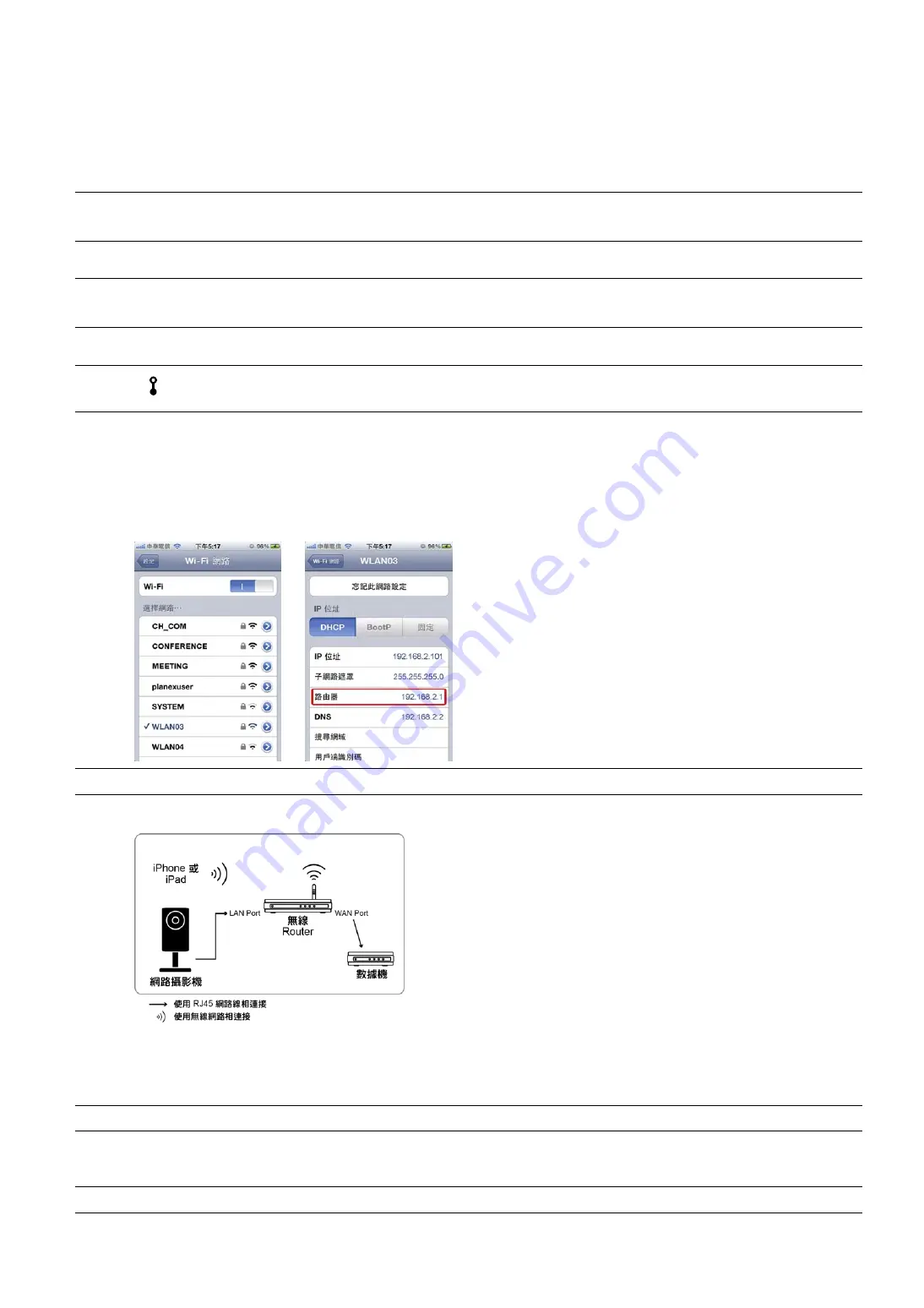
9
1.3.2
使用
iPhone / iPad
進行設定
在使用
iPhone / iPad
進行設定之前,請先確認:
您的
iPhone
或
iPad
已安裝
EagleEyes-Lite
或
EagleEyes-Plus
行動監控程式。詳情請參閱第
21
頁的「附錄
2 EAGLEEYES
行動監控」。
註:
iPad
專 用 的
EagleEyes HD
並 不 支 援 網 路 設 定 。 若 要 使 用
iPad
做 設 定 , 請 改 安 裝
EagleEyes-Lite
或
EagleEyes-Plus
。
(
建議使用
)
您的無線
Router
支援
UPnP
,而且此功能已開啟。
註:
若您的無線
Router
不支援
UPnP
,您就必須另外進入
Router
設定「服務埠轉傳」
(port forwarding)
。詳情請參閱
第
22
頁的「附錄
3
設定服務埠轉傳
(PORT FORWARDING)
」
。
攝影機已使用
RJ45
網路線接到您的無線
Router
,而且攝影機已上電開機。
註:
檢查
(LAN)
狀態指示燈是否為恒亮
(
沒有閃爍
)
。若此指示燈在閃爍,請檢查您的
RJ45
網路有沒有接好或壞掉。
您已依以下指示查看並記下攝影機所連接到的無線
Router
所使用的
IP
位址。您等等會需要此資訊。
將
iPhone / iPad
連線到攝影機所連接的無線
Router
,然後選擇
[
設定
]
[Wi-Fi]
。選取
iPhone / iPad
連線到
的無線網路旁的
[>]
進入詳細資訊頁面。
在
[
路由器
]
一欄顯示的
IP
位址,即為此無線
Router
使用的
IP
位址。以下列圖示為例,
Router
的
IP
位址為
192.168.2.1
。
註:請記下所示
router IP
位址,待之後設定「服務埠轉傳」時使用。
步驟
1
:將
iPhone
連線到攝影機所連接的無線
Router
。
步驟
2
:在
iPhone / iPad
開啟
EagleEyes
,
然後按
[+]
新增連線裝置。選擇
[Local Network Search]
搜尋您的網路攝影機。搜尋到的
IP
位址為
Router
自動指派給攝影機使用的位址。
註:
若無法搜尋到攝影機,請檢查
(LAN)
狀態指示燈是否為恒亮,且三分鐘後再試一次。
若您接了兩台或多台攝影機到同一個無線
Router
,您會看到那些攝影機,每一台的
IP
位址都不同。若要得知
您要設定的攝影機是哪一台,可以由其
MAC
位址做區分。
註:
MAC
位址可在攝影機背板的標籤貼紙上找到。
Summary of Contents for AVC792H
Page 1: ...Multilingual Version English Italiano Espa ol Fran ais Deutsch...
Page 24: ..._ m301_network_V1 2...
Page 28: ...5 1 iPhone iPad 1 1 3 4 2 3 DC 5V 2A 4...
Page 38: ...15 DDNS e 6 1 IP 2 http 1 6 1 6 1 admin...
Page 39: ...16 1 6 2 iPhone iPad admin...
Page 40: ...17 2 Internet Explorer iPhone 2 1...





























