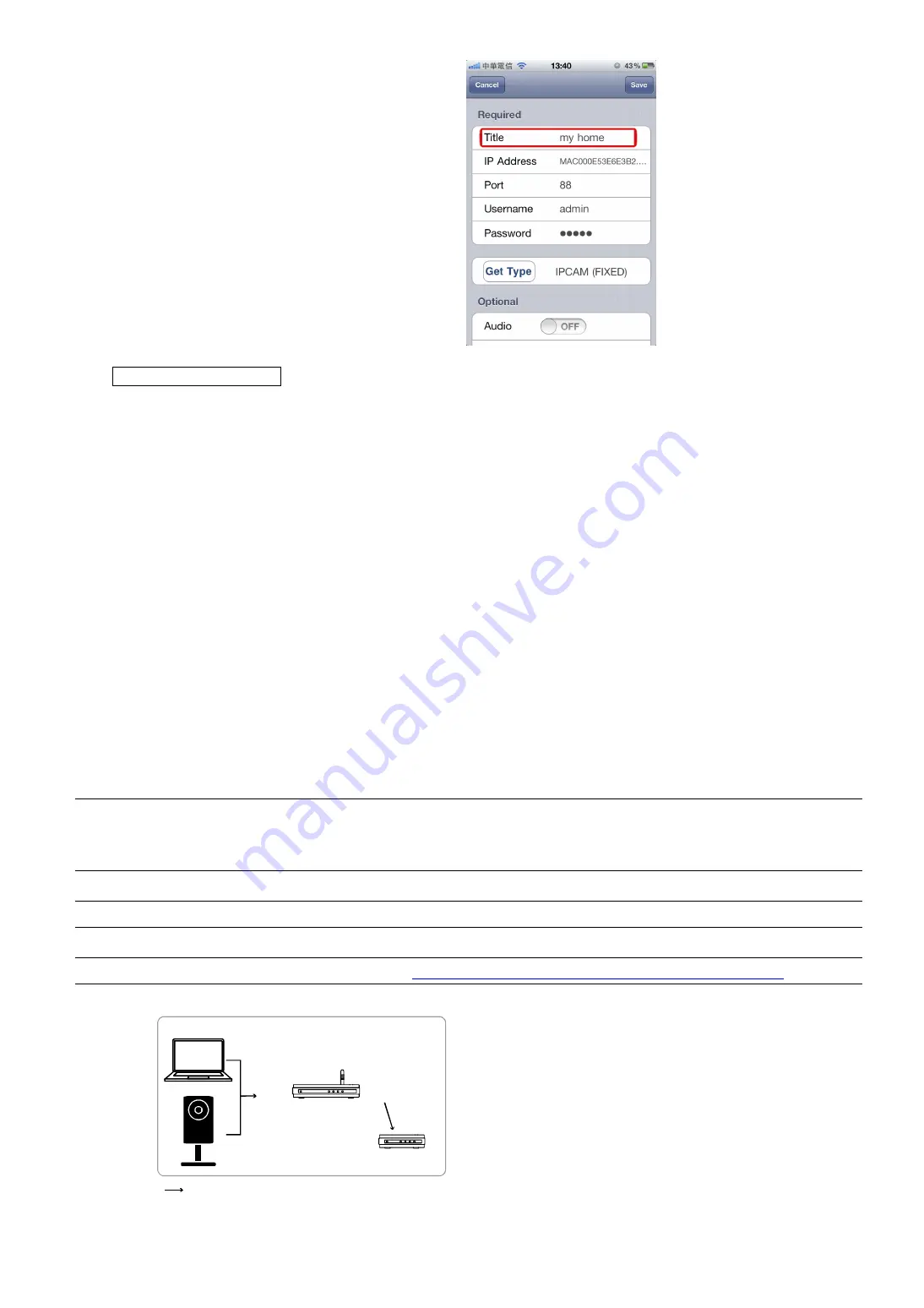
10
Step5: In the new device page, give a meaningful
name for this connection in “Title”, and click
“Save”.
Please continue with configuring port
forwarding as instructed in “APPENDIX 3
CONFIGURE PORT FORWARDING” at page
21.
Check your connection
Step1: Switch the network mode to 3G mode on iPhone or iPad.
Step2: Start EagleEyes, and select the connection you just added to see if you can access the camera
successfully.
If yes, your network setup is successfully.
If no, go to Step3.
Step3: Switch your network mode to wireless mode on iPhone or iPad.
Step4: Start EagleEyes, and add a new connection with the IP address (e.g. 192.168.2.25) and the port number
(e.g. 88). Then, try this connection and see if you can access the camera successfully.
If yes, go for port forwarding setting as instructed in “APPENDIX 3 CONFIGURE PORT FORWARDING” at page 21.
If no, return to Step1 in “1.2.2 Configuring on iPhone / iPad” and re-configure the network again.
1.4 Modem
You may use your laptop / PC to complete the network configuration of the camera.
Before configuring this camera on your laptop / PC, make sure:
Your Windows operating system is Windows 7, Vista or XP.
(Recommended) Your router supports UPnP, and this function is enabled.
Note:
If your wireless router doesn’t support UPnP, you need to additionally access your router for port
forwarding. For details, please refer to “APPENDIX 3 CONFIGURE PORT FORWARDING” at page
21.
You have noted down the IP address of your router.
Note:
For details, please refer to the user manual of your router, or check with your installer.
You have downloaded “IPScan.exe” in your laptop / PC.
Note:
Please download “IPScan.exe” from
www.surveillance-download.com/user/m301.swf
.
Step1: Connect your laptop / PC to the router.
IP Camera
Laptop or PC
with
P Scan Tool
program
Router
Modem
LAN Port
WAN Port
Devices connected with a RJ45 network cable
Summary of Contents for AVC792H
Page 1: ...Multilingual Version English Italiano Espa ol Fran ais Deutsch...
Page 24: ..._ m301_network_V1 2...
Page 28: ...5 1 iPhone iPad 1 1 3 4 2 3 DC 5V 2A 4...
Page 38: ...15 DDNS e 6 1 IP 2 http 1 6 1 6 1 admin...
Page 39: ...16 1 6 2 iPhone iPad admin...
Page 40: ...17 2 Internet Explorer iPhone 2 1...


























