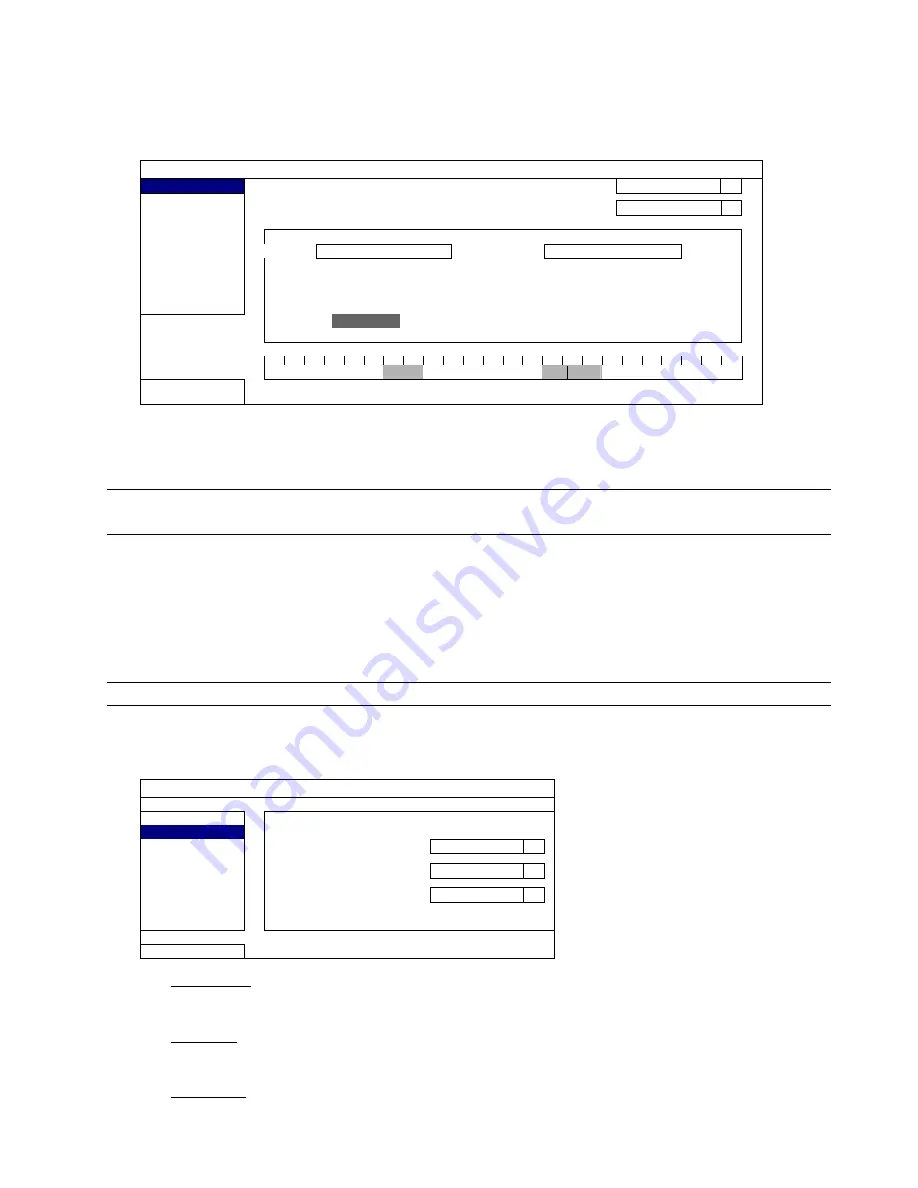
MAIN MENU
27
5.3 EVENT INFORMATION
5.3.1 QUICK SEARCH
EVENT INFORMATION
QUICK SEARCH
HARD
DISK
ALL
HDD
EVENT SEARCH
CHANNEL
2
SELECTED
HDD INFO
EVENT LOG
2009
NOV
SUN
MON
TUE
WED
THU
FRI
SAT
1 2 3 4 5 6 7
8 9 10 11 12 13 14
15 16 17 18 19 20 21
22
23
24 25 26 27 28
29
30
00
06
12
18
24
EXIT
15 : 20
SUBMIT
Step1: Select the hard disk and channel including the video data you want to search.
Step2: Select the year and month including the video data you want to search from the calendar, and the date with
recorded data will be highlighted.
Note:
To select the year and month, move your mouse to the display bar. Then, click and hold to drag up
or down.
Step3: Select the date you want from the calendar, and the time with recorded data will be highlighted from the
time scale bar.
Step4: To immediately play the video clip, click “SUBMIT”.
To choose the start time for video playback, move your mouse cursor to the highlighted time, and click to
confirm the time when the time display below is the time you want. The video playback is activated right
away when you confirm the time.
Note:
For video playback operations, please refer to “4.4 Playback” at page 15.
5.3.2 EVENT SEARCH
EVENT INFORMATION
QUICK SEARCH
DATE
2009/NOV/19
EVENT SEARCH
TIME
16:13:16
HDD INFO
CHANNEL
1
EVENT LOG
HARD
DISK
ALL
HDD
EVENT
TYPE
MOTION
SEARCH START
EXIT
1) DATE
/
TIME
Select the specific time period that you want to search.
2) CHANNEL
Select the video channel you want to search.
3) HARD
DISK
Select the hard disk including the video data you want to search, or select “ALL HDD”.






























