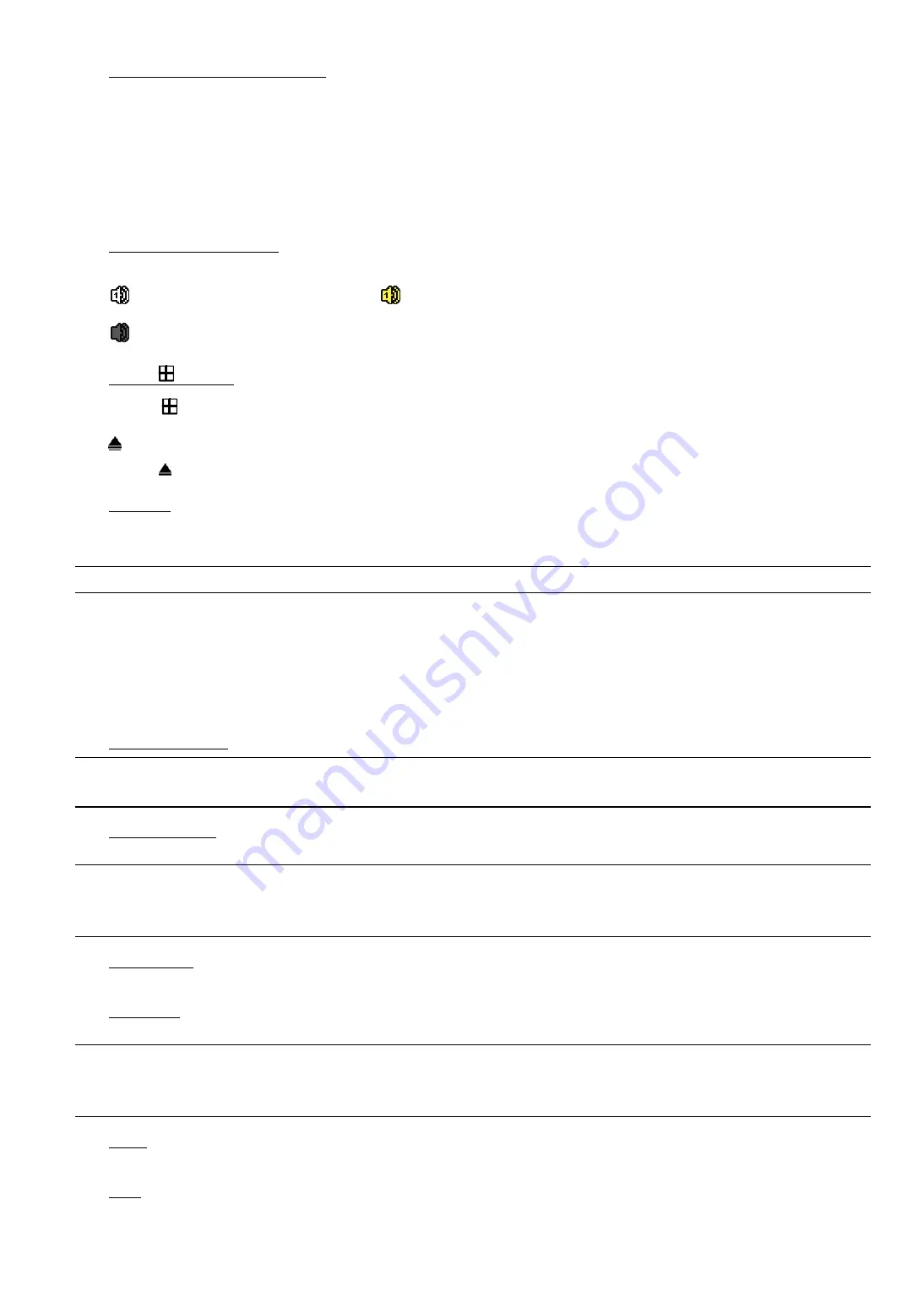
riasztobolt.hu
2
12)
(
▲
) /
(
▼
) /
(
◄
) /
(
►
)
Press
▲
/
▼
/
◄
/
►
to move up / down / left / right.
Under the playback mode:
Press “
” to pause playback.
Press “
” to stop playback.
Press “
“ to fast forward.
Press “
“ to fast rewind.
13) AUDIO (SLOW + ZOOM)
Press “SLOW” + “ZOOM” to select live or playback audio of the audio channels.
Live audio from audio channel 1~4
(indicated in white).
Playback audio from audio channel 1~4
(indicated in yellow).
Audio channel unselected
14) P.T.Z. (
+ SEQ)
Press “
” + “SEQ” at the same time to enter / exit the PTZ control mode.
15)
Press “ ” to open / close the DVD Writer.
16) USB port
There are two USB ports on the front panel, one for connecting your USB mouse for mouse control, and the other
one for connecting your USB flash drive for video backup.
Note:
It’s not allowed to have two USB mice or two USB flash drives connected on the front panel.
For the compatible USB flash drive list, please refer to “APPENDIX 3 COMPATIBLE USB FLASH DRIVE LIST” at
page 41.
1.3 Rear Panel
1) VIDEO IN (1 ~ 4): Connect to the video connector of a camera.
Note:
The DVR will automatically detect the video system of the camera, please make sure that the
cameras are properly connected to the DVR and power-supplied before the DVR is turned on.
2) AUDIO IN (1~4)
Connect to the audio connector of a camera if the camera supports audio recording.
Note:
To make a video backup with audio, make sure the camera which supports the audio function is
connected to the video-in channel and audio-in channel. For example, the audio data from audio
CH1 will be recorded with the video data from video CH1.
3) AUDIO
OUT
Connect to a speaker with 1 mono audio output.
4) MONITOR
Connect to a CRT monitor for video output.
Note:
When both MONITOR and VGA are connected, press the left key
◄
on the DVR front panel during
DVR power-on to force the video output via MONITOR. For details, please refer to “5.5.6 DISPLAY”
at page 23.
5) CALL
Connect to a call monitor.
6) VGA
Connect to a LCD monitor directly.
Summary of Contents for AVC-793
Page 37: ...riasztobolt hu 33...





















