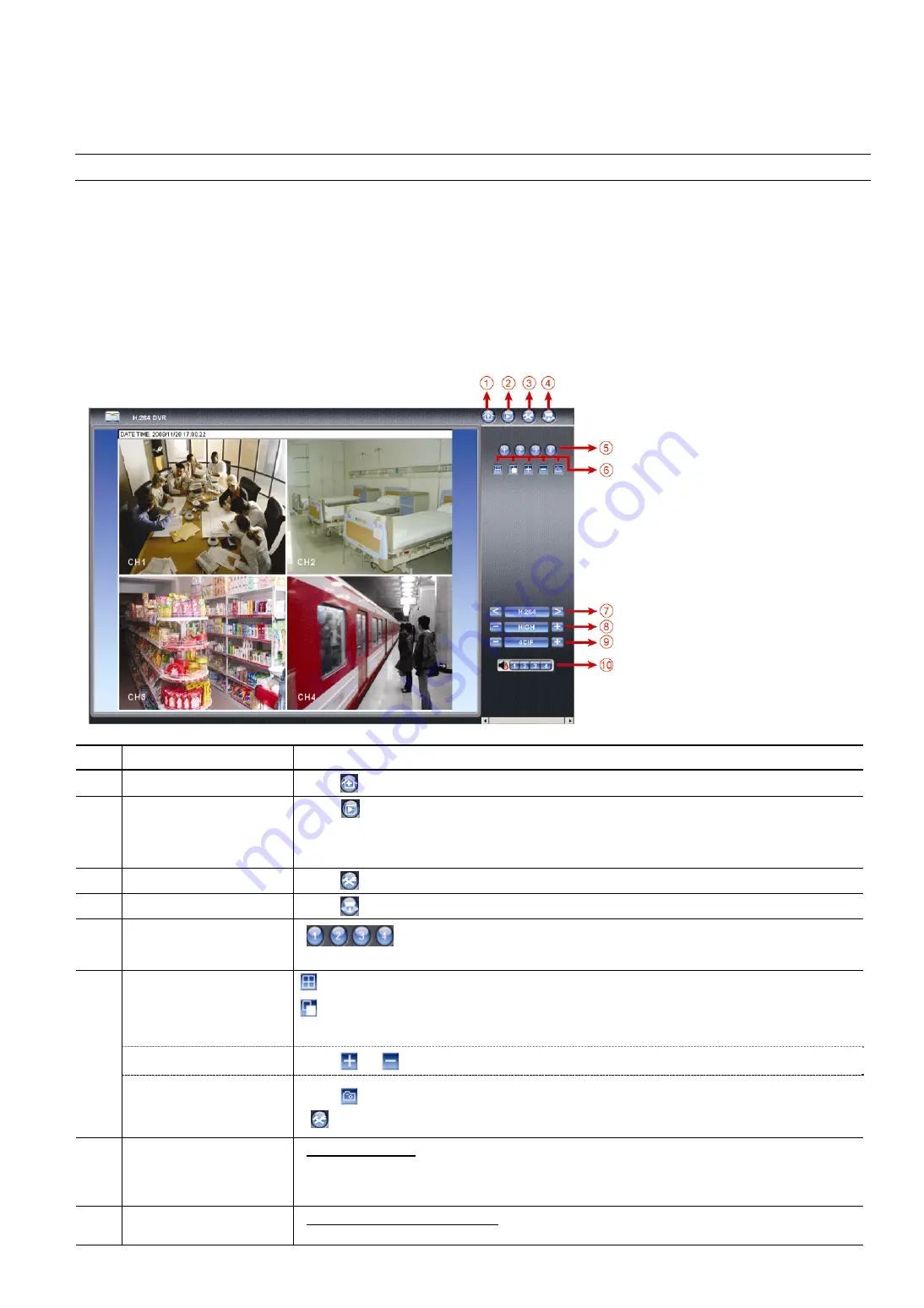
riasztobolt.hu
37
6.2 IE Web Browser
You can view the images or operate your DVR with IE web browser.
Note:
The supported PC operation systems are Windows 7, Vista, XP and 2000.
Step 1: Key in the IP address used by your DVR in the URL address box, such as 60.121.46.236, and press Enter.
You will be prompted to enter the user name and password to access the DVR.
If the port number your DVR used is NOT 80, you need to key in the port number additionally. The format is
ipaddress
:
portnum
. For example, for IP address 60.121.46.236 and port No. 888, please key
in ”http://60.121.46.236:888” into the URL address box, and press “Enter”.
Step 2: Enter the user name and password, the same as the ones used at AP login, and click “OK”. You will see a
similar screen as the following when the login information is correct.
NO.
Function
Description
1 Home
Click
to go to the main page of the DVR.
2 Playback
Click “
” to enter the playback panel where you can search or select the event you want to play
and download to your PC simultaneously. For details, please refer to “6.2.1 Event Playback &
Download” at page 38.
3 Config.
Click
to go to the detailed DVR setting.
4 PTZ
Click
to enter the PTZ mode.
5 Channel
Selection
Click one of the number to switch to the channel you want to see in full screen.
:
Click to show 4-cut display.
6 Display
Mode
:
Click to display each channel one by one, starting from CH1. When the last channel is
displayed, it will start from CH1 again.
To exit from this display mode, press any other channel display button.
Selection
Click
or
to go to the previous / next channel, or change setting.
Snapshot
Click
to take a snapshot of the current view, and save it to the specified path in your PC set in
“
” “General”.
7 Web
Transmission
H.264 / QuickTime
QuickTime is Apple Inc.’s multimedia software. You need to have QuickTime installed in you
operation system first. When “QuickTime” is selected, you will be promoted to enter the user name
and password to access the server of the DVR.
8 Change
Quality
BEST / HIGH / NORMAL / BASIC
Click to change the image quality.
Summary of Contents for AVC-793
Page 37: ...riasztobolt hu 33...






















