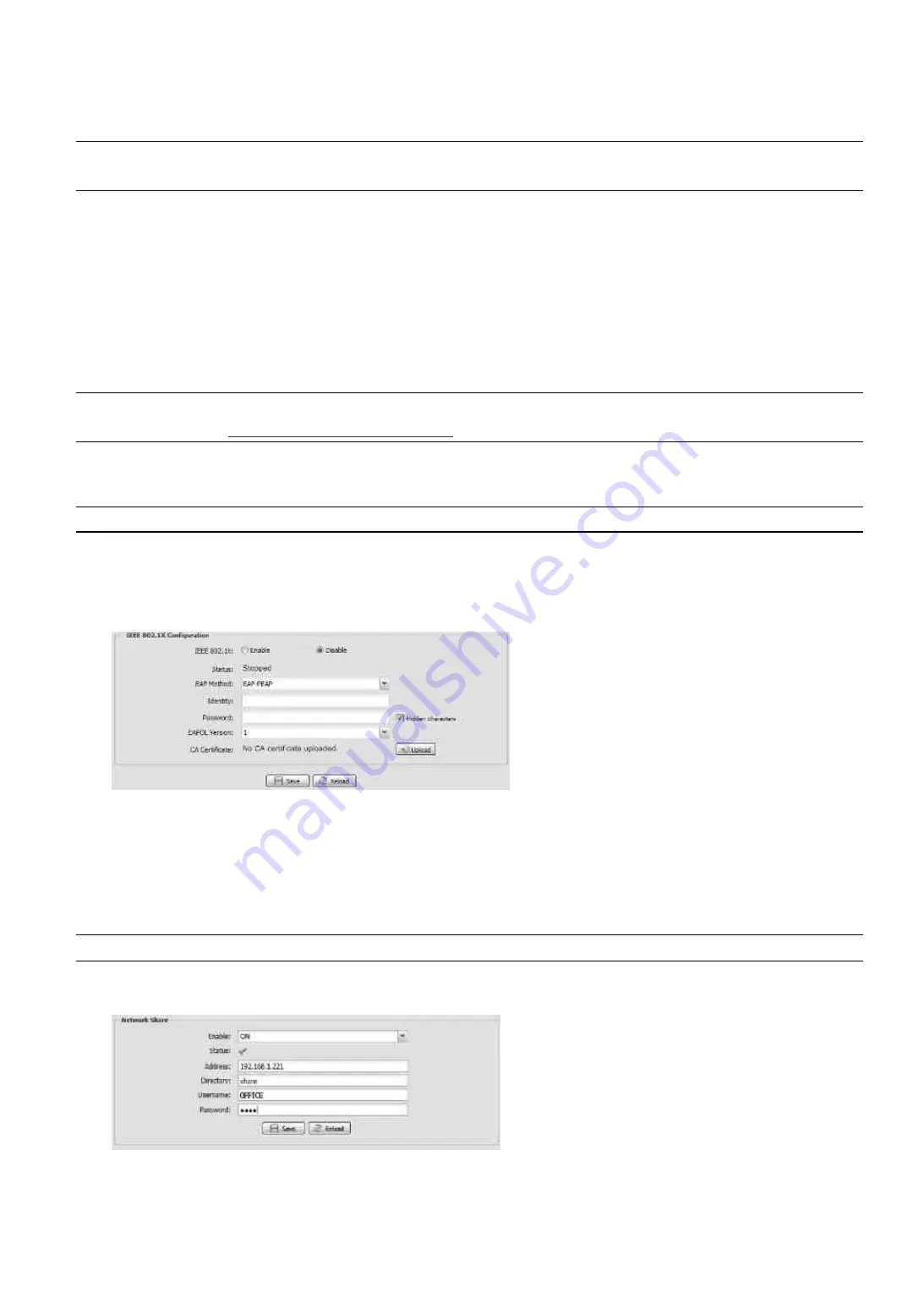
14
3.2.12 IEEE 802.1X (For selected models only)
The settings here enable the camera to access a network protected by 802.1X/EAPOL (Extensible
Authentication Protocol Over LAN).
Note:
For authentication to work properly, it's important to synchronize the time in the camera with an
NTP server.
Before using this function, make sure:
The switch and RADIUS server you have in the LAN environment supports IEEE 802.1X, and IEEE 802.1X
settings are enabled.
You’ve applied a digital certificate from a Certificate Authority which can be validated by a RADIUS server,
and the identity and password used.
Then, follow the steps below:
Step1: Connect this camera to a PC or laptop directly, and go to its login page to log in.
Note:
To know how to connect the camera to a PC or laptop directly, please check “4 Modem / Hub +
Modem” in “
”.
Step2: Log into the camera, and go to “Config”
“Network”
“IEEE 802.1X”. Enable this function, and select
the EAP method you want to use.
Note:
This camera supports “EAP-PEAP”, “EAP-TLS” and “EAP-TTLS”.
Step3: Enter the identity and password you get from the Certificate Authority, and select the EAPOL version
used in your switch.
Step4: Upload the certificate(s) issued by the Certificate Authority, and save.
Step5: Disconnect the camera from your PC or laptop, and connect it to the switch in the LAN environment you
want to use IEEE 802.1x, and the camera will start the authentication later.
3.2.13 Network Share
This function is used to assign a location in the LAN environment to save the snapshot of events.
Note:
This function is available only for Windows operating systems.
The information you set here will be applied when “Network Share” is selected in “Trigger”
→
“Snapshot”
→
“Storage Mode”.
















































