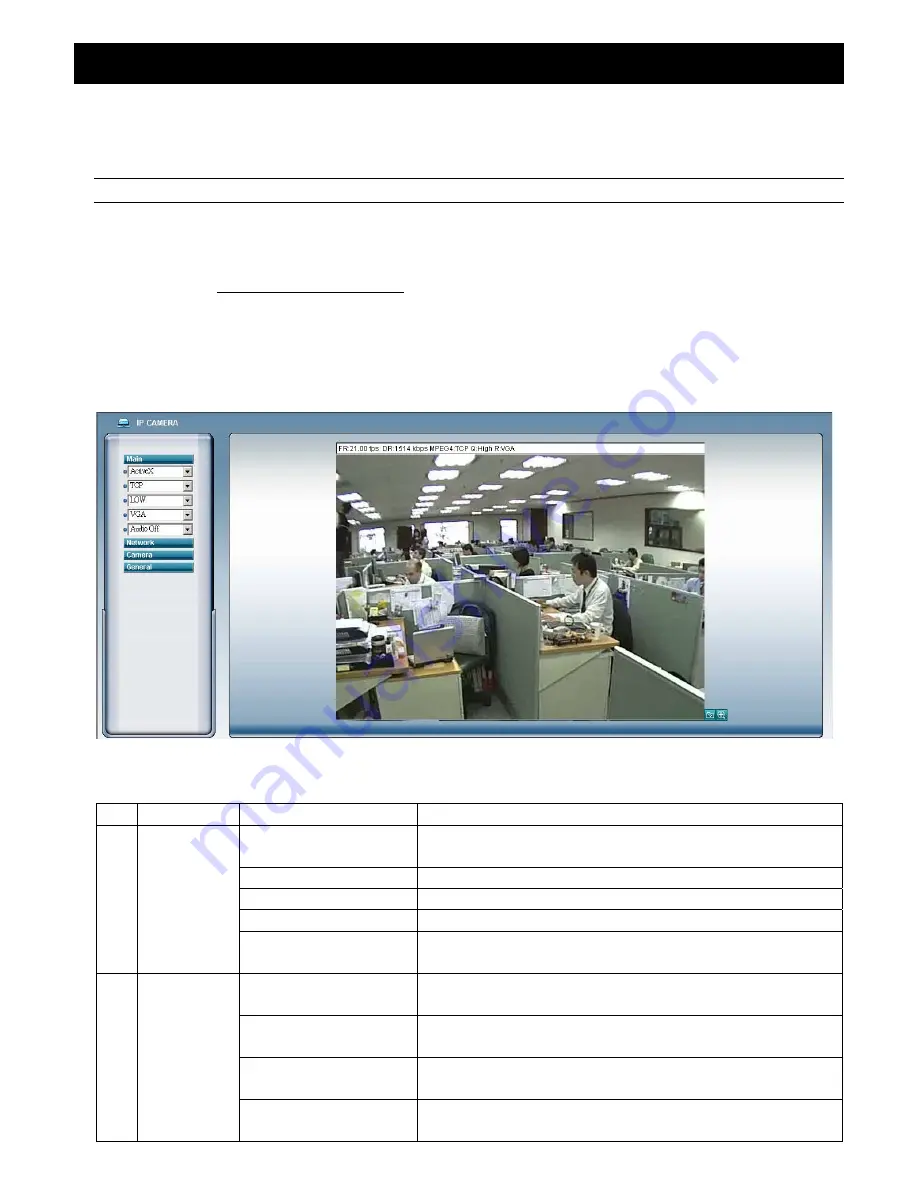
IE WEB BROWSER
-32-
6. IE WEB BROWSER
6.1 Access the Camera from an IE Web Browser
You can view the images or operate your network camera from an IE web browser.
Note:
The supported PC operation systems are Windows 2000 and Windows XP.
Step 1: Key in the IP address used by your network camera in the URL address box, such as “http://ipcam.dyndns.org”,
and press Enter. You will be prompted to enter the user name and password to access the network camera.
If the port number your network camera used is NOT 80, you need to key in the port number additionally.
The
format is “http://ipaddress:portnum”
.
Take dynamic IP type as an example: Host name “ipcam.dyndns.org” / Port number “202”. Key in
“
http://ipcam.dyndns.org:202
” into the URL address box, and press “Enter”.
Step 2: Enter the user name and password, the same as the ones used at the Video Viewer, and press “OK”. You will see
a similar screen as the following when the login information is correct.
6.2 Toolbar Display on the IE Web Browser
NO. Function
Description
1 Main
ActiveX / Quick Time
According to the type of web browser on your operating system, choose the ActiveX or
QuickTime controls.
TCP / UDP
Choose the internet transmission protocol: TCP / UDP.
BEST / HIGH / NORMAL / LOW
Choose the image quality: BEST / HIGH / NORMAL / LOW
VGA / QVGA
Choose the image size: VGA (640 × 480) / QVGA (320 × 240).
Audio On / Audio Off
Choose the audio function: On or Off.
(This audio function is only for AVI202 and AVI212 model)
2 Network
Static IP / DHCP / PPPOE / DDNS
In the “Network” page, you can set the network configuration of the network camera. For
details, please refer to “Network” section of the Video Viewer at page 19.
SNTP
Set the SNTP (Simple Network Time Protocol) for the time setting. For details, please refer
to “SNTP” section of the Video Viewer at page 23.
FTP
Assigned a specific FTP site for the motion/alarm notification function. For details, please
refer to “FTP” section of the Video Viewer at page 23.
Assigned a specific email account for the motion/alarm notification function. For details,
please refer to “MAIL” section of the Video Viewer at page 24.


















