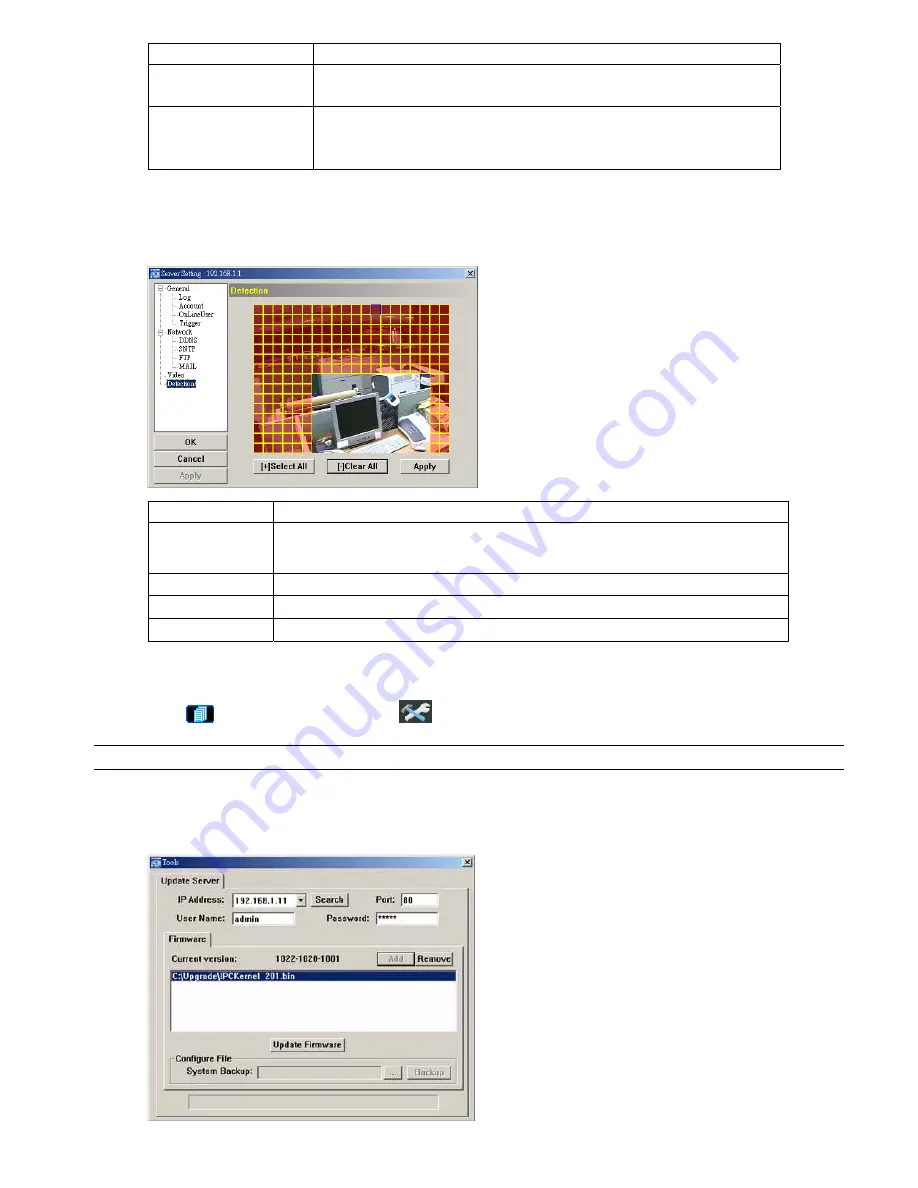
VIDEO VIEWER MISCELLANEOUS CONTROL PANEL
-25-
Item Description
The actual frame rate depends on the actual network connection, and may be lower than
the specified one.
Maximum Exposure Limits
To compensate for the lighting conditions, the maximum exposure time can be adjusted.
There are five levels of the exposure control. The shortest exposure time is LEVEL 0, and
the longest exposure time is LEVEL 5. This setting will affect the video image quality.
Detection
Motion detection is used to generate a motion trigger whenever a movement occurs in the video image. Select the
desired channel, and click “Edit” to enter the setting page of the motion detection area.
Function Description
Motion Detection
Setting Area
Set the motion detection area by selecting the area grids with your mouse. Pink grids represent
the area that is not being detected while the transparent grids are the area under detection. You
can set multiple areas under detection.
Select All
Click “
+
” (Select All) to set the whole area under detection.
Clear All
Click “
-
” (Clear All) to set the whole area undetected.
Apply
After setup, click “Apply” to confirm.
5.5 Tools
Click “
” (Miscellaneous Control)
→
“
” (Tools) to go into the “Tools” page.
Note:
You need to be a supervisor to operate this function. For details, please see “Account” at page 17.
Update Firmware
In this page, you can upgrade the firmware version of your network camera.

























