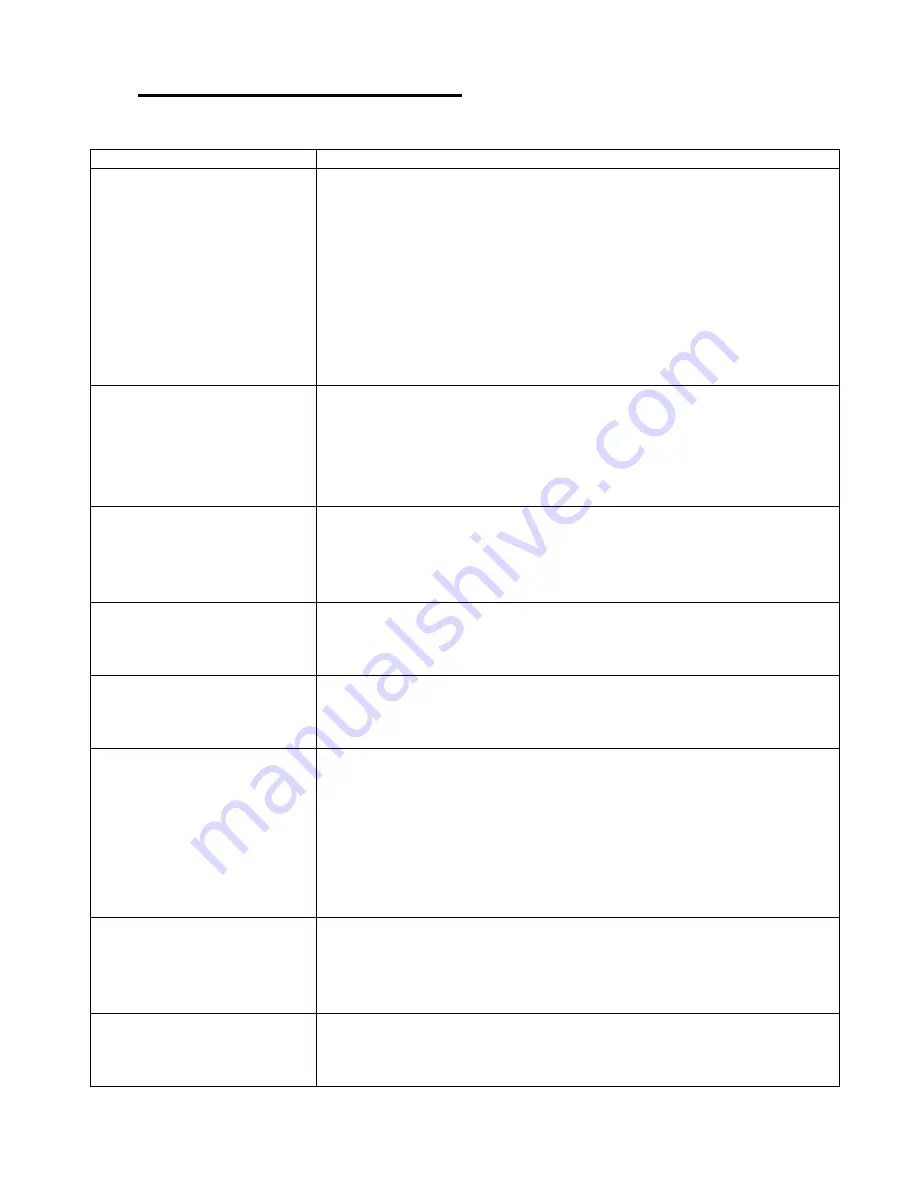
51
13 TROUBLESHOOTING
Situation
Check Point
No Picture
1.
Check power cable and power switches.
2.
Ensure the video cables are connected between the player and
the HD Player Pro.
3.
Press the “TV MODE” button on the remote control several times
to select the correct output mode.
4.
Make sure the file format on the CF card is correct
(NTFS/FAT32).
5.
Check if the display device is switched to correct video input
source.
No Response From
the Remote Control
1.
Check that the batteries (2 batteries (AAA size) for the remote
control is installed correctly.
2.
Check that there are no obstacles between the remote control
and the remote control sensor window.
3.
Check if Lock Remote Control is turned off
No sound
1.
Check if the mute function is on.
2.
Check if the volume is set properly.
3.
Check if audio cable has been connected correctly.
4.
Check if the audio codec is supported
No Responding while
pressing the wirelesstouch
–
sensor buttons
1.
Confirm the polarity of the battery.
2.
Check that there are no obstacles between the touch-sensor
buttons and the sensor window.
Network Not Working
1.
Check your IP settings on the Network Setup page. (refer to 7.1)
2.
If using wired network, make sure the network cable is plugged in
on both the HD Player Pro and your network hub.
Players are not in sync
1. Check connections of the RJ45-Cabel
2. Check if the Switch is turned on
3. Check if
“sync.-Control” is turned on
4. Check if only one Master is connected to the switch
5. Check if the IP-Address is set correctly
6. Make sure to using fast enough CF Cards (Sandisk Extreme III or
faster
– we recommend using CF cards tested by AV Stumpfl)
HD Player Pro doesn´t react
on the RS233/TCP -
Commands
1. Check if RS232/RJ45 is connected properly
2. Check if
“RS232-Control” is set to Command
3. Check if
“Lock Remote Control” is turned off
4. Check if sent Command is correct
My Video playback is bucking
1. Make sure using a fast enough CF-Card (min 200x)
2. Make sure using a supported Video file format
















