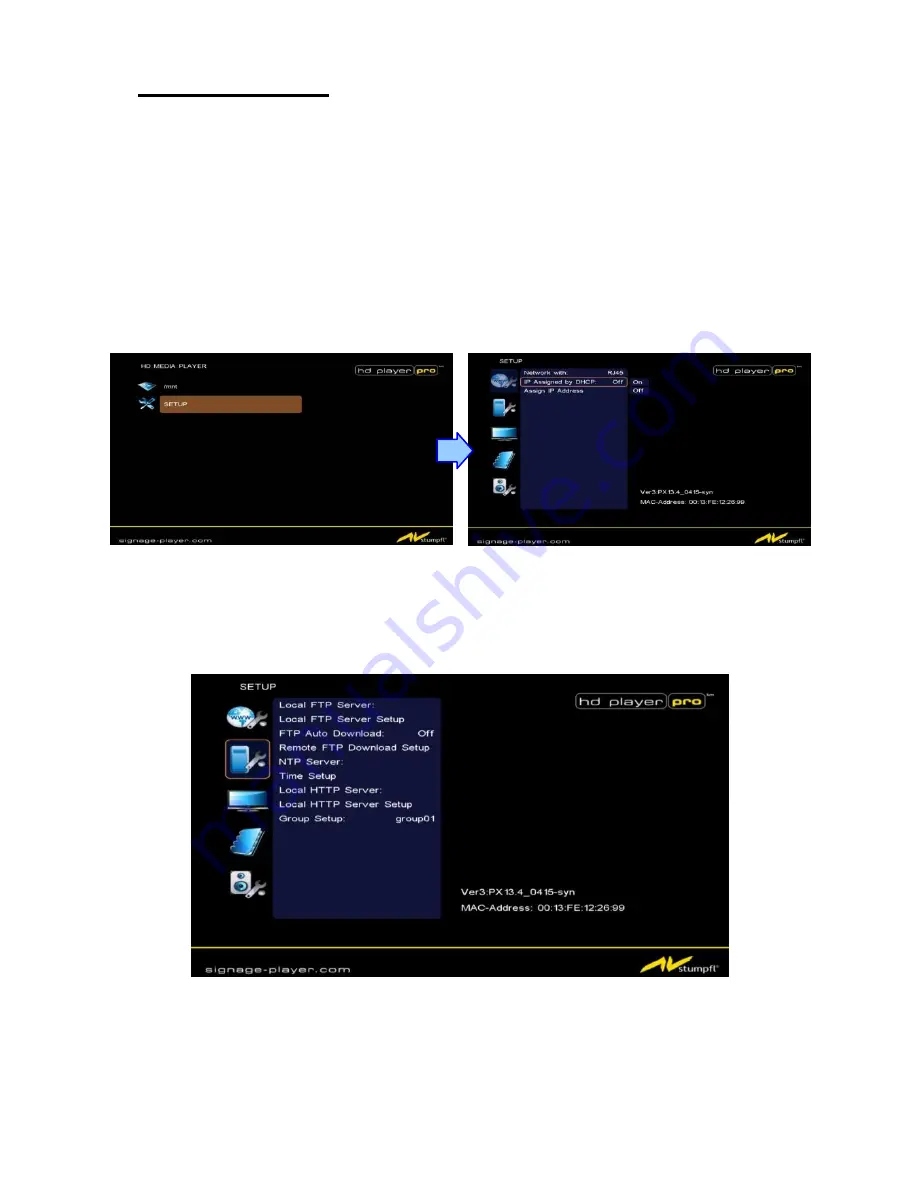
10
7. SETTING UP
In the main menu, using the “▼” button on remote control to select the “
SETUP
” item, and then
press the “ENTER” button. You will be presented with the HD Player Pro settings screen.
You can
also press the “
SETUP
” button on remote control to directly open the settings screen.
(If
the HD Player already plays a file you’ll have to stop before entering the Setup)
There are five groups of sub-
menu in the main menu (“Network Setup”, “FTP Setup”, “Video
Setup”, “Other Setup” and “Scrolling Setup”).
In the settings screen, you can use the “▲
、
▼
、
▲
、
▼ ” buttons to select an item, and press
the “ENTER” button to confirm the selection.
Press the “SETUP” button on remote control to save and quit the settings screen.
7.1 Networksetup
7.1.1 Setting the Network from the OSD Menu
Network with:
Select your network connection Disable/ RJ45.
IP Assigned by DHCP:
If you have a DHCP-
enabled router, please select “On”, and then the
router will automatically assigns an IP address to the HD Player Pro. If you don’t have a DHCP
–enabled router, select “Off” and type the network information in
“
Assign IP Address
”.

























