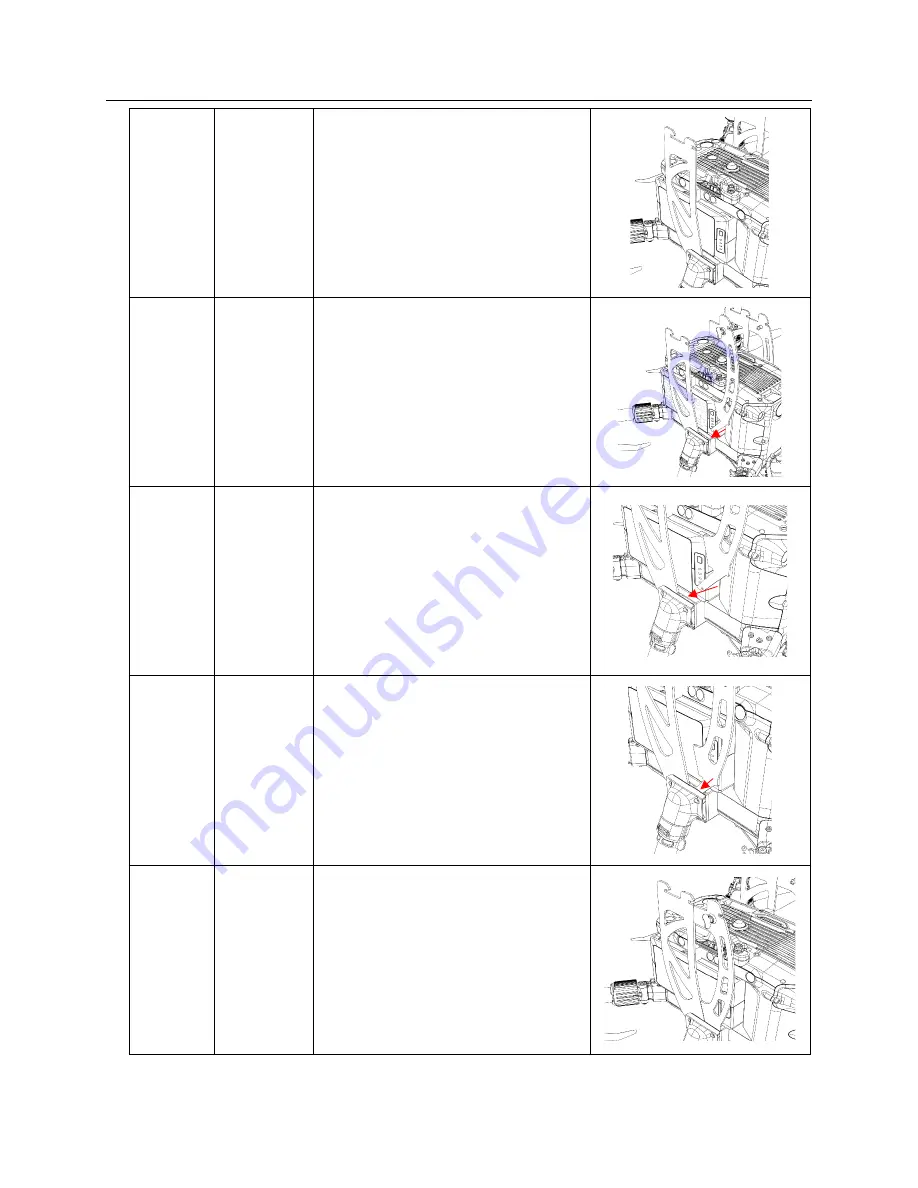
© 2021 AVSS
–
ALL RIGHTS RESERVED
23
PRS-M300 USER MANUAL FOR DJI M300 RTK
Step 5
Rear Side
Plates
Rotate the plate towards the back
of the DJI M300 RTK until the hook
latches into the block. A click
should be felt/heard.
Step 6
Front Side
Plates
Take the front side plate and
ensure the quarter turn twist tab is
facing away from the drone as
shown.
Step 7
Front Side
Plates
Align the tab at the bottom of the
bracket with the slot located at the
front of the spacer block.
Step 8
Front Side
Plates
Slide the tab into the slot. A click
should be felt/heard when it is fully
seated.
Step 9
Front
Sides
Plates
The Side Plates are not installed.
Repeat steps 1-9 for the other
side.
















































