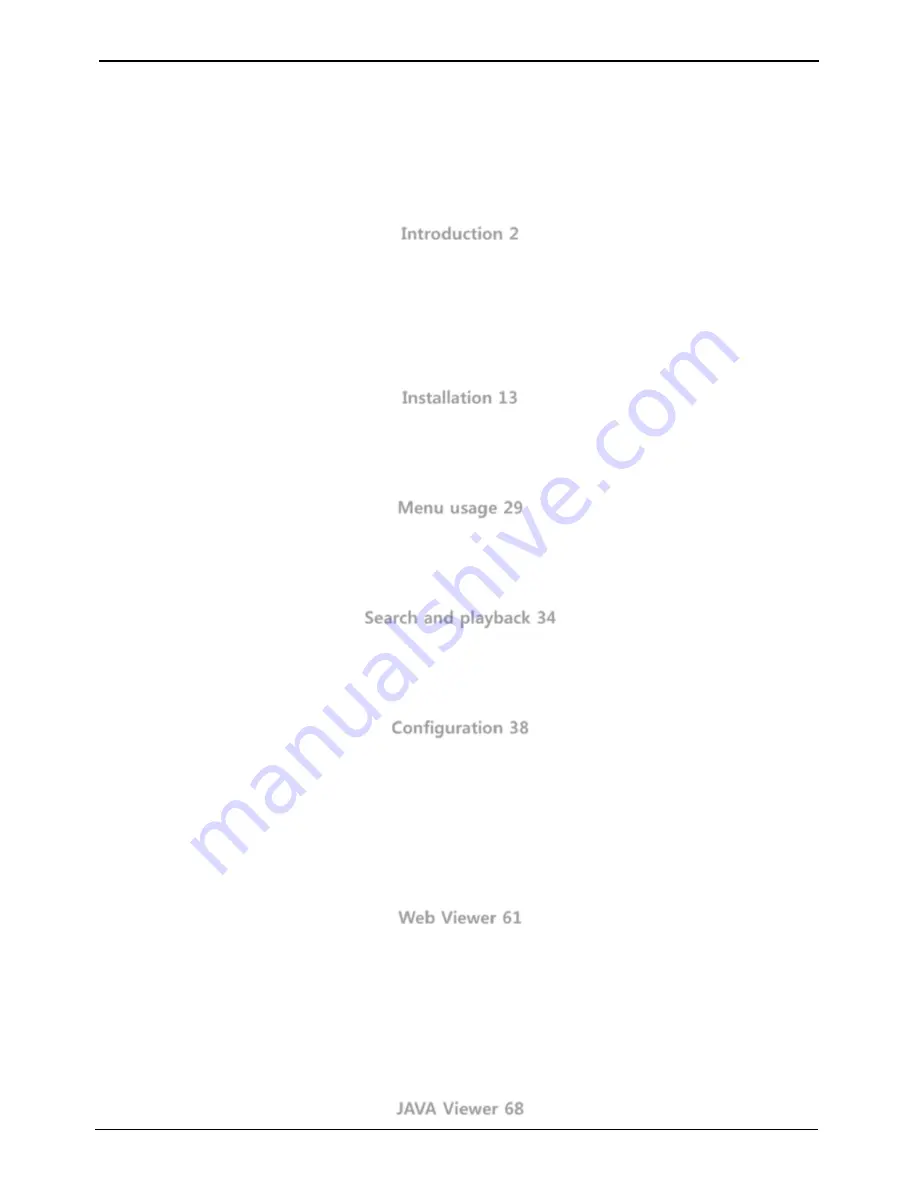
3
Contents
Introduction 2
Warning 2
Key Features 5
Specification by Models 6
Components 7
Product Description 8
Installation 13
Connecting other devices 16
Usage 23
Default setting 24
Menu usage 29
Menu structure 29
FUNC menu 29
Monitoring 29
Search and playback 34
Playback 34
Screen composition/names of the functions 35
Copy 36
Configuration 38
System configuration 38
Disk 39
Network 45
Device settings 49
Event Configuration 54
Recording set up 58
Web Viewer 61
System requirement 61
Installation 61
login 61
User set up 61
Monitor 62
Playback 65
JAVA Viewer 68
Summary of Contents for TITAN HD-SDI16
Page 13: ...12 Remote control B ...
Page 79: ...78 Product specification TITIAN HYBRID HD SDI16X ...
Page 80: ...79 TITAN HYBRID HD SDI16 ...
Page 81: ...80 TITAN HYBRID HD SDI8 ...
Page 82: ...81 Product Dimension TITAN HYBRID HD SDI16X ...
Page 83: ...82 TITAN HYBRID HD SDI16 ...
Page 84: ...83 TITAN HYBRID HD SDI8 ...




































