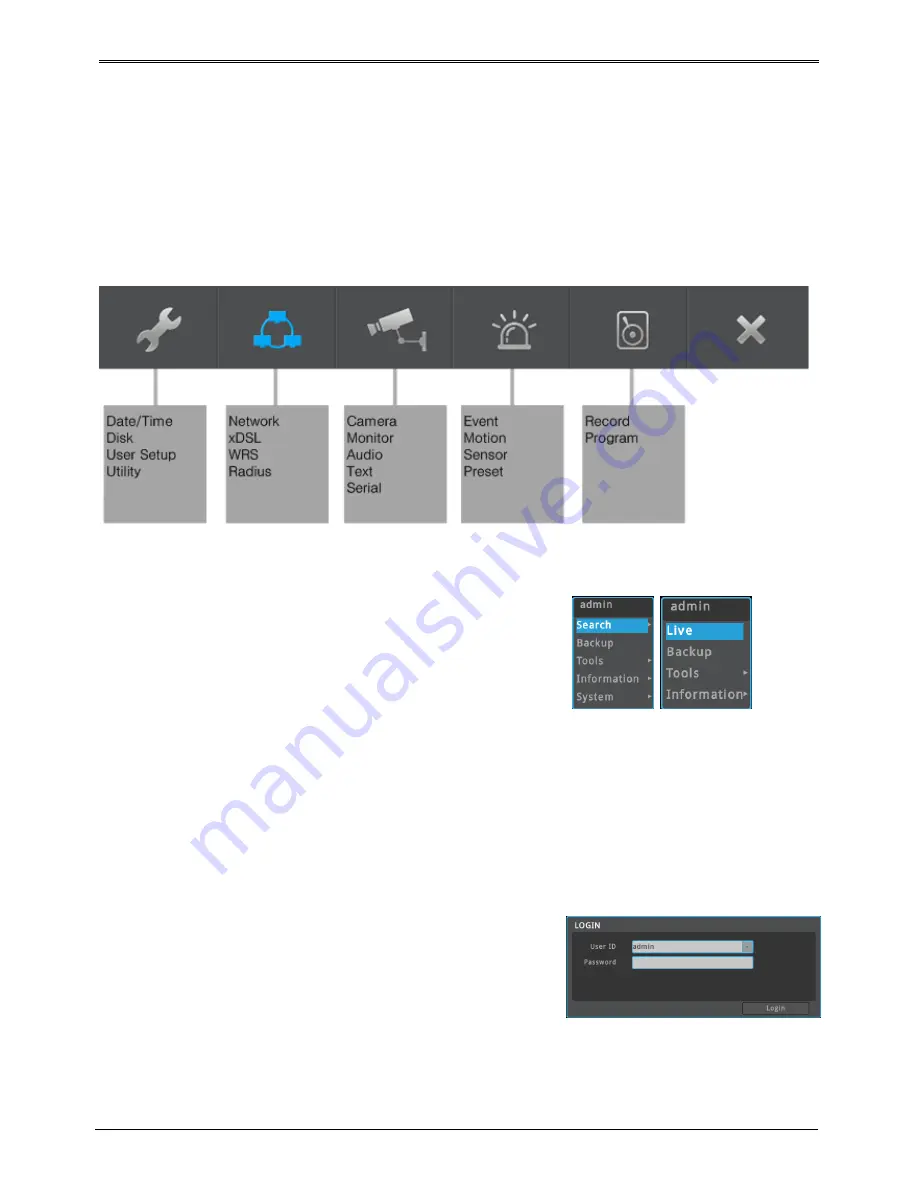
29
Menu usage
Menu structure
Refer to the below picture for The menu structure and read the explanation in each box per item for a set-up
guide.
FUNC menu
To run Function menu, please, click the right button of
mouse in live monitoring or playback status or push “Func”
button on the front panel.
The Function menu enables every function of the product to
be controlled by a mouse.
Each function can be executed by clicking left button of
mouse.
The Function menu also can be controlled by front part of
DVR’s buttons.
Please refer to the picture to right for the Function menu
structure..
[LIVE] [PLAYBACK]
Monitoring
Login screen
DVR will turn on automatically once user connects power to DVR.
All LEDs are turn on and off in order when DVR boots up.
The basic screen will be black with login window pops up.
Basic screen
The basic screen will be maximum multi screen DVR supports and if rebooted after multi-screen mode has
been modified, previous multi-screen mode will be shown.
Summary of Contents for TITAN HD-SDI16
Page 13: ...12 Remote control B ...
Page 79: ...78 Product specification TITIAN HYBRID HD SDI16X ...
Page 80: ...79 TITAN HYBRID HD SDI16 ...
Page 81: ...80 TITAN HYBRID HD SDI8 ...
Page 82: ...81 Product Dimension TITAN HYBRID HD SDI16X ...
Page 83: ...82 TITAN HYBRID HD SDI16 ...
Page 84: ...83 TITAN HYBRID HD SDI8 ...
















































