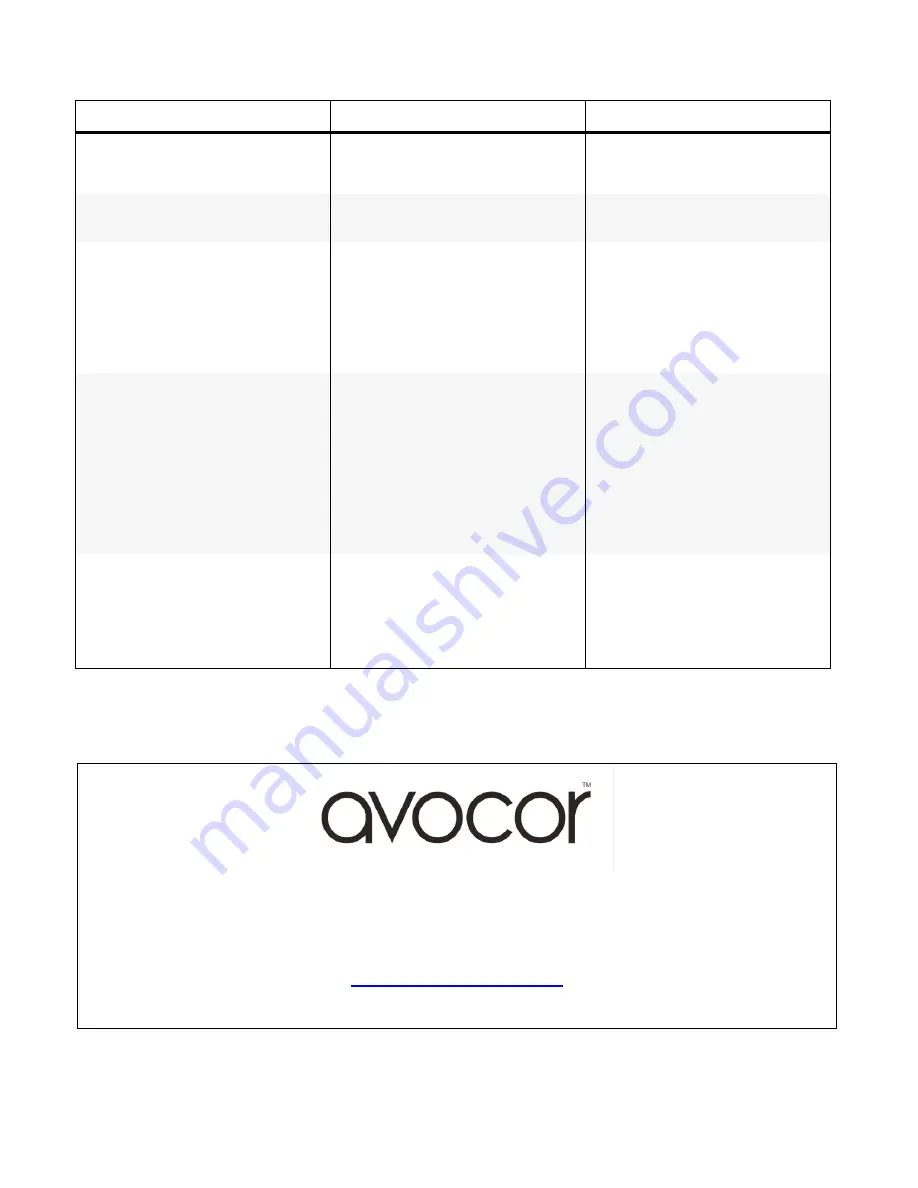
49
Table 5-1. Troubleshooting Chart (continued)
Symptom
Possible Cause(s)
Solution
Image appears
“washed out”
and / or dark areas app ear
too bright.
• Brightness is set too high.
• Decrease the brightness setting.
Image is too dark.
• Brightness and /or Backlight are
set too low.
• Increase the brightness and /
or backlight settings.
Images from an HDMI source do
not display.
• The resolution and frequency of
the video card in the computer
are not compatible with the
display.
• HDMI cable from source to
display is either defective or too
long.
• Select a compatible resolution
and vertical frequency (refer
to Supported Timings on page 62).
• Try a known-good and /or
shorter HDMI cable.
Computer images do not
display correctly.
• The resolution and frequency of
the video card in the computer
are not compatible with the
display.
• Clock and Phase settings nee d
adjustment.
• Select a compatible resolution
and vertical frequency (refer
to Supported Timings on page 62).
• Adjust Clocks and Phase settings
(refer to Phase - VGA sources on
page 45 and Clock
- VGA sources on page 45).
Touch screen
doesn’t
work.
• Multi-touch controller host
computer is not connected
correctly.
• Host computer hardware or OS
incompatibility.
• See Figure 3-7.
• Refer to Enabling the Touch
Screen on page 30.
Should you require assistance with a suspected hardware fault, please contact the support line below. You will require
your unit serial number. The operator will attempt to diagnose any fault and will take action as appropriate.
UK Warranty Support
Tel. 01276 804 654
Summary of Contents for VTF-6500
Page 1: ...VTF 6500 Super slim FHD LED Display Model VTF 6500 Installation Operation Manual...
Page 9: ...6 Notes...
Page 13: ...10 Notes...
Page 17: ...14 Notes...
Page 62: ...59 Notes...
Page 64: ...61 ENVIRONMENTAL Operating Temperature 5 C 35 C Storage Temperature 20 C 60 C Humidity 35 85...
Page 67: ...64 Notes...
Page 70: ...67 Appendix III Wall Mount Safety Notes...
Page 71: ...68...
Page 74: ...71 System IP Configuration Network Status Load Default Setting...
Page 75: ...72 Firmware Update Boot Loader Upgrade TCP Mode...






























