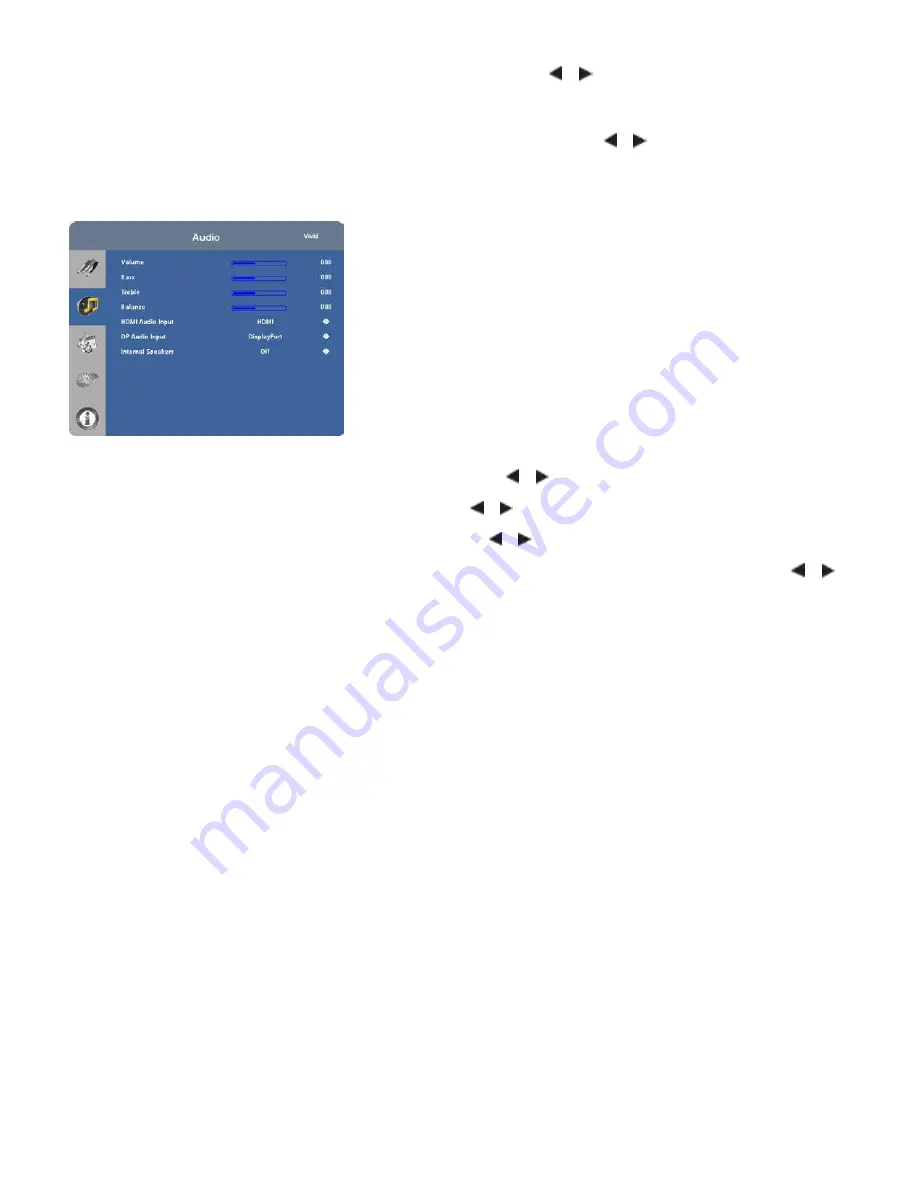
42
Auto Scan:
Select Auto Scan from the Video Settings menu and press or to turn this feature on or off. When set
to On, Auto Scan causes the input select function (using the SOURCE button on the remote control unit or keypad) to
skip over unused inputs, saving time.
Select Source:
Choose Select Source from the Video Settings menu and press or to select the video source.
Audio Settings
Volume:
Select Volume from the Audio Settings menu and press or to change the audio volume.
Bass:
Select Bass from the Audio Settings menu and press or to cut or boost the low audio frequencies.
Treble:
Select Treble from the Audio Settings menu and press or to cut or boost the high audio frequencies.
Balance:
To adjust the left/right speaker balance, select Balance from the Audio Settings menu and press or to
make one channel louder than the other.
HDMI Audio Input:
If you are using one of the HDMI inputs with a PC or other device that does not support audio
output via HDMI, set HDMI Audio Input to PC for that input. (Also connect the audio output from your source as shown
in Figure 3-5.) This setting associates the PC Audio In input with that HDMI input.
DP Audio Input:
If you are using the DisplayPort input with a PC or other device that does not support audio output
via DisplayPort, set DP Audio Input to PC for that input. (Also connect the audio output from your source as shown in
Figure 3-5.) This setting associates the PC Audio In input with the DisplayPort input.
Internal Speakers:
Set Internal Speakers to Off to disable the internal speakers on the display. Set it to On to enable
them.
Summary of Contents for VTF-6500
Page 1: ...VTF 6500 Super slim FHD LED Display Model VTF 6500 Installation Operation Manual...
Page 9: ...6 Notes...
Page 13: ...10 Notes...
Page 17: ...14 Notes...
Page 62: ...59 Notes...
Page 64: ...61 ENVIRONMENTAL Operating Temperature 5 C 35 C Storage Temperature 20 C 60 C Humidity 35 85...
Page 67: ...64 Notes...
Page 70: ...67 Appendix III Wall Mount Safety Notes...
Page 71: ...68...
Page 74: ...71 System IP Configuration Network Status Load Default Setting...
Page 75: ...72 Firmware Update Boot Loader Upgrade TCP Mode...






























