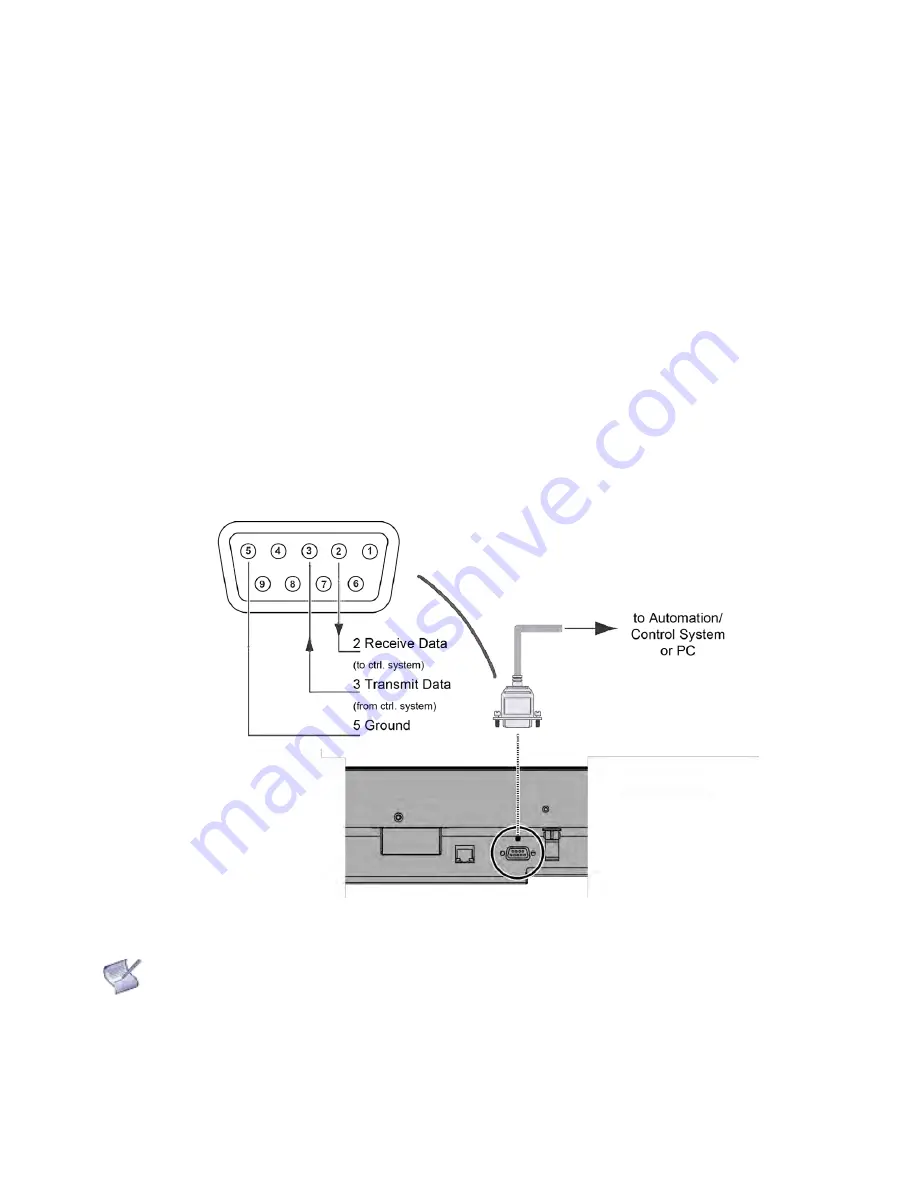
Revision Date: 1/17/2020
27
Connections to the Display
Proceed as follows to connect the display to your video sources, external controller(s)
–
if present
–
and AC
power.
When connecting your equipment:
Turn off all equipment before making any connections.
Use the correct signal cables for each source.
For best performance and to minimise cable clutter, use high-quality cables that are only as long as
necessary to connect two devices. (Don't use a 7m cable when a 1.8m cable will suffice.)
Ensure that the cables are securely connected. Tighten the thumbscrews on connectors that have them.
Connecting a Control System or PC
RS-232 Connection
Use a straight-through RS-232 cable with a 9-pin male connector to connect a PC or control/ automation
system (if present) to the RS-232 port on the display; see Figure 3-2.
For more information about using this connection, refer to External Control on page 50.
Figure 3-2. RS-232 Control System Connection
NOTE
The RS-232 connection may vary with different control system. If there is any problem regarding
the connection, please contact our customer service for further assistance.
Summary of Contents for AVF-6550
Page 10: ...Revision Date 1 17 2020 10 Notes...
Page 14: ...Revision Date 1 17 2020 14 Notes...
Page 63: ...Revision Date 1 17 2020 63 Notes...
Page 67: ...Revision Date 1 17 2020 67 Appendix IV Wall Mount Safety Notes...
Page 68: ...Revision Date 1 17 2020 68...
Page 70: ...Revision Date 1 17 2020 70 System IP Configuration Network Status Load Default Setting...
Page 71: ...Revision Date 1 17 2020 71 Firmware Update Boot Loader Upgrade...
Page 76: ...Revision Date 1 17 2020 76 Reset Device Reset NET2UART module...






























