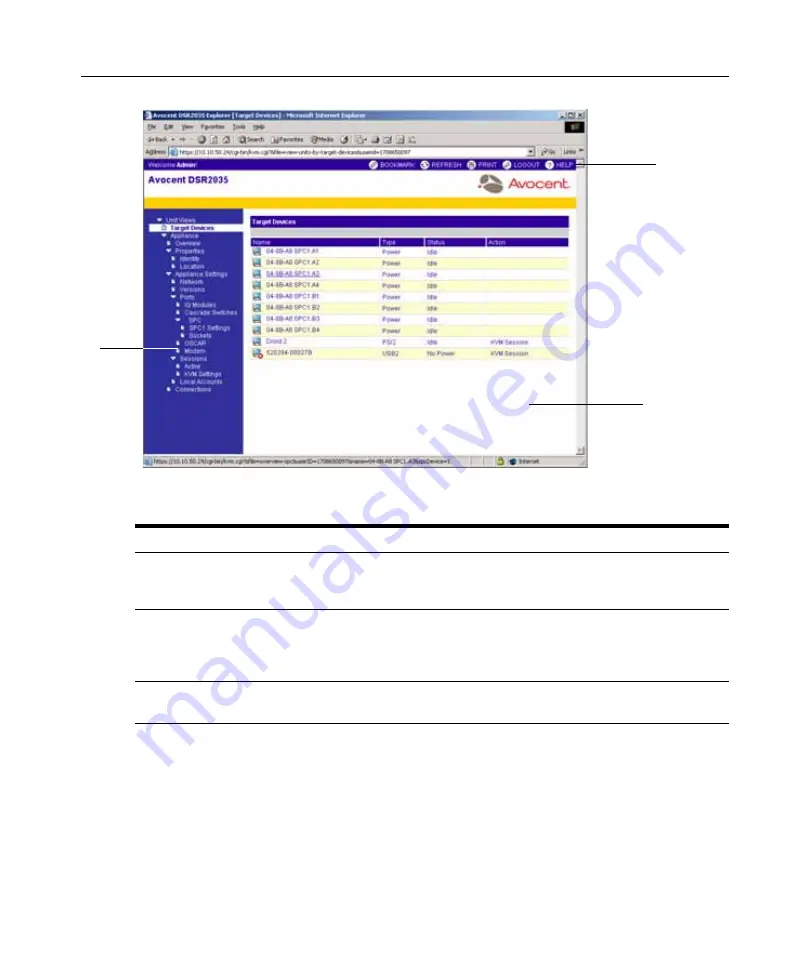
Chapter 4: Web Interface Operations
41
Figure 4.1: Avocent DSR Explorer Window
Table 4.2: Descriptions for Figure 4.1
Number Description
1
Side navigation bar: Use the side navigation bar to display the system information you wish to
display or edit, which displays in the content area. The side navigation bar also contains icons in the
top left corner which, when clicked, expand or collapse all nodes.
2
Top option bar: Use the top option bar to bookmark a DSR switch on-board web interface window,
refresh the display of a DSR switch on-board web interface window, print a web page, log out of a
software session or access the Avocent Technical Support help page. The name of the logged in
user appears on the left side of the top option bar.
3
Content area: Use the content area to display or make changes to the DSR switch on-board web
interface system.
Using the side navigation bar
You can use the side navigation bar to display windows in which you can specify settings or
perform operations. Clicking on a link that does not contain an arrow will display its corresponding
window. Figure 4.2 shows the side navigation bar of the DSR Explorer window.
1
3
2
Summary of Contents for DSR Series
Page 16: ...4 DSR Switch Installer User Guide...
Page 74: ...62 DSR Switch Installer User Guide...
Page 112: ...100 DSR Switch Installer User Guide...
Page 132: ...4 Guide d installation et d utilisation du commutateur DSR...
Page 170: ...42 Guide d installation et d utilisation du commutateur DSR...
Page 182: ...54 Guide d installation et d utilisation du commutateur DSR...
Page 196: ...68 Guide d installation et d utilisation du commutateur DSR...






























