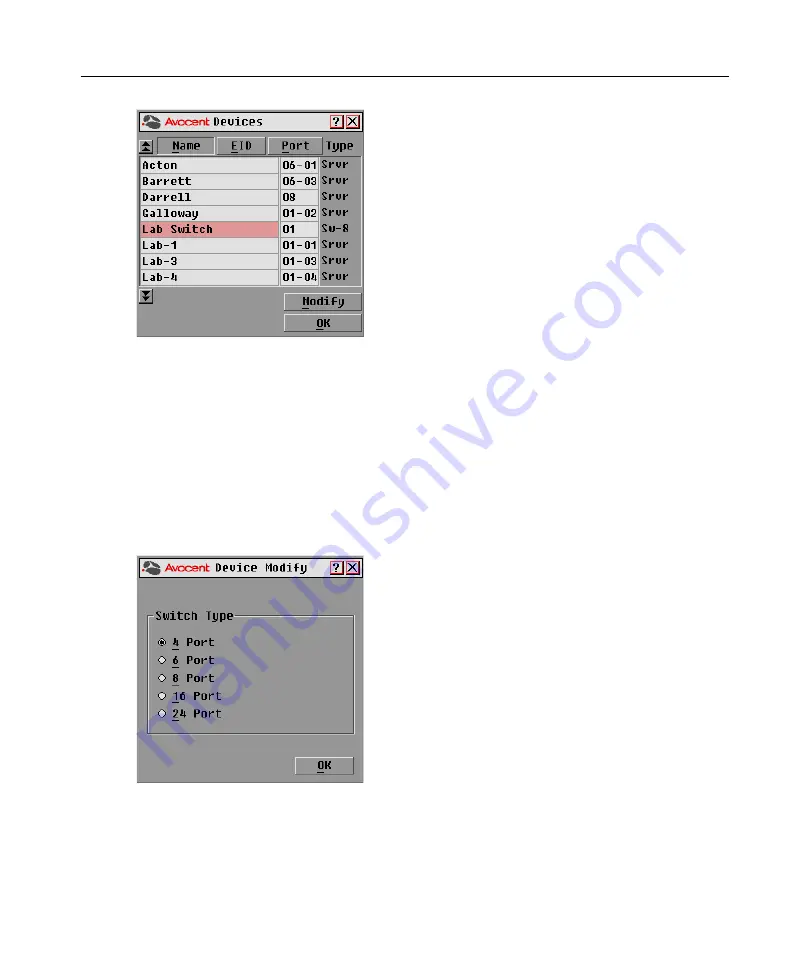
28
DSR Switch Installer/User Guide
Figure 3.9: OSCAR Interface Devices Dialog Box
When the DSR switch discovers a cascaded switch, the numbering format changes from a DSR port
only to [DSR port]-[switch port] to accommodate each target device under that switch.
For example, if a switch is connected to DSR port 6, each target device connected to it would be
numbered sequentially. The target device using DSR port 6, switch port 1, would be 06-01, the
target device using DSR port 6, switch port 2, would be 06-02, and so on.
To assign a device type:
1.
In the Devices dialog box, select the desired port number.
2.
Click
Modify
to open the Device Modify dialog box shown in Figure 3.10.
Figure 3.10: OSCAR Interface Device Modify Dialog Box
3.
Choose the number of ports supported by your switch and click
OK
.
4.
Repeat steps 1-3 for each port requiring a device type to be assigned.
5.
Click
OK
in the Devices dialog box to save settings.
Summary of Contents for DSR Series
Page 16: ...4 DSR Switch Installer User Guide...
Page 74: ...62 DSR Switch Installer User Guide...
Page 112: ...100 DSR Switch Installer User Guide...
Page 132: ...4 Guide d installation et d utilisation du commutateur DSR...
Page 170: ...42 Guide d installation et d utilisation du commutateur DSR...
Page 182: ...54 Guide d installation et d utilisation du commutateur DSR...
Page 196: ...68 Guide d installation et d utilisation du commutateur DSR...






























