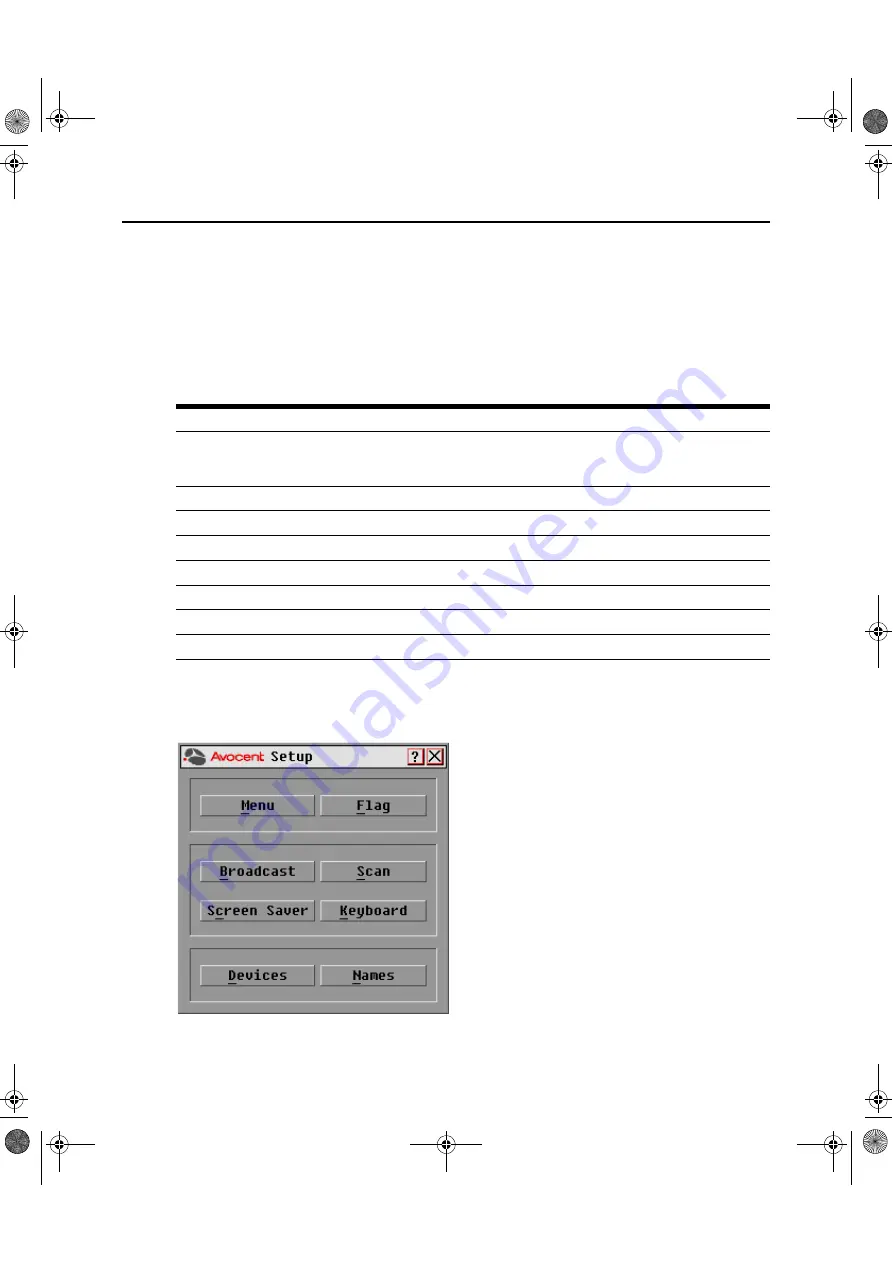
18
DSR Switch Installer/User Guide
Configuring OSCAR Interface Menus
You can configure your DSR switching system from the Setup dialog box within the OSCAR
interface. Select the
Names
button when initially setting up your DSR switching system to identify
target devices by unique names. Select the other setup features to manage routine tasks for your
target devices from the OSCAR interface menu. Table 3.4 outlines the function accessed using
each of the buttons in the Setup dialog box (Figure 3.2).
To access the OSCAR interface Setup dialog box:
1.
Press
Print Screen
to launch the OSCAR interface. The Main dialog box appears.
2.
Click
Setup
. The Setup dialog box appears.
Figure 3.2: Setup Dialog Box
Table 3.4: Setup Features to Configure the OSCAR Interface
Feature
Purpose
Menu
Change the Main dialog box list sorting option by toggling between numerically by port or EID
number and alphabetically by name. Change the Screen Delay Time before the OSCAR
interface displays after pressing
Print Screen
.
Flag
Change display, timing, color or location of the status flag.
Broadcast
Simultaneously send mouse movements and keystrokes to multiple target devices.
Scan
Set up a custom Scan pattern for up to 16 target devices.
Screen Saver
Set passwords to protect or restrict access or enable the screen saver.
Keyboard
Set the keyboard country code to send to Sun servers.
Devices
Identify the appropriate number of ports on an attached cascade switch.
Names
Identify target devices by unique names.
DSR Switch_Atlantis.book Page 18 Wednesday, April 20, 2005 12:53 PM
















































