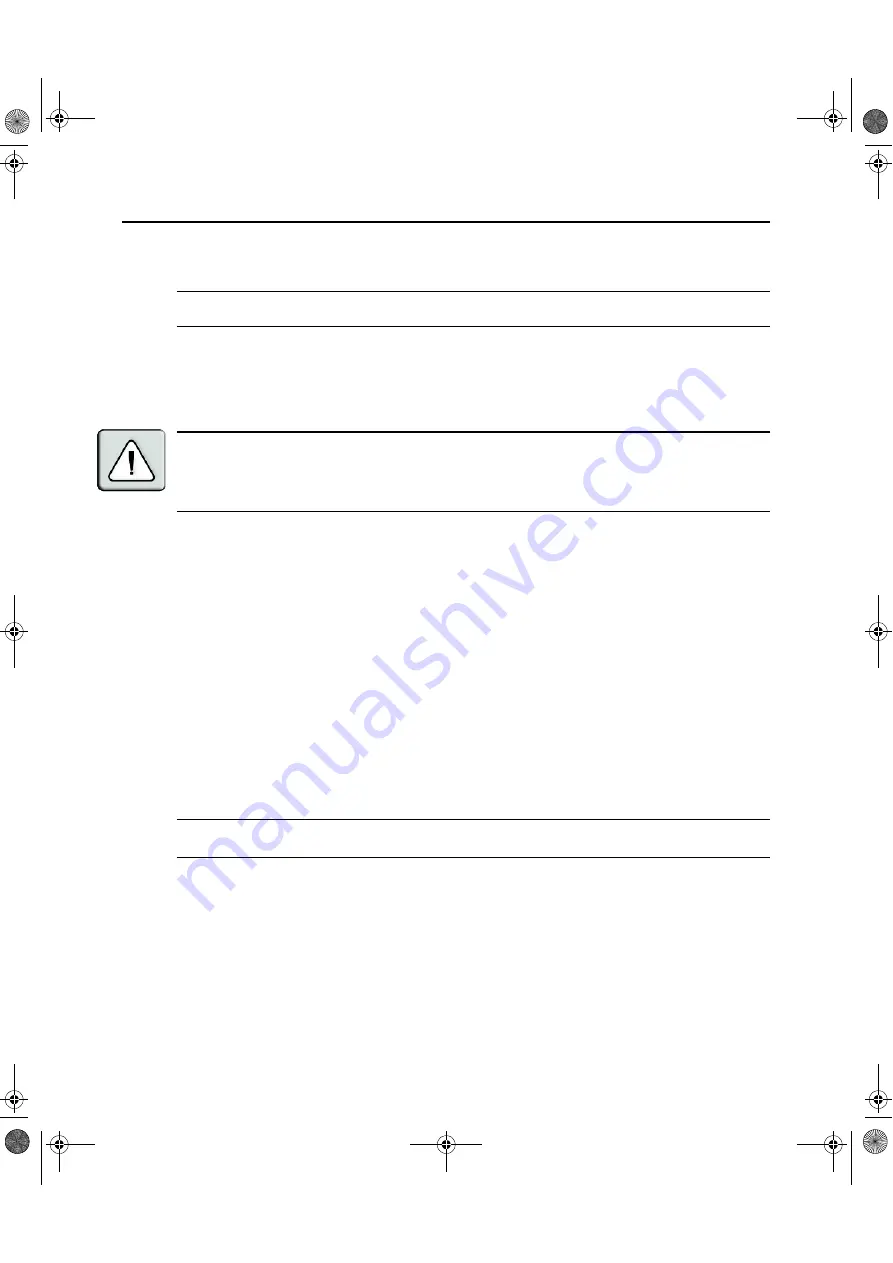
8
DSR Switch Installer/User Guide
Connecting the DSR Switch Hardware
NOTE:
The DSR switch may be rack mounted in a 1U configuration. The DSR switch does not support a
0U configuration.
To connect and power up your DSR switch:
1.
Power down the target device(s) that will be part of your DSR switching system. Locate the
power cord that came with the DSR switch. Plug one end into the power socket on the rear of
the DSR switch. Plug the other end into an appropriate AC wall outlet.
WARNING: To reduce the risk of electric shock or damage to your equipment:
- Do not disable the power cord grounding plug. The grounding plug is an important safety feature.
- Plug the power cord into a grounded (earthed) outlet that is easily accessible at all times.
- Disconnect the power from the switch by unplugging the power cord from either the electrical outlet or
the appliance.
2.
Plug your VGA monitor and either PS/2 or USB keyboard and mouse cables into the
appropriately labeled DSR switch ports. You must install both a keyboard and mouse on the
local ports or the keyboard will not initialize properly.
3.
Choose an available numbered port on the rear of your DSR switch. Plug one end of a CAT 5
patch cable (4-pair, up to 10 meters) into the selected port and plug the other end into the RJ-45
connector of a DSRIQ module.
4.
Plug the DSRIQ module into the appropriate ports on the back of the target server. Repeat this
procedure for all servers that are to be connected to the DSR switch. See
To connect a DSRIQ
module to a server
and
To connect a DSRIQ module to a serial device
for
more information.
5.
Plug a CAT 5 patch cable from your Ethernet network into the LAN port on the back of your
DSR switch. Network users will access the DSR switch through this port.
6.
(Optional) The DSR switch may also be accessed using a ITU V.92, V.90 or V.34-compatible
modem. Plug one end of the 9-pin serial cable into the MODEM port on the back of your DSR
switch. Plug the other end into the connector on the modem.
NOTE:
Using a
modem connection instead of a LAN connection will limit the performance capability of your
DSR switch.
7.
(Optional) Plug one end of the cable supplied with the SPC power control device into the SPC
port on the DSR switch and plug the other end into an SPC device. Plug the power cords from
the target servers into the SPC device power outlets. Plug the SPC device into an appropriate
AC wall outlet.
8.
If you will be configuring the DSR switch using the console menu interface, connect a terminal
or PC running terminal emulation software (such as HyperTerminal
®
) to the SETUP port on
the back panel of the DSR switch using the supplied null modem cable. The terminal should be
set to 9600 bits per second (bps), 8 bits, 1 stop bit, no parity and no flow control. Otherwise,
proceed to the next step.
DSR Switch_Atlantis.book Page 8 Wednesday, April 20, 2005 12:53 PM
















































