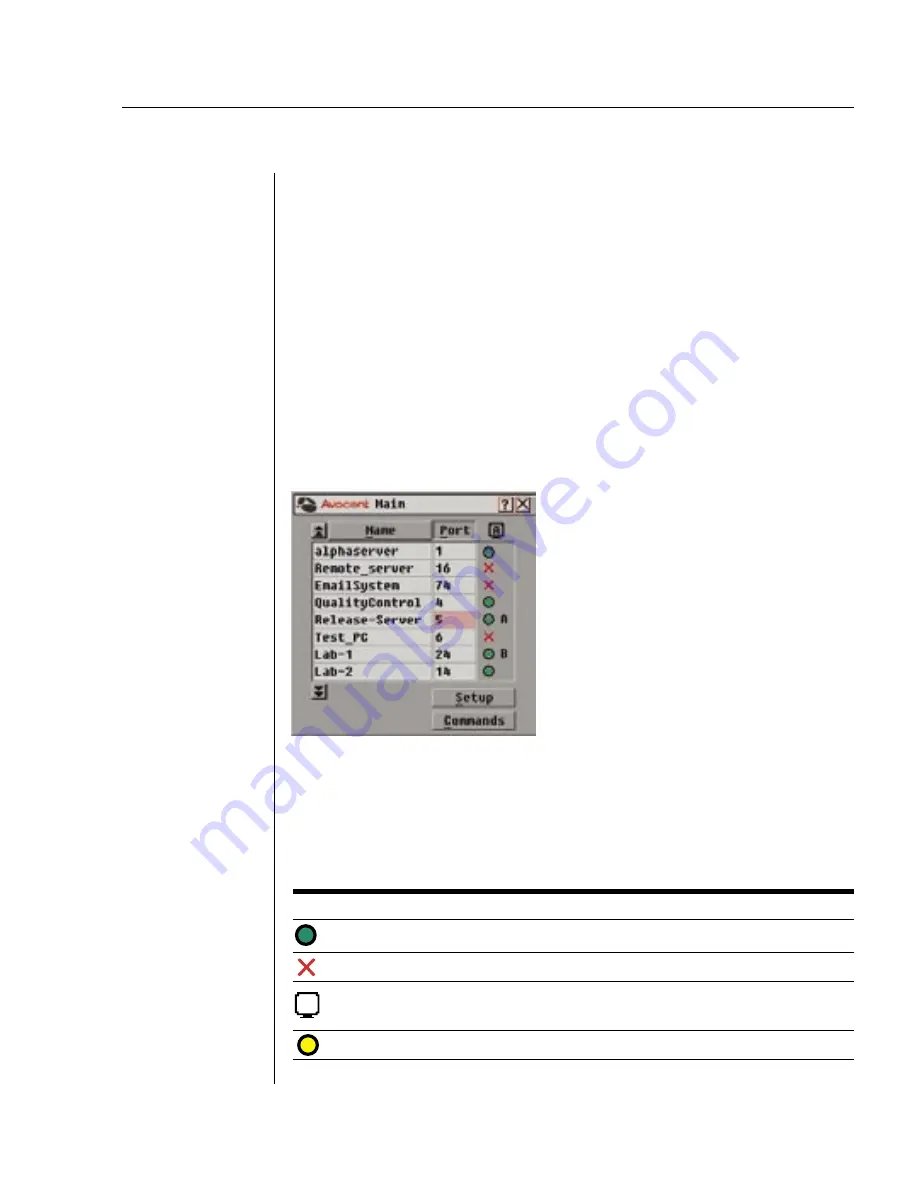
Chapter 3: Local Port Operation
17
Chapter 3: Local Port Operation
Controlling your System at the Local Port
The DSR800, 1161 and 2161 models include a local port on the back of the unit.
This port allows you to connect a keyboard, monitor and mouse to the unit for
direct access. The DSR uses OSCAR, our patented on-screen configuration and
activity reporting interface, which has intuitive menus to configure your
system and select computers. Computers can be identified by name or number,
allowing you to customize server names.
Viewing and Selecting Ports and Servers
Use the Main dialog box to view, configure and control servers in the DSR system.
To access the Main dialog box:
Press
Print Screen
to launch OSCAR. The Main dialog box will appear.
Figure 3.1: Main Dialog Box
Viewing the status of your DSR system
The status of servers in your system is indicated in the far right column of the
Main dialog box. The following table describes the status symbols.
OSCAR Status Symbols
Symbol
Description
Server connected and powered up.
Connected server is powered down or is not operating properly.
Analog user identifier. In DSR1161/DSR2161 configurations, the
analog user will always be A.
Indicates that a DSRIQ module is being upgraded.
A
Summary of Contents for DSR DSR800
Page 1: ...DSR Installer User Guide For models DSR800 DSR1161 DSR2161 DSR4160 ...
Page 6: ......
Page 7: ...Contents Features and Benefits 3 Safety Precautions 5 1 Product Overview ...
Page 8: ......
Page 13: ...Contents Getting Started 9 Installing the DSR Unit 11 2 Installation ...
Page 14: ......
Page 22: ......
Page 34: ...28 DSR Installer User Guide ...
Page 35: ...Contents Accessing the Terminal Menu 31 4 Terminal Operations ...
Page 36: ......
Page 40: ...34 DSR Installer User Guide ...
Page 42: ......
Page 46: ...40 DSR Installer User Guide ...






























