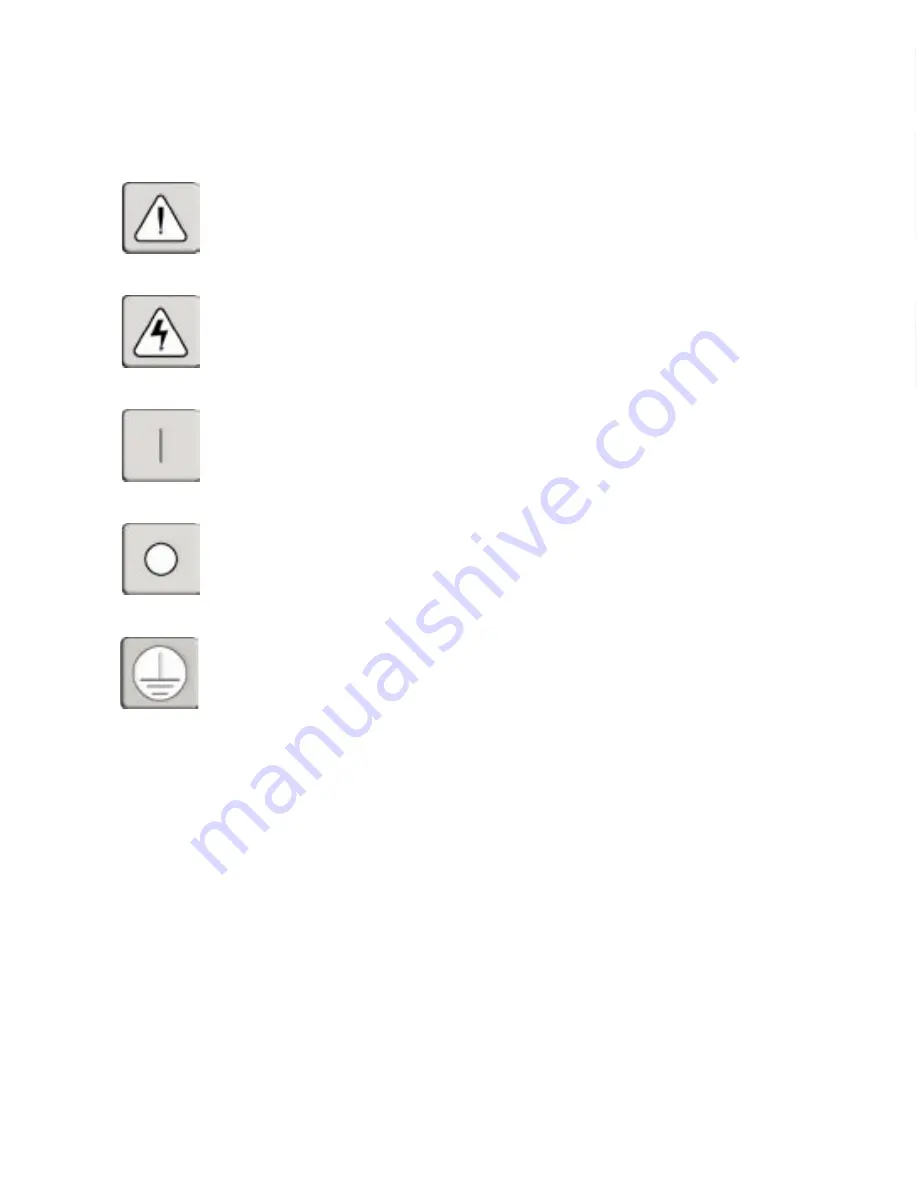
INSTRUCTIONS
This symbol is intended to alert the user to the presence of important operating and
maintenance (servicing) instructions in the literature accompanying the appliance.
DANGEROUS VOLTAGE
This symbol is intended to alert the user to the presence of uninsulated
dangerous voltage within the product’s enclosure that may be of sufficient
magnitude to constitute a risk of electric shock to persons.
POWER OFF
This symbol indicates the principal on/off switch is in the off position.
POWER ON
This symbol indicates the principal on/off switch is in the on position.
PROTECTIVE GROUNDING TERMINAL
This symbol indicates a terminal which must be connected to earth ground
prior to making any other connections to the equipment.
Summary of Contents for DSR DSR800
Page 1: ...DSR Installer User Guide For models DSR800 DSR1161 DSR2161 DSR4160 ...
Page 6: ......
Page 7: ...Contents Features and Benefits 3 Safety Precautions 5 1 Product Overview ...
Page 8: ......
Page 13: ...Contents Getting Started 9 Installing the DSR Unit 11 2 Installation ...
Page 14: ......
Page 22: ......
Page 34: ...28 DSR Installer User Guide ...
Page 35: ...Contents Accessing the Terminal Menu 31 4 Terminal Operations ...
Page 36: ......
Page 40: ...34 DSR Installer User Guide ...
Page 42: ......
Page 46: ...40 DSR Installer User Guide ...

















