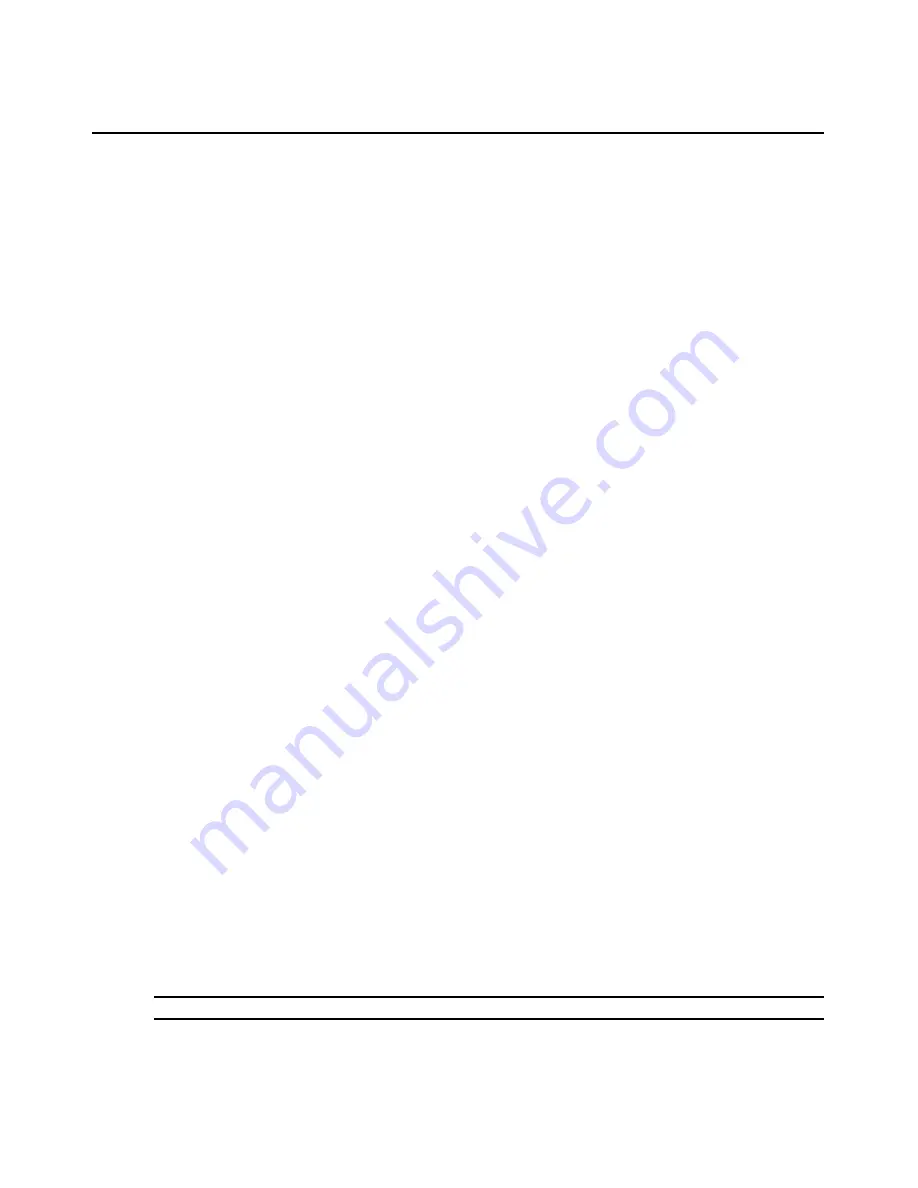
Chapter 5: The Video Viewer
57
The Session Options dialog box appears.
2.
Click the
Mouse
tab.
3.
To use one of the preconfigured settings, check the appropriate radio button.
-or-
To set custom scaling:
a.
Click the
Custom
radio button to enable the X and Y fields.
b.
Type a mouse scaling value in the X and Y fields. For every mouse input, the mouse
movements are multiplied by the respective X and Y scaling factors. Valid input range
is 0.25-3.00.
Mouse alignment and synchronization
Because the AutoView switch web interface cannot get constant feedback from the mouse, there
are times when the mouse on the AutoView switch may lose sync with the mouse on the host
system. If your mouse or keyboard no longer responds properly, you can align the mouse to re-
establish proper tracking.
Alignment causes the local cursor to aligned with the cursor on the remote server. Resetting causes
the appliance to simulate a mouse and keyboard reconnect at the device as if you had disconnected
and then reconnected them.
To realign the mouse:
Click the
Align Local Cursor
button in the Video Viewer window toolbar.
Using Keyboard Pass-through
Keystrokes that a user enters when using a Video Viewer window may be interpreted in two ways,
depending on the screen mode of the Video Viewer window.
•
If a Video Viewer window is in Full Screen mode, all keystrokes and keyboard combinations
except
Ctrl-Alt-Del
are sent to the remote server being viewed.
•
If a Video Viewer window is in Regular Desktop mode, Keyboard Pass-through mode can be
used to control whether the remote server or local computer recognizes certain keystrokes or
keystroke combinations.
Keyboard pass-through must be specified using the Session Options dialog box. When enabled,
keyboard pass-through sends all keystrokes and keystroke combinations except
Ctrl-Alt-Del
to the
remote server being viewed when the Video Viewer window is active. When the local desktop is
active, keystrokes and keystroke combinations entered by the user affect the local computer.
NOTE:
The
Ctrl-Alt-Delete
keyboard combination can be sent only to a remote server by using a macro.
Summary of Contents for 3100/3200
Page 1: ...Installer User Guide AutoView 3100 3200 ...
Page 8: ...vi AutoView 3100 3200 Switch Installer User Guide ...
Page 10: ...viii AutoView 3100 3200 Switch Installer User Guide ...
Page 12: ...x AutoView 3100 3200 Switch Installer User Guide ...
Page 72: ...60 AutoView 3100 3200 Switch Installer User Guide ...
Page 78: ...66 AutoView 3100 3200 Switch Installer User Guide ...
Page 92: ...80 AutoView 3100 3200 Switch Installer User Guide ...
Page 93: ......
Page 94: ......
Page 100: ...vi Guide d installation et d utilisation du commutateur AutoView 3100 3200 ...
Page 102: ...viii Guide d installation et d utilisation du commutateur AutoView 3100 3200 ...
Page 104: ...x Guide d installation et d utilisation du commutateur AutoView 3100 3200 ...
















































