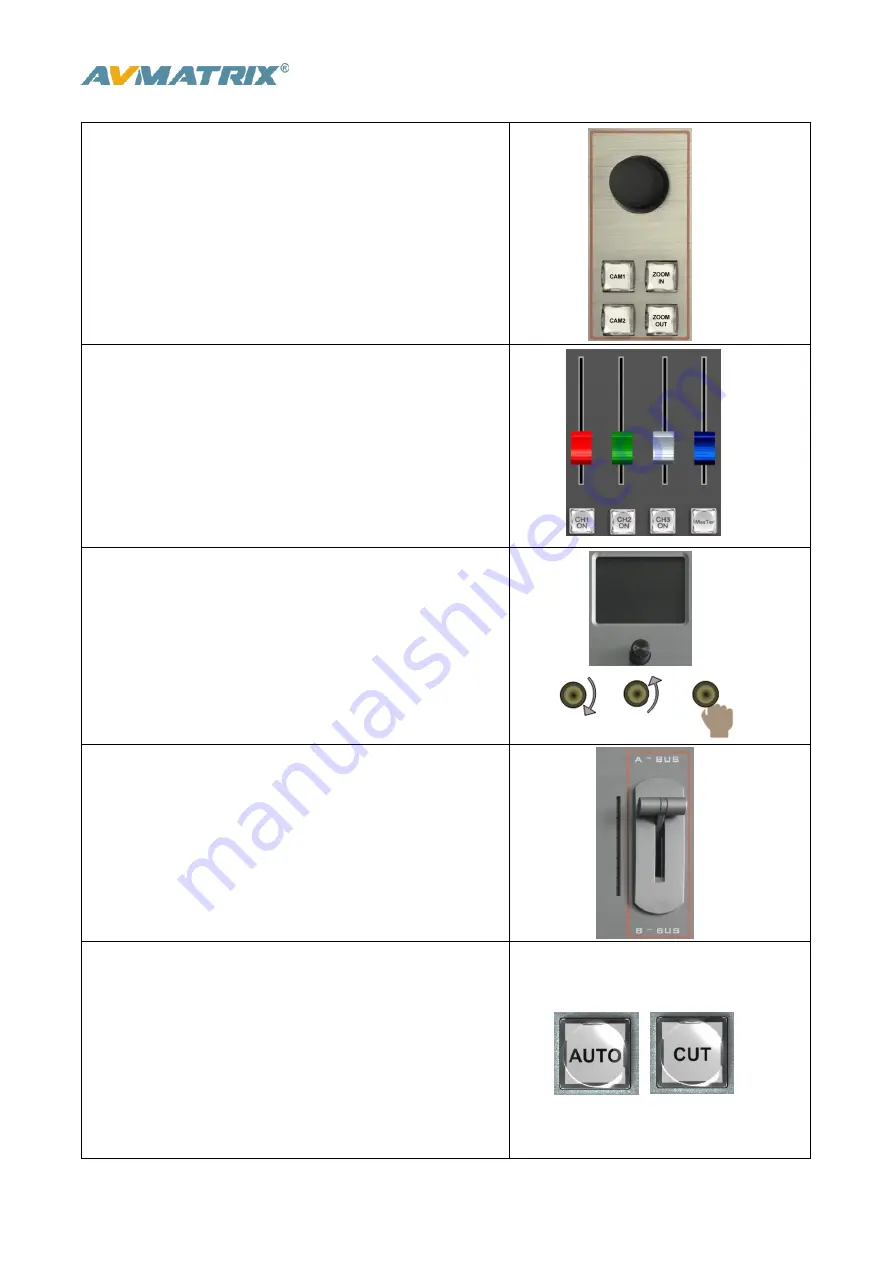
www.avmatrix.net
6
3.2 Keyboard Button
◼
Camera Control
CAM1 and CAM2 buttons are for Camera 1, Camera 2.
ZOOM IN and ZOOM OUT to adjust the size of the picture.
Press the button, the button LED will be turned on to
indicate that the manual mode is enabled. Then the camera
can be controlled via the Joystick.
◼
Audio Mixer
CH1 ON / CH2 ON / CH3 ON buttons are for SDI1 / SDI2 /
SDI3 / SDI4/ VIDEO5 / VIDEO6 / XLR / RCA / MIC audio
source selection. Master for output the mixing audio to
program.
The audio faders are for adjusting the audio volume.
◼
Menu Control
The LCD screen for showing the menu content and working
status. The button for menu setting.
Rotate the knob clockwise or counterclockwise to adjust
the menu and increase and decrease the value.
Press the button to select the menu option.
◼
T-Bar Manual Transition System
User can do the transition between Preview and Program.
The selected transition effects will work meantime. When
the T-Bar has travelled from B-BUS to A-BUS the transition
between sources is complete. The T-Bar has indicators
next to it which light when the transition is complete.
◼
CUT and AUTO Take
CUT
performs a simple immediate switch between
Program and Preview. The selected transition WIPE, MIX
or FADE is not used.
AUTO
performs an automated switch between Program
and Preview. The selected transition WIPE, MIX or FADE
will also be used.






















