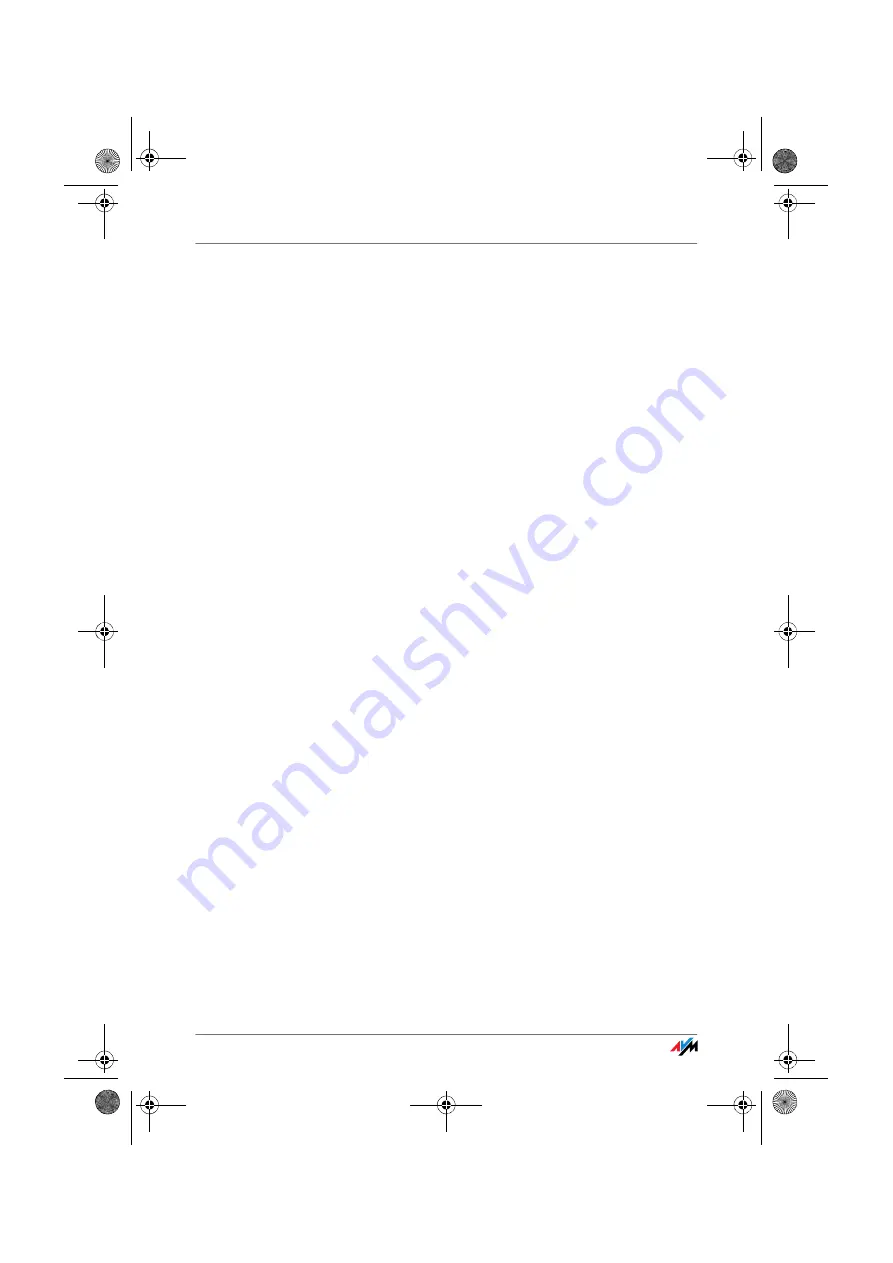
FRITZ!Box
81
Checking the Internet Browser Settings
Disabling Automatic Dial-up Connections
1.
Select the “Connections” settings page under “Tools /
Internet Options...”.
2.
In the “Dial-up and Virtual Private Network settings”
section, enable the option “Never dial a connection”.
3.
As a final step, click “Apply” and then “OK”.
Configuring Internet Explorer 6 for Online Operation
1.
Open the “File” menu.
2.
If a checkmark is displayed in front of “Work Offline”,
click this line. The checkmark will be removed and In-
ternet Explorer will switch to online operation.
Entering the DNS Name and IP Address of the FRITZ!Box as
Exceptions in the Proxy Settings of the Web Browser
1.
Select the “Connections” settings page under “Tools /
Internet Options...”.
2.
Click the “LAN Settings...” button in the “Local Area Net-
work (LAN) settings” area, and in the next window, click
the “Advanced...” button in the “Proxy server” area.
3.
Under “Exceptions” enter:
fritz.box; 192.168.178.1; 169.254.1.1;
192.168.178.254
and click “OK”.
Allowing Execution of CGI Scripts in the Internet Browser
1.
Select “Tools / Internet Options... / Security”.
2.
If the “Default Level” button is not available for selec-
tion, the “Medium” security level is already config-
ured, which means that CGI scripts can be executed in
the Internet browser.
Proceed as follows if the “Default Level” button is
available for selection:
3.
Select the “Local Intranet” icon and click the “Sites...”
button.
F!BoxFonWLAN-7170v2-e.book Seite 81 Freitag, 23. November 2007 3:41 15
































