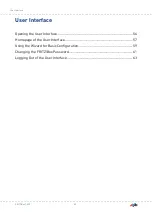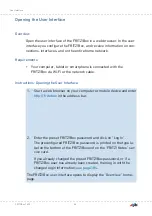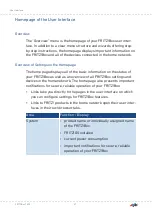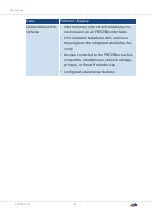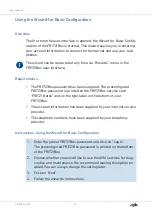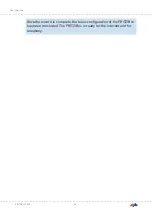Comprehensive information about how to protect your FRITZ!Box and
the Wi-Fi network from access by strangers is presented in the inter-
net at
Requirements
• Wi-Fi is enabled in the FRITZ!Box (the “WLAN” LED is on).
Instructions: Entering the Network Key Manually
1.
With the wireless device, search for the Wi-Fi network of the
FRITZ!Box. For more information, see the documentation of your
wireless device.
The preconfigured name of the FRITZ!Box’s Wi-Fi network is com-
posed of “FRITZ!Box 7590” and two random letters (for instance,
“XY”) and is printed on the type label on the bottom.
2.
Click on “OK”.
3.
Enter the network key of the FRITZ!Box.
The network key is printed on the type label on the bottom;
The Wi-Fi connection will be established.
Instructions: Transferring the Network Key Using WPS
With WPS (Wi-Fi Protected Setup) you can connect a wireless device
with the FRITZ!Box quickly and easily without entering the Wi-Fi net-
work key of your FRITZ!Box. This key is transmitted to the wireless de-
vice automatically.
1.
With the wireless device, search for the Wi-Fi network of the
FRITZ!Box. For more information, see the documentation of your
wireless device.
The preconfigured name of the FRITZ!Box’s Wi-Fi network is com-
posed of “FRITZ!Box 7590” and two random letters (for instance,
“XY”) and is printed on the type label on the bottom.
2.
Start the connection procedure via WPS (see the documentation
of your wireless device).
FRITZ!Box 7590
46
Connecting
• • • • • • • • • • • • • • • • • • • • • • • • • • • • • • • • • • • • • • • • • • • • • • • • • • • • • • • • • • • • • • • • • • • • • • • • • • • • • • • • • • • • • • • • • • • • • • • • • • • • • • • •
• • • • • • • • • • • • • • • • • • • • • • • • • • • • • • • • • • • • • • • • • • • • • • • • • • • • • • • • • • • • • • • • • • • • • • • • • • • • • • • • • • • • • • • • • • • • • • • • • • • • • • • •
Summary of Contents for FRITZ!Box 7590AX
Page 1: ...Manual Manual FRITZ Box 7590 ...
Page 68: ...5 For further settings use the online help FRITZ Box 7590 68 Configuring ...
Page 97: ...3 For instructions open the online help FRITZ Box 7590 97 User Interface Internet Menu ...
Page 272: ...Legal Contents of this chapter Legal Notice 273 FRITZ Box 7590 272 Legal ...
Page 279: ......
Page 280: ......