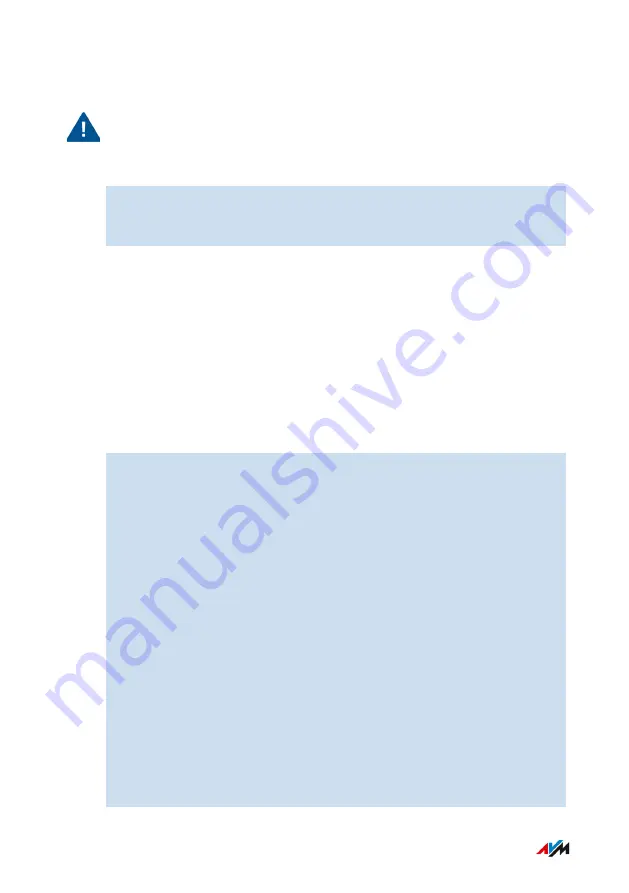
Instructions: Attaching and Configuring USB Storage
Important
Click on “Remove Safely” before removing a USB storage medium
from the FRITZ!Box. This ensures that all data transmission has been
completed.
1.
Connect the USB storage device to the USB port on the FRITZ!Box.
The USB storage medium will be re-indexed and you can access
the stored contents.
Configuring Access Rights for USB Storage Media
Under “System / FRITZ!Box Users” in the FRITZ!Box user interface you
can specify which contents on a connected USB storage media can be
accessed by each user account.
Instructions: Configuring a USB Printer as a Network Printer (Windows 8)
A USB printer connected to the FRITZ!Box can be configured as a net-
work printer in Windows 8:
1.
Press the keyboard shortcut “Windows key + X” and select
“Control Panel” from the context menu.
2.
Click on “Hardware and Sound” and select “Devices and
Printers”.
3.
In the menu bar, click on “Add a printer”.
4.
In the “Add Printer” window, select “The printer that I want isn’t
listed” and then “Next”.
5.
Enable the option “Add a printer using TCP/IP address or
hostname” and click on “Next”.
6.
in the “Hostname or IP
address” field.
If the FRITZ!Box is configured as a wireless repeater or an
IP client, enter the IP address at which the FRITZ!Box can be
reached in the network.
7.
Click on “Next”.
8.
Click on “Next” and confirm with “Finish”.
FRITZ!Box 7590
153
User Interface: Home Network Menu
• • • • • • • • • • • • • • • • • • • • • • • • • • • • • • • • • • • • • • • • • • • • • • • • • • • • • • • • • • • • • • • • • • • • • • • • • • • • • • • • • • • • • • • • • • • • • • • • • • • • • • • •
• • • • • • • • • • • • • • • • • • • • • • • • • • • • • • • • • • • • • • • • • • • • • • • • • • • • • • • • • • • • • • • • • • • • • • • • • • • • • • • • • • • • • • • • • • • • • • • • • • • • • • • •
Summary of Contents for FRITZ!Box 7590AX
Page 1: ...Manual Manual FRITZ Box 7590 ...
Page 68: ...5 For further settings use the online help FRITZ Box 7590 68 Configuring ...
Page 97: ...3 For instructions open the online help FRITZ Box 7590 97 User Interface Internet Menu ...
Page 272: ...Legal Contents of this chapter Legal Notice 273 FRITZ Box 7590 272 Legal ...
Page 279: ......
Page 280: ......
















































