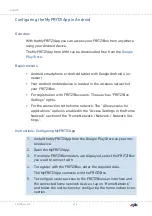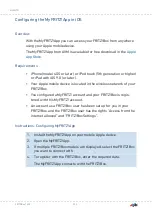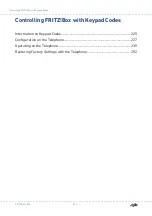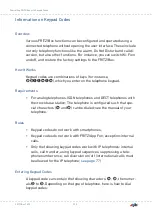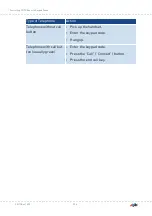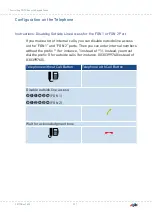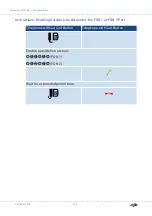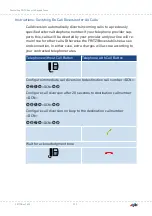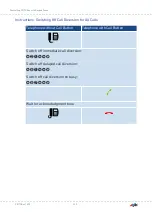Displaying FRITZ!Box Storage in a File Manager
Overview
You can display the network-attached storage of your FRITZ!Box in the
file manager of your computer. This section explains how.
Requirements
• Your computer is connected with the FRITZ!Box via network cable.
Instructions: Displaying FRITZ!Box Storage in Windows Explorer
1.
Open Windows Explorer.
2.
Enter “fritz.nas” in the address bar of the browser.
The storage of your FRITZ!Box is displayed in Windows Explorer. You
can list, rename, copy and delete files.
Instructions: Displaying FRITZ!Box Storage in the OS X Finder
1.
Click on the Finder icon with the right mouse button to open the
context menu of the Finder.
2.
Select the “Connect to Server...” option.
3.
Enter the server address
.
The storage of your FRITZ!Box is displayed in the Finder. You can list,
rename, copy and delete files.
FRITZ!Box 7590
215
FRITZ!NAS
• • • • • • • • • • • • • • • • • • • • • • • • • • • • • • • • • • • • • • • • • • • • • • • • • • • • • • • • • • • • • • • • • • • • • • • • • • • • • • • • • • • • • • • • • • • • • • • • • • • • • • • •
• • • • • • • • • • • • • • • • • • • • • • • • • • • • • • • • • • • • • • • • • • • • • • • • • • • • • • • • • • • • • • • • • • • • • • • • • • • • • • • • • • • • • • • • • • • • • • • • • • • • • • • •
Summary of Contents for FRITZ!Box 7590AX
Page 1: ...Manual Manual FRITZ Box 7590 ...
Page 68: ...5 For further settings use the online help FRITZ Box 7590 68 Configuring ...
Page 97: ...3 For instructions open the online help FRITZ Box 7590 97 User Interface Internet Menu ...
Page 272: ...Legal Contents of this chapter Legal Notice 273 FRITZ Box 7590 272 Legal ...
Page 279: ......
Page 280: ......