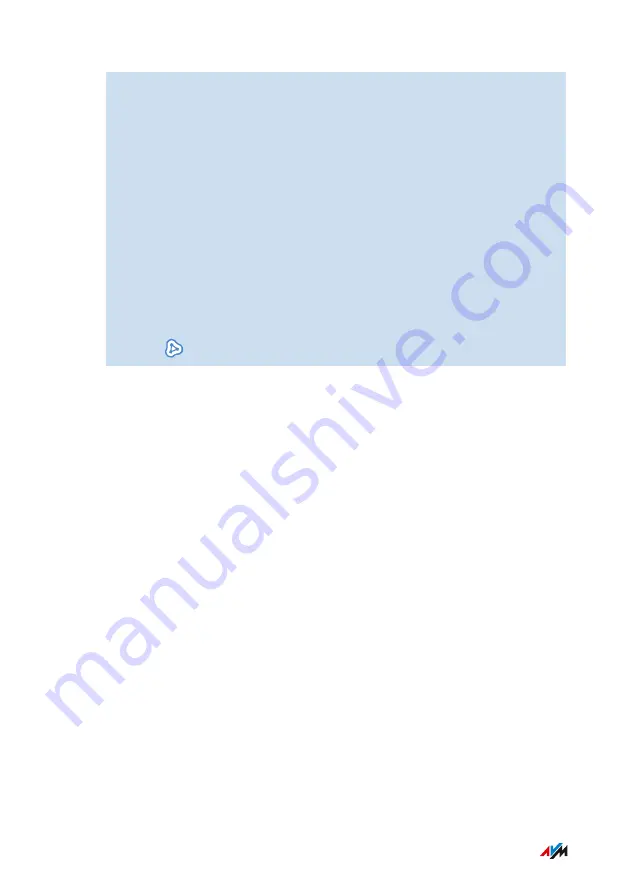
4.
If the “Perform Update” button is available next to the
“FRITZ!Repeater” in the overview: Perform the update and wait
until the message “Update was successful” appears.
If no update is available, continue with the next step.
5.
Start WPS on the FRITZ!Box. To do this, press the
“Connect/WPS” button on the FRITZ!Box until the “Info” LED
starts flashing.
6.
Within 2 minutes, start WPS on FRITZ!Repeater. Press the
“WPS” button briefly.
The FRITZ!Repeater is integrated into the Mesh of the FRITZ!Box. As
soon as the procedure is concluded, the FRITZ!Repeater is displayed
in the Mesh Overview of the FRITZ!Box with the “Mesh enabled”
symbol:
.
Mesh with FRITZ!
• • • • • • • • • • • • • • • • • • • • • • • • • • • • • • • • • • • • • • • • • • • • • • • • • • • • • • • • • • • • • • • • • • • • • • • • • • • • • • • • • • • • • • • • • • • • • • •
• • • • • • • • • • • • • • • • • • • • • • • • • • • • • • • • • • • • • • • • • • • • • • • • • • • • • • • • • • • • • • • • • • • • • • • • • • • • • • • • • • • • • • • • • • • • • • •
86
FRITZ!Box 7530
Summary of Contents for FRITZ!Box 7530
Page 1: ...7530 Configuration and Operation ...
Page 7: ...Legal 272 Information on Cleaning 276 Index 277 Table of Contents 7 FRITZ Box 7530 ...
Page 16: ...No Meaning 8 Article number General Remarks 16 FRITZ Box 7530 ...
Page 208: ...User Interface Wizards Menu Using Wizards 209 User Interface Wizards Menu 208 FRITZ Box 7530 ...






























