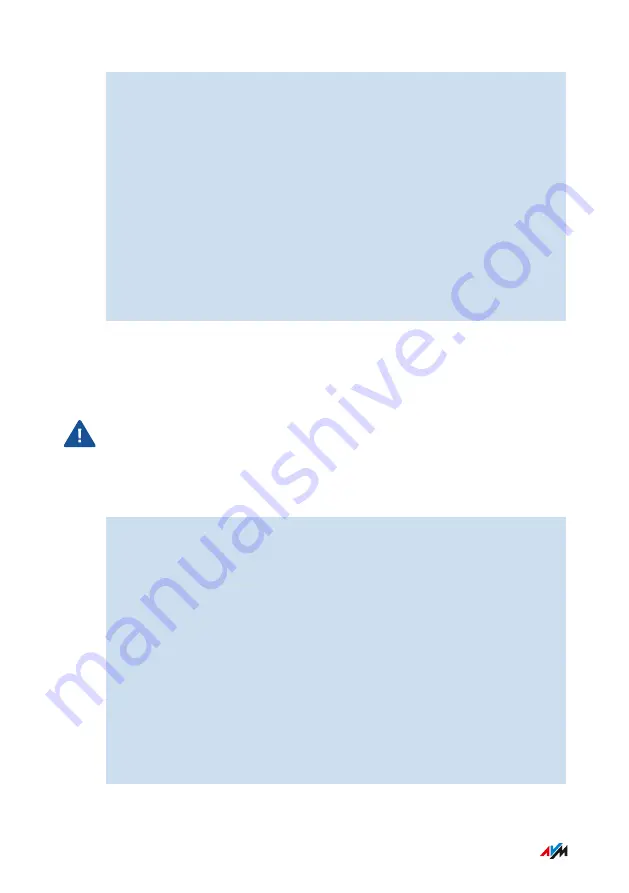
4.
Click the “Find New FRITZ!OS” button.
The wizard checks whether a FRITZ!OS update is available for
your FRITZ!Box.
If the wizard finds an update, the version number of the new
FRITZ!OS is displayed. Click the link under the FRITZ!OS version
to view information about further developments and new func
tions contained in the FRITZ!OS update.
5.
To install an update, click the “Start Update” button.
The FRITZ!OS update starts and the “Info” LED starts flashing.
When the “Info” LED stops flashing, the FRITZ!OS update is
finished.
Instructions: Updating FRITZ!OS Manually
In some cases it is not possible to perform an automatic update. Then
you have the option of performing an update manually.
Interrupting a FRITZ!OS update could damage your FRITZ!Box. Do not
clear the connection between FRITZ!Box and the computer during a
FRITZ!OS update, and do not unplug the power cord.
Perform a manual update as follows:
1.
Enter the following address in the web browser:
2.
Switch to the folder for your FRITZ!Box model, then to the sub-
folder “firmware”, and then to the folder with your language of
choice. The complete model name of your FRITZ!Box is shown in
the user interface on the “Overview” page and is also printed on
the sticker on the underside of the housing.
3.
Download the latest FRITZ!OS file for your FRITZ!Box with the
file extension “.image” to the computer.
4.
Open the user interface,
5.
Enable the advanced view;
.
6.
Select “System / Update / FRITZ!OS File”.
User Interface: System Menu
• • • • • • • • • • • • • • • • • • • • • • • • • • • • • • • • • • • • • • • • • • • • • • • • • • • • • • • • • • • • • • • • • • • • • • • • • • • • • • • • • • • • • • • • • • • • • • •
• • • • • • • • • • • • • • • • • • • • • • • • • • • • • • • • • • • • • • • • • • • • • • • • • • • • • • • • • • • • • • • • • • • • • • • • • • • • • • • • • • • • • • • • • • • • • • •
202
FRITZ!Box 7530
Summary of Contents for FRITZ!Box 7530
Page 1: ...7530 Configuration and Operation ...
Page 7: ...Legal 272 Information on Cleaning 276 Index 277 Table of Contents 7 FRITZ Box 7530 ...
Page 16: ...No Meaning 8 Article number General Remarks 16 FRITZ Box 7530 ...
Page 208: ...User Interface Wizards Menu Using Wizards 209 User Interface Wizards Menu 208 FRITZ Box 7530 ...






























