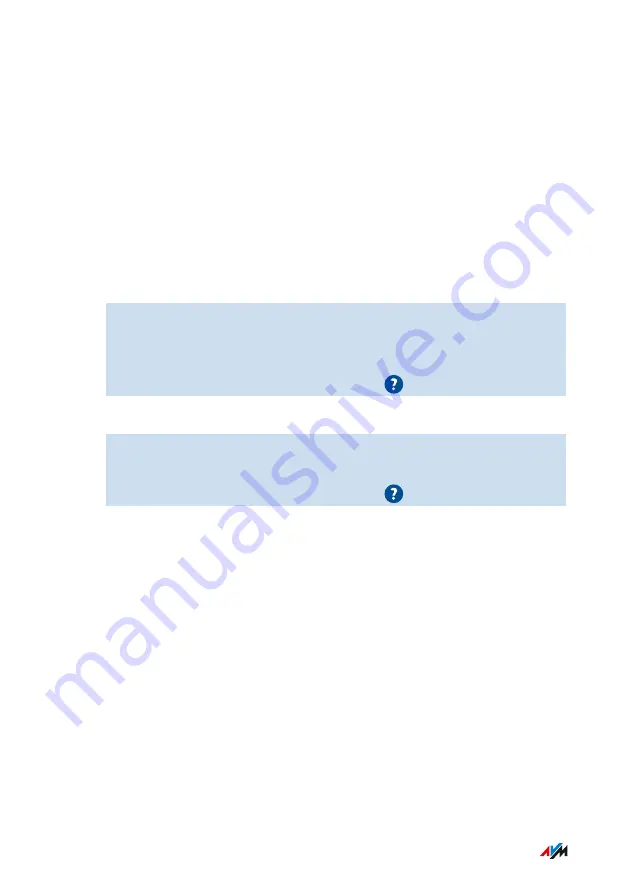
Create a template with switching schedules for everyday use. For
absences, for instance vacations, create a template without a
switching schedule. Then, whenever you go on vacation, you can
change the settings of all Smart Home devices for the period of your
absence. After you return, a simple click restores the settings for
everday operation.
Requirements
•
At least one Smart Home device is registered with the FRITZ!Box.
Instructions: Configuring Automatic Switching
1.
Open the user interface,
2.
Select “Home Network / Smart Home / Edit Smart Home Device
/ Automatic Switching”.
3.
For instructions, open the online help
.
Instructions: Setting Up a Group
1.
Open the user interface,
2.
Select “Home Network / Smart Home”.
3.
For instructions, open the online help
.
User Interface: Home Network Menu
• • • • • • • • • • • • • • • • • • • • • • • • • • • • • • • • • • • • • • • • • • • • • • • • • • • • • • • • • • • • • • • • • • • • • • • • • • • • • • • • • • • • • • • • • • • • • • •
• • • • • • • • • • • • • • • • • • • • • • • • • • • • • • • • • • • • • • • • • • • • • • • • • • • • • • • • • • • • • • • • • • • • • • • • • • • • • • • • • • • • • • • • • • • • • • •
164
FRITZ!Box 7530
Summary of Contents for FRITZ!Box 7530
Page 1: ...7530 Configuration and Operation ...
Page 7: ...Legal 272 Information on Cleaning 276 Index 277 Table of Contents 7 FRITZ Box 7530 ...
Page 16: ...No Meaning 8 Article number General Remarks 16 FRITZ Box 7530 ...
Page 208: ...User Interface Wizards Menu Using Wizards 209 User Interface Wizards Menu 208 FRITZ Box 7530 ...






























