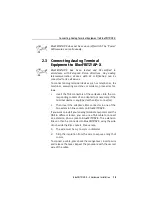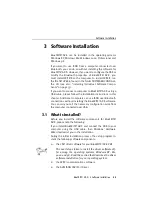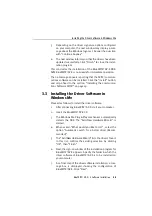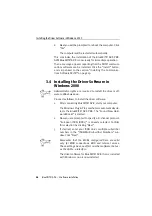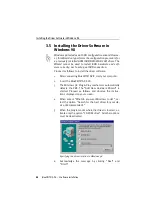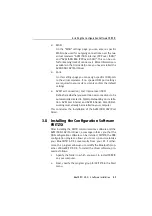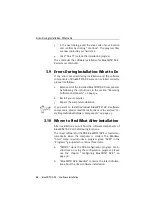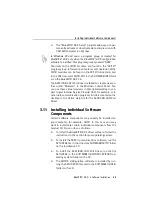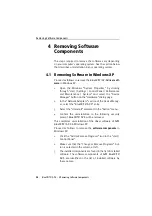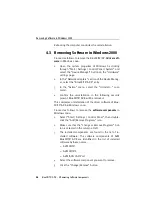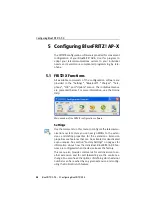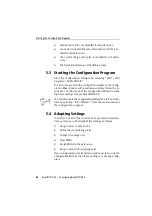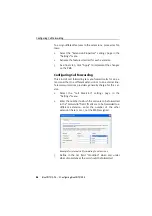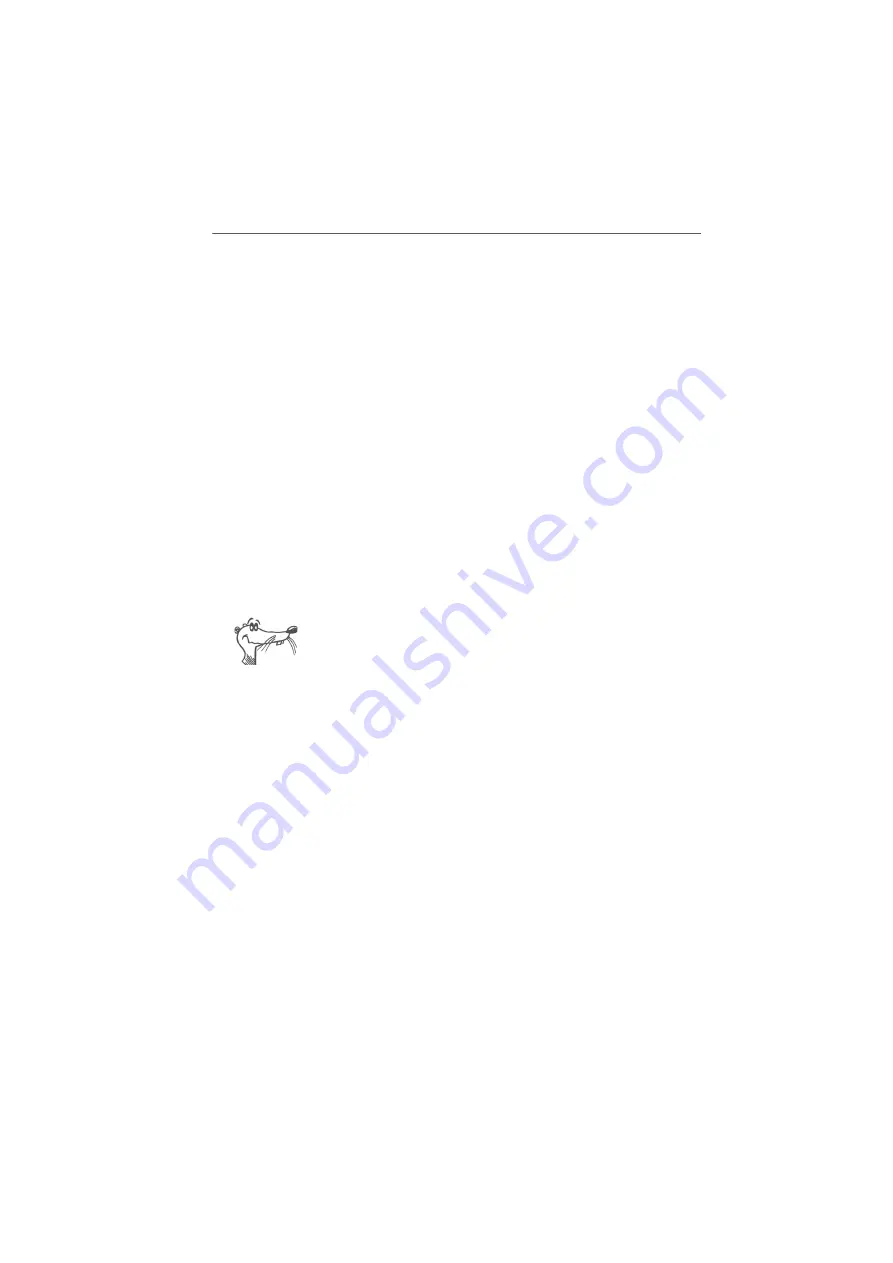
Errors During Installation: What to Do
32
BlueFRITZ! AP-X – 3 Software Installation
3.
In the next dialog, enter the area code of your location
and confirm by clicking “Continue”. The program files
are now copied to your hard disk.
4.
Click “Finish” to close the installation program.
This concludes the software installation for BlueFRITZ! AP-X.
Restart your computer.
3.9 Errors During Installation: What to Do
If any errors occurred during installation and the software
components of BlueFRITZ! AP-X were not installed correctly,
proceed as follows:
1.
Remove all of the installed BlueFRITZ! AP-X components
by following the instructions in the section “Removing
Software Components” on page 34.
2.
Restart your computer.
3.
Repeat the complete installation.
If you want to install individual BlueFRITZ! AP-X software
components, please read the instructions in the section “In-
stalling Individual Software Components” on page 33.
3.10 Where to Find What After Installation
After installation you will find the software components of
BlueFRITZ! AP-X at the following locations:
The driver software for the PBX BlueFRITZ! AP-X is loaded au-
tomatically when the computer is started. The Windows
“Start” menu now includes a program group “AVM” in the
“Programs” group which contains three items:
z
“FRITZ!X” starts the PBX configuration program. For in-
structions on using the configuration program, please
see the chapter “Configuring BlueFRITZ! AP-X” on
page 38.
z
“BlueFRITZ! AP-X Readme” contains the latest informa-
tion about the driver software installation.
Summary of Contents for Bluefritz! AP-X
Page 1: ......