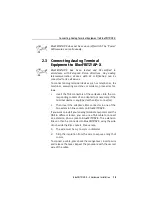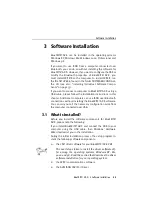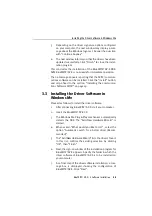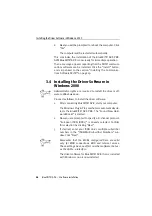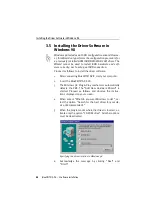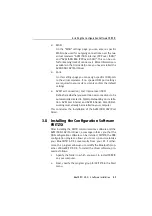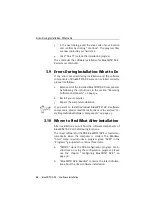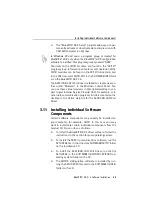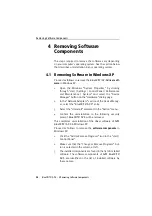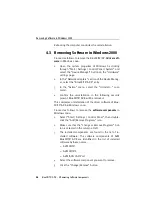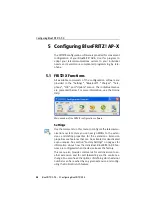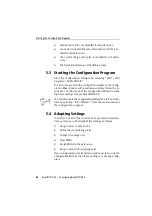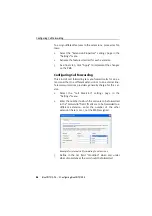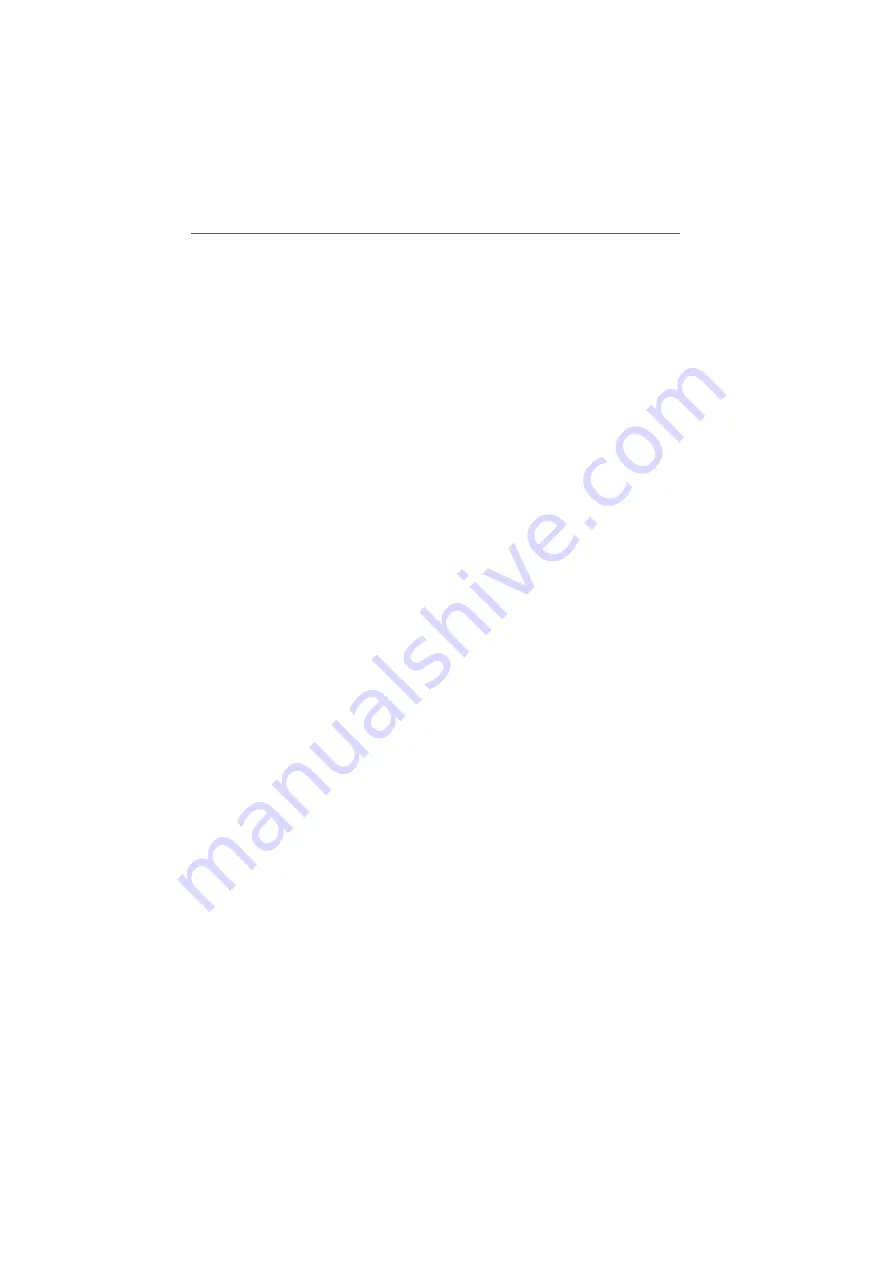
Installing the Configuration Software FRITZ!X
BlueFRITZ! AP-X – 3 Software Installation
31
z
MSN
On the “MSN” settings page, you can enter a specific
MSN to be used for outgoing connections over the two
virtual modems “AVM ISDN Internet (PPP over ISDN)”
and “AVM ISDN RAS (PPP over ISDN)”. This can be use-
ful for keeping track of online costs. More information is
available in the Online Help once you have installed the
AVM ISDN CAPI Port Driver.
z
Ports
On this settings page you can assign specific COM ports
to the virtual modems. If no special COM port settings
are required in your system, simply confirm the default
settings.
z
AVM Test Connection / Fast Internet over ISDN
Define here whether you want two new connections to be
automatically created in Dial-Up Networking on installa-
tion: AVM Fast Internet and AVM Intranet. Dial-Up Net-
working must already be installed on your computer.
This concludes the installation of the AVM ISDN CAPI Port
Driver.
3.8 Installing the Configuration Software
FRITZ!X
After installing the FRITZ! communications software and the
AVM ISDN CAPI Port Driver, a message informs you that the
PBX configuration software can be installed. FRITZ!X, the PBX
configuration program, allows you to set up and customize
your BlueFRITZ! AP-X conveniently from your PC. Further-
more, this program allows you to modify the Bluetooth prop-
erties of BlueFRITZ! AP-X. To install the driver software, pro-
ceed as follows:
1.
Specify the folder in which you want to install FRITZ!X
on your computer.
2.
Next, specify the program group for FRITZ!X in the Start
menu.
Summary of Contents for Bluefritz! AP-X
Page 1: ......