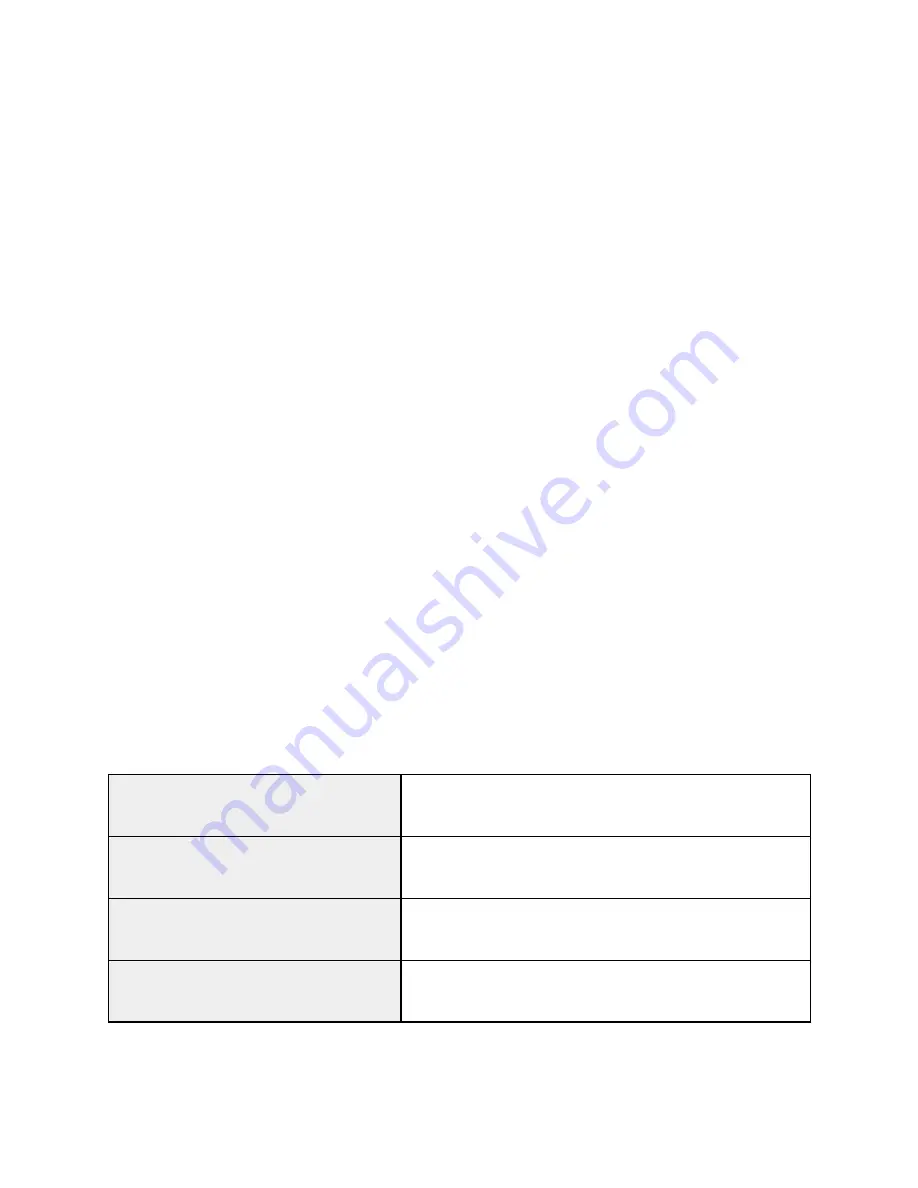
Power On/Off the CD5
Power On:
1. Plug the power cord into the wall outlet or power supply
2. Wait for the CD5 LEDs to stabilize (Power: yellow, Network: red/green, all others
are off)
3. Ready to connect to AVLDrive
Power Off:
1. In AVLDrive, go to the Utilities tab.
2. Select “Shutdown”
3. Wait for the CD5 to shut down completely (all LEDs will turn off)
4. Unplug the power cord from the wall outlet or power supply.
Standby & Weaving Modes
“Standby” Mode:
The CD5 is in ‘standby’ mode when the power cord is plugged in but a file has
not yet been opened for weaving (or the ‘Power’ button on the Weaving tab has
not been clicked). The Power LED will be yellow/orange in color, and AVLDrive
is ready for the weaver to login and select a file for weaving.
“Weaving” Mode:
The CD5 is in Weaving mode when a file has been opened for weaving. The
Power LED on the CD5 is Red.
Supervisor commands
These commands are typed into the address bar of the browser. The IP address/loom name will
vary based on the type of connection (USB/WiFi/LoomDirect).
Logout all active AVLDrive sessions
http://192.168.7.2/logout
or
http://NewLoom.local/logout
Restart the CD5/AVLDrive program
http://192.168.7.2:8080/restart
or
http://NewLoom.local:8080/restart
Reboot the CD5 system
http://192.168.7.2:8080/reboot
or
http://NewLoom.local:8080/reboot
Shutdown the CD5 completely
http://192.168.7.2:8080/shutdown
or
http://NewLoom.local:8080/shutdown
5







