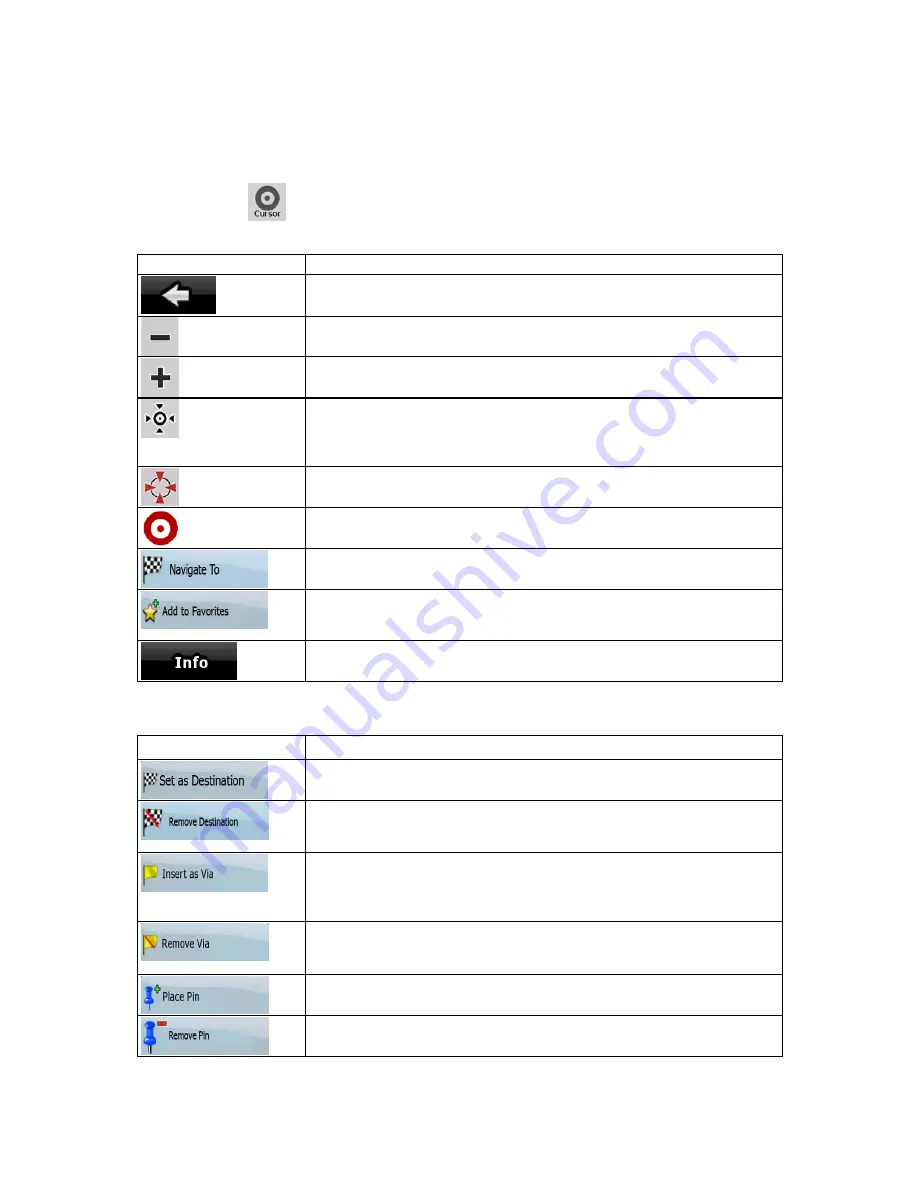
55
4.1.4 Cursor menu
As soon as you select one point in the Find menu, the map appears with the Cursor menu, a menu
with possible actions for the selected point.
Alternatively when you tap the map, control buttons appear. Tap again to place the Cursor, a radiating
red dot. Now tap
, and the Cursor menu opens with a list of options.
You can perform the following actions in Simple mode:
Button Description
Closes the Cursor menu, and returns to the previous screen.
Zooms out the map.
Zooms in the map.
With the Cursor menu open, you can still move or scale the map, and tap
the map anywhere to place the Cursor to a new location, but when you use
this button, the Cursor jumps back to the place where it was at the time
when you opened the Cursor menu.
Displayed at the Cursor if it is at the same location with which the Cursor
menu was opened.
Displayed at the Cursor if it has been relocated since the Cursor menu was
opened.
Creates a new route with the Cursor as the destination. The previous route
(if exists) is deleted.
The location of the Cursor is added to the list of frequently visited
destinations, the so called Favorites. You can give a name for the Favorite.
Opens a new screen with the address and coordinate of the Cursor, and
the list of nearby POIs.
The following options are available in Advanced mode only:
Button
Description
Creates a new route with the Cursor as the destination. The previous route
(if exists) is deleted.
If the Cursor is at or near the destination, this button replaces the previous
one, and deletes the current destination from the route. The last via point is
promoted as destination, or if there are no via points, the route is deleted.
The Cursor is added to the active route as an intermediate route point, a
point to be reached before the destination. If there is already a via point in
the route, the Edit Route screen opens to let you decide where the new via
point is to appear in the route.
If the Cursor is at or near one of the via points, this button replaces the
previous one, and deletes the selected via point from the route. The route
is recalculated without the deleted point.
Map locations can be marked with Pins. Unlike POIs, a Pin has no name
and other details, only a color to let you tell one from another on the map.
If the Cursor is at or near a Pin, this button replaces the previous one, and
deletes the Pin the Cursor is near to.






























