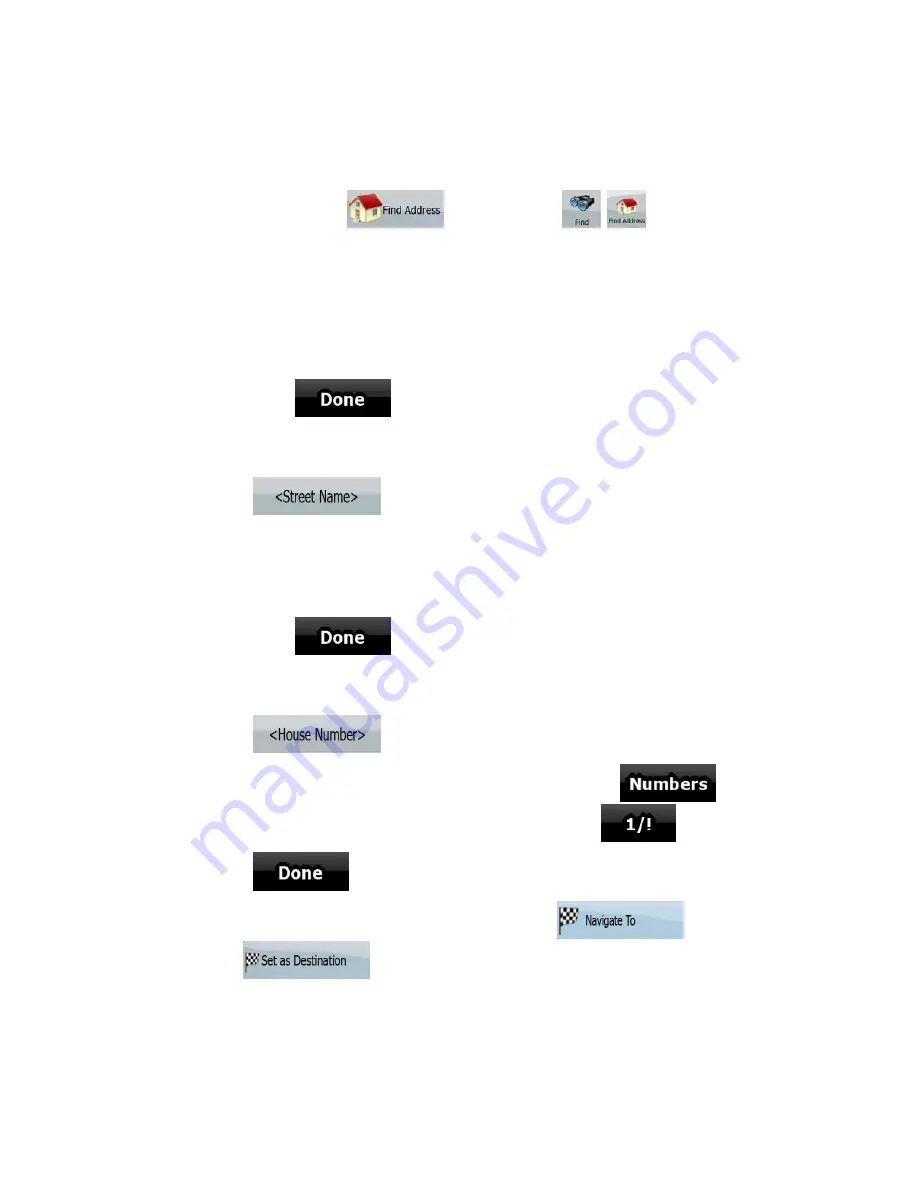
37
3.1.2.6 Entering an address with a ZIP code
All of the above address searching possibilities can be performed with entering the ZIP code instead
of the city name. Find below an example with a full address:
The procedure is explained starting from the Navigation menu.
1. Tap the following buttons:
(Simple mode), or
,
(Advanced mode).
2. By default, AZ291MA proposes the country/state and city where you are. If needed, tap the
button with the name of the country/state, and select a different one from the list.
3. Tap the button with the name of the city, and enter the ZIP code:
1. Start entering the ZIP code on the keyboard.
2. Get to the list of results:
•
After entering a couple of numbers, matching results appear in a list.
•
Tap
to open the list of results before it appears automatically.
3. Pick the city from the list.
4. Enter the street name:
1. Tap
.
2. Start entering the street name on the keyboard.
3. Get to the list of results:
•
After entering a couple of characters, the names that match the string appear in a
list.
•
Tap
to open the list of results before it appears automatically.
4. Select the street from the list.
5. Enter the house number:
1. Tap
.
2. Enter the house number on the keyboard. (To enter letters, tap
and
select an alphabetic keyboard layout. To enter symbols, tap
).
3. Tap
to finish entering the address.
6. The map appears with the selected point in the middle. Tap
(Simple
mode) or
(Advanced mode) from the Cursor menu. The route is then
automatically calculated, and you can start navigating.
















































