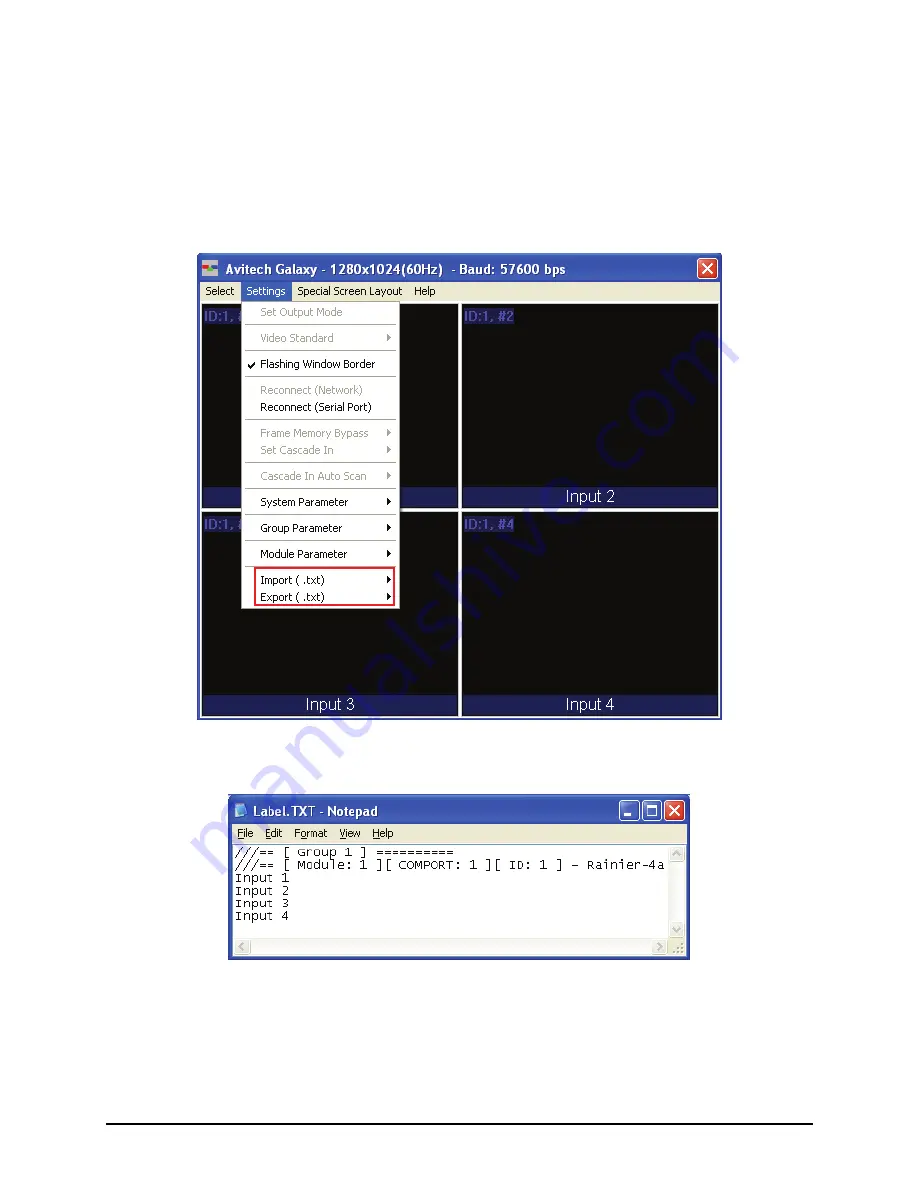
Exporting / Importing Label
This feature allows you to export the label to either Microsoft
®
Excel or a text
file that can be edited externally. You can also export the BIOS version to a text
file. To export / import label, perform the following steps:
1.
Export the file to
XLS
or
TXT
format to view the file structure.
2.
Edit the text in the file starting with Group 1, Module 1.
3.
When you are done entering labels, save the file and then import it using the
Galaxy software. The onscreen labels will automatically be updated.
24
Summary of Contents for Rainier-4a
Page 1: ...User s Manual Rainier 4a 4a1V 4d 4d1V RS 232 Revision 1 1 March 2010 ...
Page 63: ...z Layout 6 Briefing cycle between presets for a slideshow effect Help Menu 53 ...
Page 81: ...To save to flash perform the following steps 1 Click Save File in the Option window 71 ...
Page 83: ...2 Click Save File in the Option window 73 ...
Page 85: ...Loading File 1 In the Option menu click Load File 75 ...
Page 86: ...2 Select a saved file and then click OK to load the preset 76 ...
Page 87: ...Making Adjustments 1 In the Option menu click Adjustment 77 ...






























