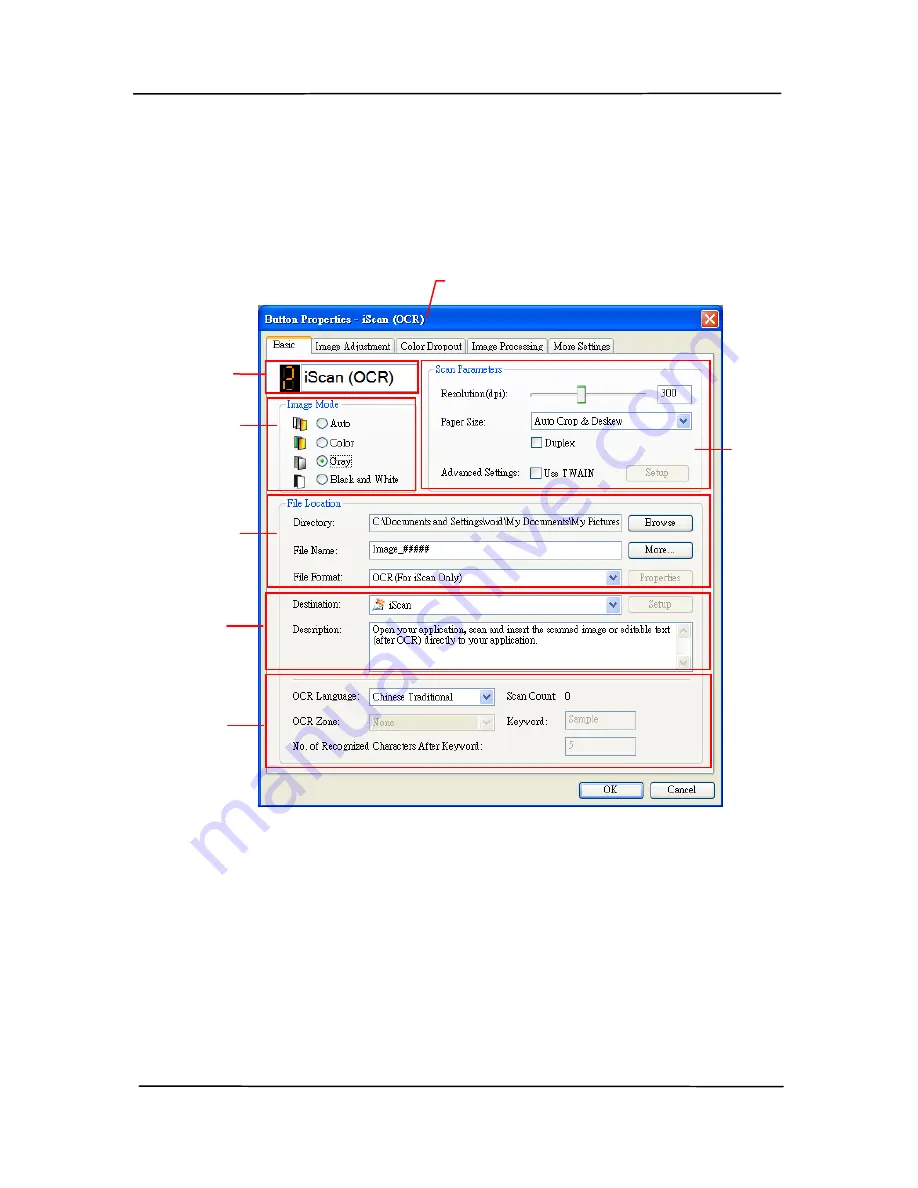
User’s Manual
6-3
3.
The Button Panel shows the first five scanning buttons.
Right-click the button (function) you wish to check. The
Button Properties window appears.
If you wish to change the setting, use this window to reset
the setting for the file format, destination application, or
other scan settings.
4.
Click the OK button to leave the window.
Folder and
file name
for the
scanned
image
Image Mode
Selection
Box
Name of the Selected Button
Scan To
destination
and settings
Button
Name
OCR
settings
Basic Scan
Parameters
Summary of Contents for FL-1202S
Page 34: ...User s Manual 4 10 Error Diffusion Image ...
Page 37: ...User s Manual 4 13 Normal Photo Document Threshold 230 Normal Photo Document Threshold 230 ...
Page 48: ...User s Manual 4 24 The Compression tab dialog box ...
Page 56: ...User s Manual 4 32 The Color Dropout dialog box ...
Page 72: ...User s Manual 4 48 Detection Area Outside the Range Box Top 3 Bottom 7 ...
Page 112: ...User s Manual 7 9 3 Move the tab of the ADF roller UP as indicated ...
Page 116: ...User s Manual 8 2 Document ...






























