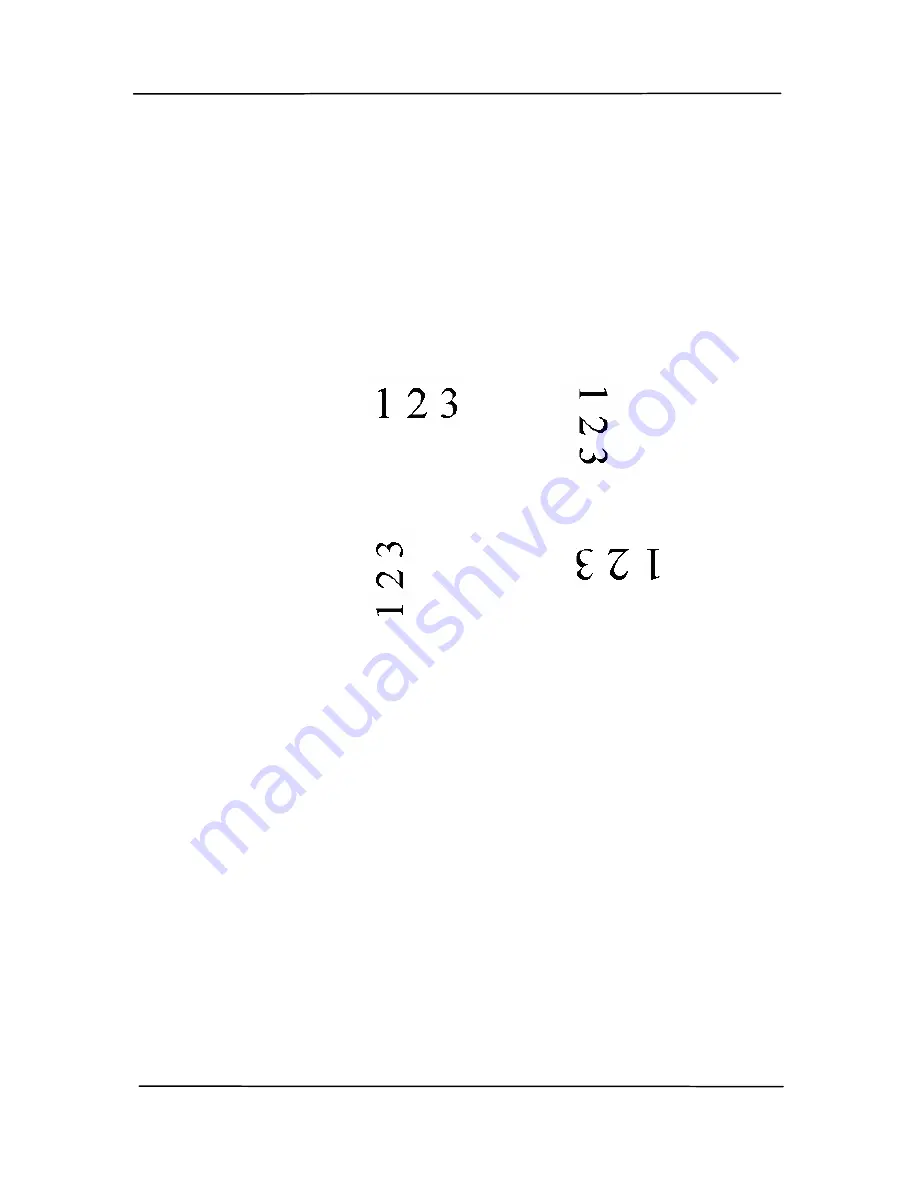
User’s Manual
4-55
Rotate Image
Choose the rotation angle from the drop
down list if you wish to rotate your
scanned image.
Choice: None, 90°CW(clockwise),
90°CCW(counter clockwise), 180°,
Auto based on contents. Auto
rotate every even page.
Original
Rotate 90°CW
Rotate 90°CCW
Rotate 180°
Auto based on contents: When Auto
based on contents is selected, images
can be rotated to their proper
orientations based on their contents.
Auto rotate every even page:
Automatically rotate 180° on every
even page. This is especially useful
when you scan the inside pages from a
book. As a result, if you choose
“Flatbed (book)” from the “Scan
Source” option, “auto rotate every even
page” will be selected as default.
Note: This option varies based on
Summary of Contents for FL-1202S
Page 34: ...User s Manual 4 10 Error Diffusion Image ...
Page 37: ...User s Manual 4 13 Normal Photo Document Threshold 230 Normal Photo Document Threshold 230 ...
Page 48: ...User s Manual 4 24 The Compression tab dialog box ...
Page 56: ...User s Manual 4 32 The Color Dropout dialog box ...
Page 72: ...User s Manual 4 48 Detection Area Outside the Range Box Top 3 Bottom 7 ...
Page 112: ...User s Manual 7 9 3 Move the tab of the ADF roller UP as indicated ...
Page 116: ...User s Manual 8 2 Document ...






























