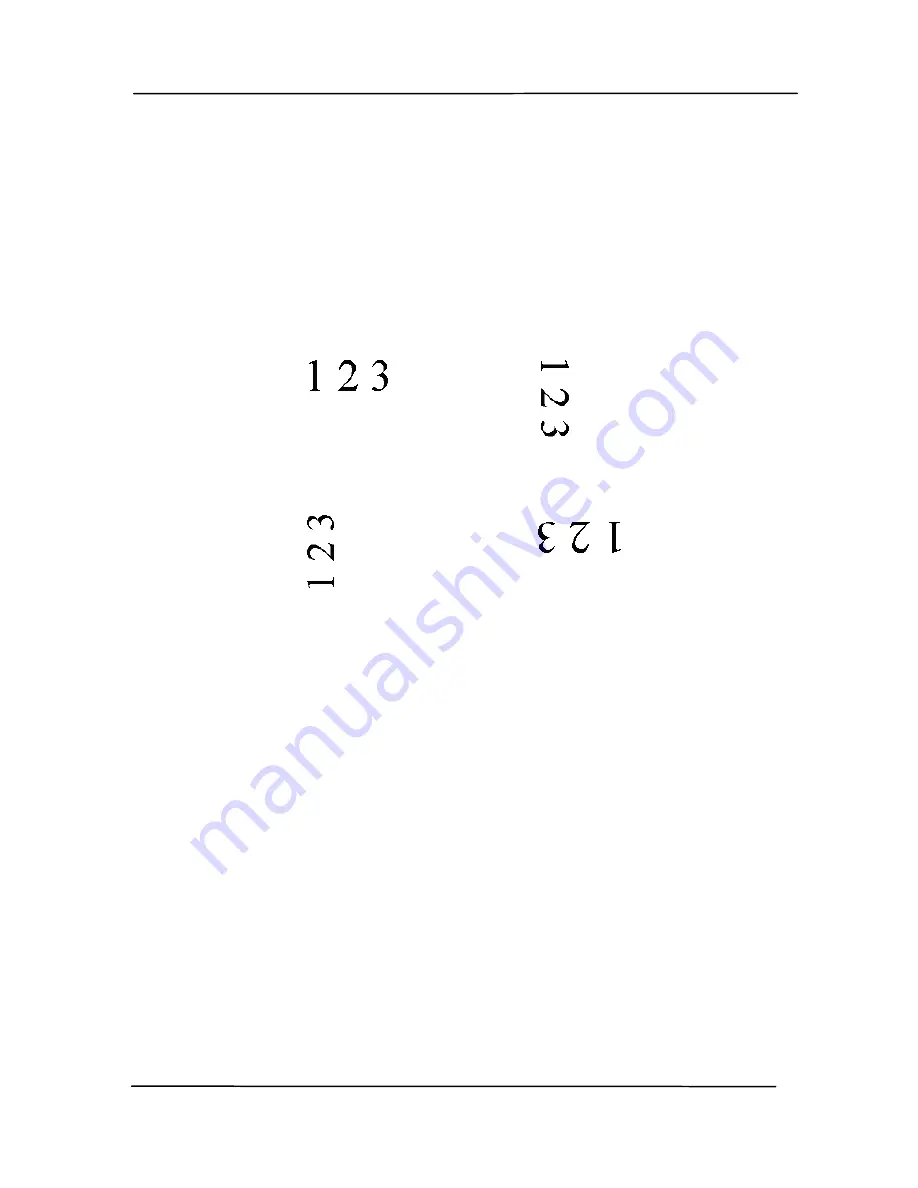
User’s Manual
4-64
Rotate
Image
Choose the rotation angle from the drop down
list if you wish to rotate your scanned image.
Choice: None, 90°CW(clockwise),
90°CCW(counter clockwise), 180°, Auto
based on contents. Auto rotate every
even page.
Original
Rotate 90°CW
Rotate 90°CCW
Rotate 180°
Auto based on contents
: When
Auto
based on contents
is selected, images can
be rotated to their proper orientations based
on their contents.
Auto rotate every even page:
Automatically rotate 180
°
on every even
page.
This is especially useful when you scan
the inside pages from a book. As a result, if
you choose “Flatbed (book)” from the “Scan
Source” option, “auto rotate every even page”
will be selected as default.
Note: This option varies based on type of
scanner.
Summary of Contents for FF-1301S
Page 18: ...User s Manual 2 2 3 Open the battery cover ...
Page 21: ...User s Manual 2 5 3 Raise the right and left document guides to load your document ...
Page 38: ...User s Manual 4 5 ...
Page 46: ...User s Manual 4 13 Error Diffusion Image ...
Page 49: ...User s Manual 4 16 Normal Photo Document Threshold 230 Normal Photo Document Threshold 230 ...
Page 61: ...User s Manual 4 28 The Compression tab dialog box ...
Page 63: ...User s Manual 4 30 The Color Dropout dialog box ...






























