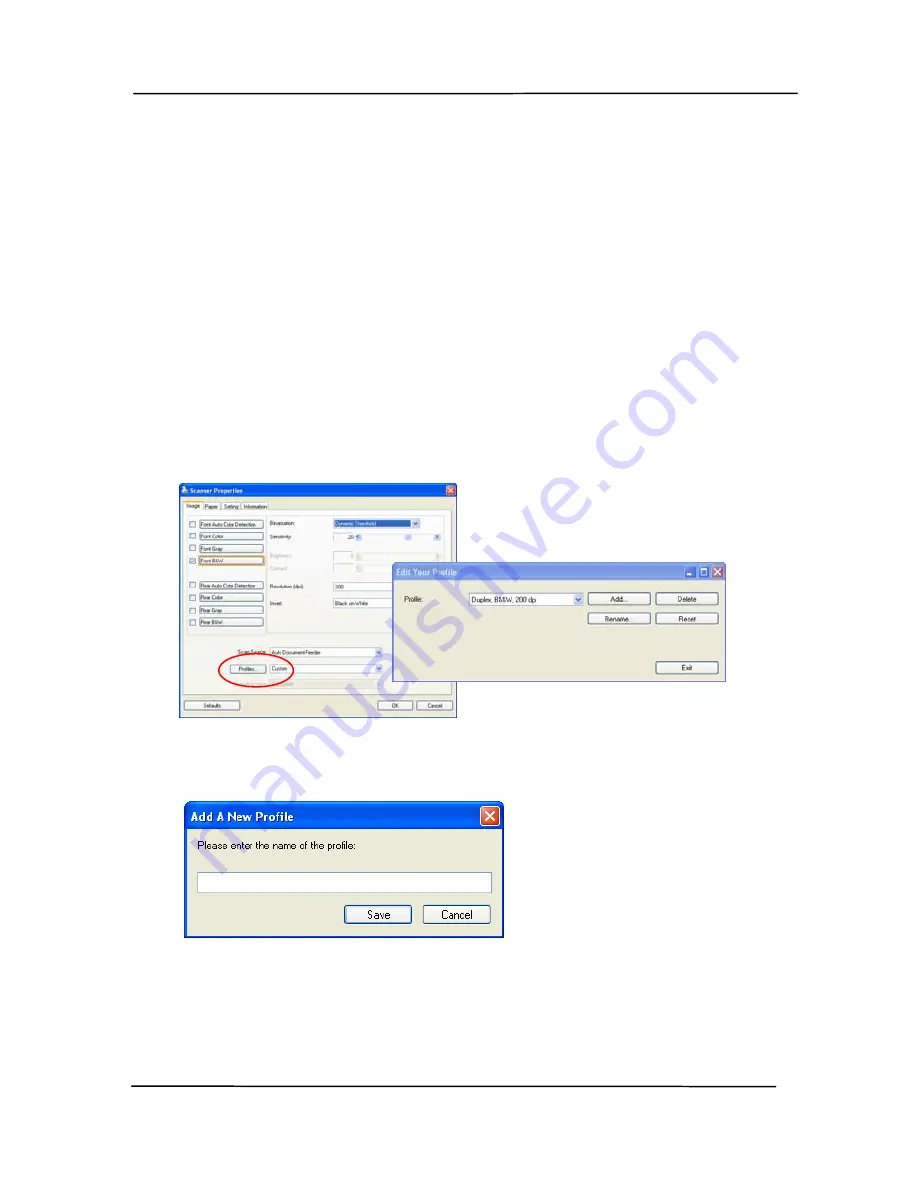
User’s Manual
4-24
4.3.6
Editing Profiles
The Scanner Properties dialog box allows you to change and
save your frequently used scan settings into a profile. You can
edit these profiles by renaming or deleting them.
To add a new profile,
1.
Customize your settings. (For example, change your
resolution, image type, cropping method, scan size, or
other scan settings.)
2.
Click the Image tab and then choose “Profiles” to prompt
the “Edit Your Profile” dialog box.
3.
Click “Add” to enter the name of the profile and then
choose “Save”.
4.
The new profile will be saved and shown in the “Profiles”
dropdown list box.
Summary of Contents for FF-1301S
Page 18: ...User s Manual 2 2 3 Open the battery cover ...
Page 21: ...User s Manual 2 5 3 Raise the right and left document guides to load your document ...
Page 38: ...User s Manual 4 5 ...
Page 46: ...User s Manual 4 13 Error Diffusion Image ...
Page 49: ...User s Manual 4 16 Normal Photo Document Threshold 230 Normal Photo Document Threshold 230 ...
Page 61: ...User s Manual 4 28 The Compression tab dialog box ...
Page 63: ...User s Manual 4 30 The Color Dropout dialog box ...






























