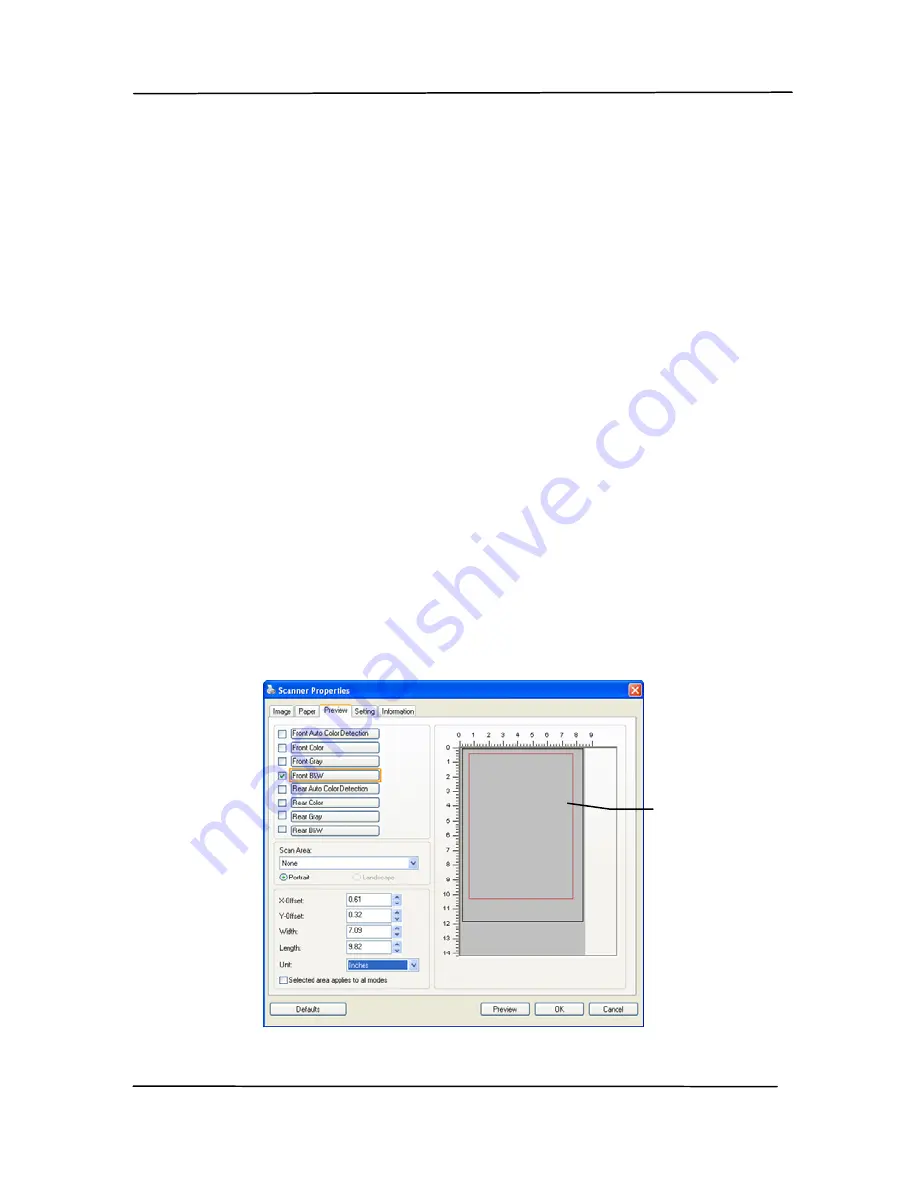
User’s Manual
4-43
Relative to Document:
(used for batches of same-sized
documents)
This option allows you to crop different areas on your
documents and deliver these images in B&W, Gray, or Color
separately. For example, there are applications which require
you to store the entire document in B&W and a part of the
document in color to save storage space. This is useful for
documents where a photograph or signature appears in a
consistent area on the document such as resumes, and so on.
The following procedure describes how to reproduce the entire
document in B&W and a portion of document (picture) in color.
1.
On the Paper tab, choose “Relative to Document” or “Fixed
to Transport” from the Cropping option.
2.
Choose your scan size from the Scan Area option. The
selected scan size will be displayed in a red rectangular
box. This is also the scan size of your entire document.
(For example, ISO B5. If you have not chosen a scan area
and leave the selection as None, then the default area will
be the scanner’s maximum.)
A red
rectangular
box
Summary of Contents for FF-1301S
Page 18: ...User s Manual 2 2 3 Open the battery cover ...
Page 21: ...User s Manual 2 5 3 Raise the right and left document guides to load your document ...
Page 38: ...User s Manual 4 5 ...
Page 46: ...User s Manual 4 13 Error Diffusion Image ...
Page 49: ...User s Manual 4 16 Normal Photo Document Threshold 230 Normal Photo Document Threshold 230 ...
Page 61: ...User s Manual 4 28 The Compression tab dialog box ...
Page 63: ...User s Manual 4 30 The Color Dropout dialog box ...






























