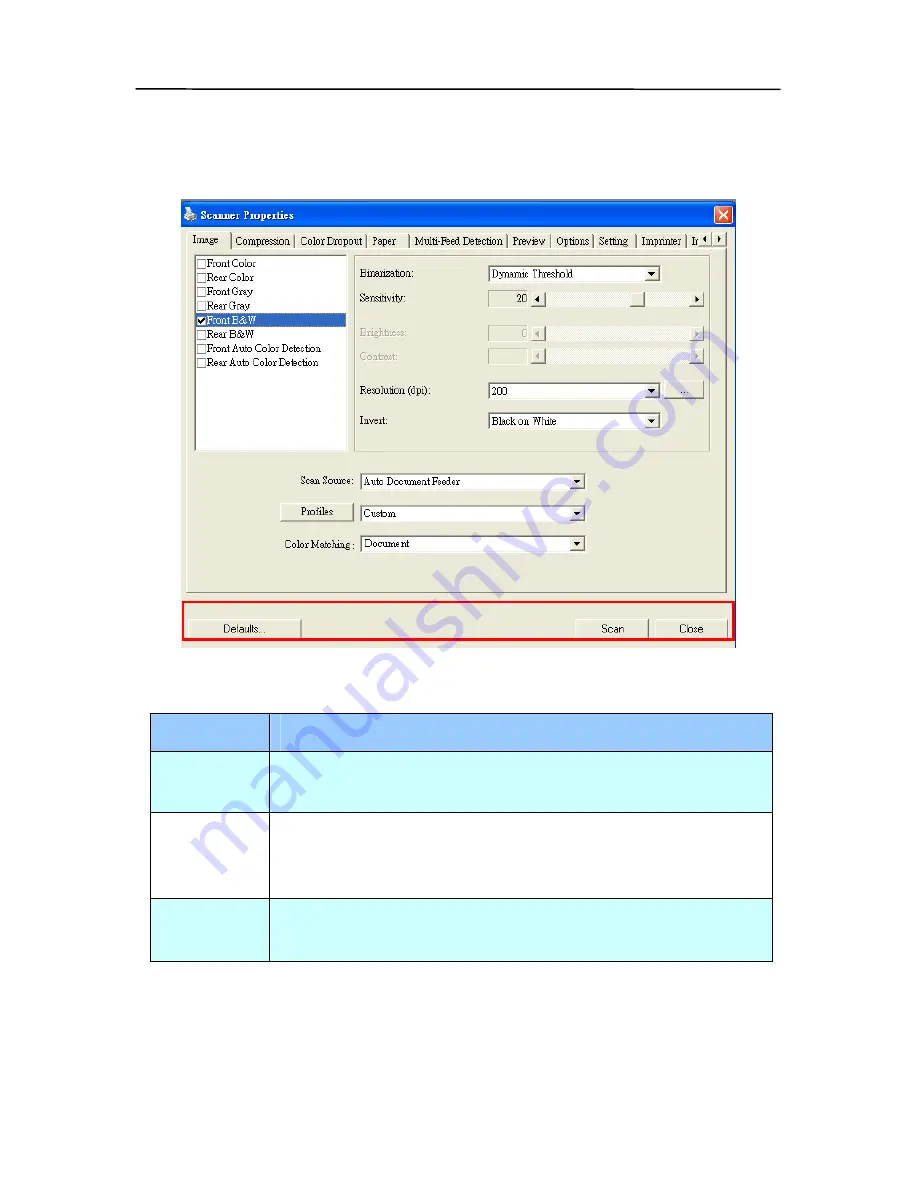
4.1
Buttons on the Scanner Properties Dialog Box
The buttons on the Scanner Properties dialog box
Buttons
Description
Defaults Click the Defaults button, the factory default
settings will be shown on each tab.
Scan
After all the scan settings are satisfactory, click
the Scan button to start scanning your
document.
Close
Click the Close button to leave the Scanner
Properties dialog box.
4-2
Summary of Contents for FF-1001H
Page 1: ...Sheet fed Simplex Scanner User s Manual Regulatory model FF 1001H Avision Inc ...
Page 35: ...Error Diffusion Image 4 10 ...
Page 38: ...User s Manual Normal Photo Document Threshold 230 Normal Photo Document Threshold 230 4 13 ...
Page 49: ...The Compression tab dialog box 4 24 ...
Page 51: ...The Color Dropout dialog box 4 26 ...
Page 53: ...Remove Blue Threshold 20 Background 255 Remove Blue Threshold 20 Background Level 210 4 28 ...
Page 67: ...Detection Area Outside the Range Box Top 3 Bottom 7 4 42 ...
Page 100: ...Document 8 2 ...






























