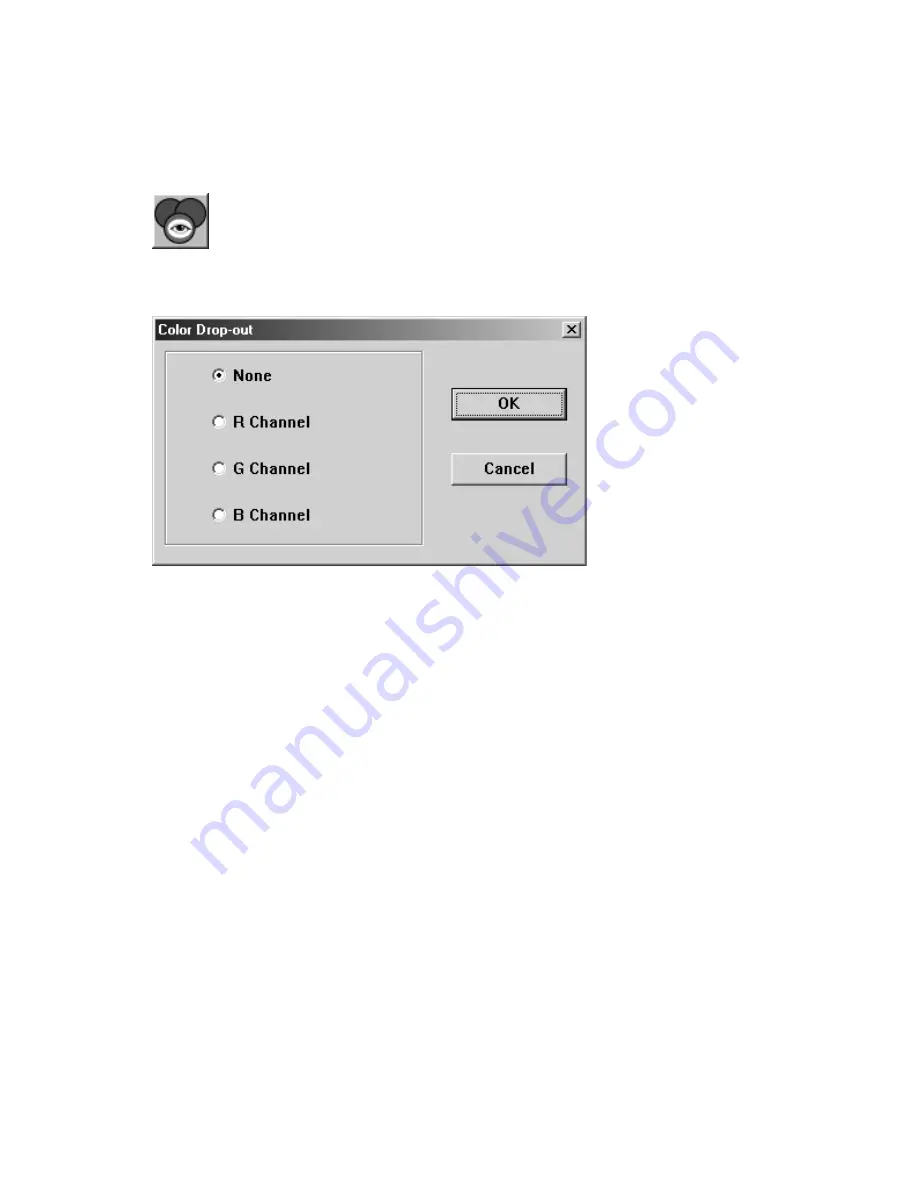
6-19
Color Drop-out
This feature is available when Black and White, Halftone, or 8-Bit
Gray is selected on the Image Type drop-down menu. Click on the Color
Drop-out button to access a dialog box that allows you to choose to remove
the R (Red), G (Green), or B (Blue) color channel while scanning.
For example, if your image contains red text or a red background, choose R
channel (red) to remove the red text or red background.
This feature is applicable only for black-and-white and grayscale images.
Make sure that you have selected a black-and-white or grayscale image type
(on the Image Type drop-down menu) when you use this option.
Tip
Increasing the brightness after removing one of the color channels will make
the image clearer.






























